Quick Search Vantage
jQuery quick search, filter and pagination to make the search faster, easy & reliable.
NEW features added after version : 1.0.5 (12th-May-2017)
- Plugin updated as per vantage theme version : 4.0+
- Listings desing changed as per vantage new version.
- Events section and related settings removed from new version.
Quick Search for Listings
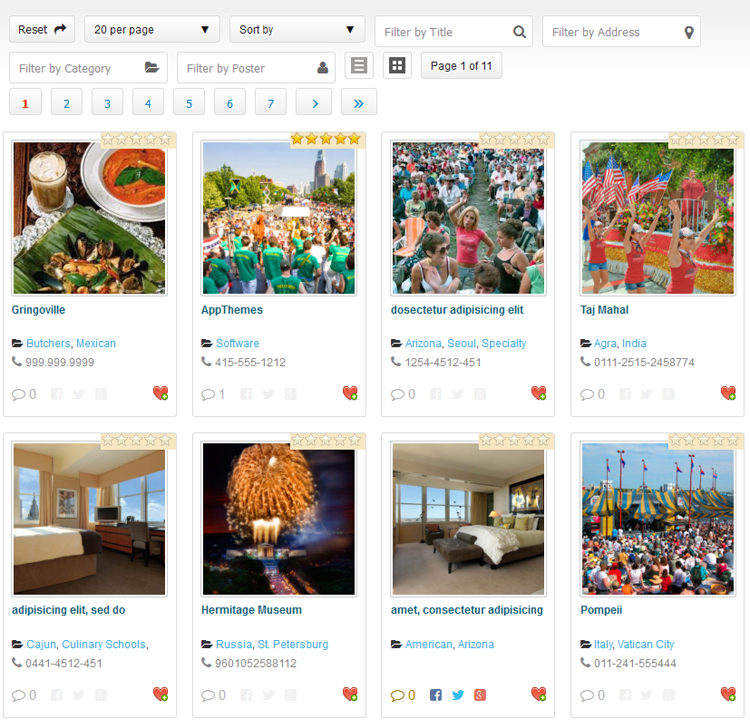
Quick Search for Events
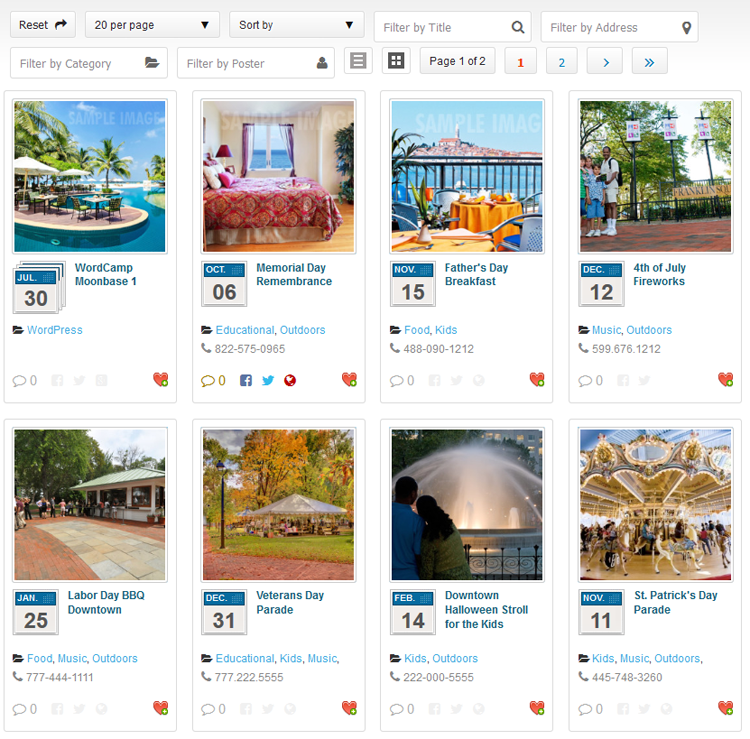
Specifications
- jQuery quick search, filter and pagination.
- Different search for both listings and events.
- Make the search faster, easy & quickly.
- Responsive layout.
- Off-line Searching (works good without internet connectivity after once loaded).
- Simple & attractive look.
- Listing & Grid view option.
- Display Full page & page width sidebar both page template options.
- Filter by title.
- Filter by Address (either address,city,state,location,country or pincode as per added).
- Filter by category name.
- Filter by poster name.
- Sorting by ascending and descending.
- Sort by title & date both ascending and descending.
- Auto pagination control.
- Items per page control.
- Reset button Control.
- jQuery JSON data to display & search data filter.
- Data loaded via ajax so images will loaded in background – no need to wait until all image loaded.
- Preloader before data loaded.
- Changes preloader from admin settings.
- JSON data refresh by wordpress cronjob to manage latest search data.
- No extra PHP and MySql load on sever to search every time.
- Search data will refresh automatically as per settings time(either every hour/twice a day/daily).
- Refresh search data any time manually from wp-admin.
- Works good for major screen size devices(check demo for more experience).
- Works in all major browsers.
- WordPress Multi Site Compatible.
- Localization Ready.
Admin Settings
Manage search admin settings — From wp-admin > Listings(left menu) > Quick Search > see the option “Quick Search Settings”
Business Listings Settings
- Change display view (grid/list).
- Listings per page.
- Search Settings
which allow you to manage search options like show/hide option and set display order of option.- Reset button show/hide.
- List per page show/hide.
- Sort by show/hide.
- Filter by Title show/hide.
- Filter by Address show/hide.
- Filter by Category show/hide.
- Filter by Poster show/hide.
- List/Thumb View Buttons show/hide.
- Pagination show/hide.
- Display Settings
which allow you to manage(show/hide) display options.- Ratings show/hide.
- Reviews show/hide.
- Category show/hide.
- Phone Number show/hide.
- Author/Poster show/hide.
- Address show/hide.
- Description show/hide.
- Favorite show/hide.
- Facebook Share show/hide.
- Twitter Share show/hide.
- Google Plus Share show/hide.
- Listings Click which allow to open detail page in new window.
Events Settings
- Change display view (grid/list).
- Listings per page.
- Search Settings
which allow you to manage search options like show/hide option and set display order of option.- Reset button show/hide.
- List per page show/hide.
- Sort by show/hide.
- Filter by Title show/hide.
- Filter by Address show/hide.
- Filter by Category show/hide.
- Filter by Poster show/hide.
- List/Thumb View Buttons show/hide.
- Pagination show/hide.
- Display Settings
which allow you to manage(show/hide) display options.- Reviews show/hide.
- Category show/hide.
- Phone Number show/hide.
- Author/Poster show/hide.
- Address show/hide.
- Description show/hide.
- Favorite show/hide.
- Facebook Share show/hide.
- Twitter Share show/hide.
- Google Plus Share show/hide.
- Website Link show/hide.
- Listings Click which allow to open detail page in new window.
Display Quick Search Links
which allow you to manage(show/hide) display options (wp-admin settings).
- Show/hide quick search listings/events link options.
- Select quick search listings page.
- Select quick search events page.
NEW features added after version : 1.0.2 (28th-July-2016)
- Show/hide Hide Theme Search from plugin settings.
- Replace Theme Search from plugin settings.
- New admin options added form icons change – now user can change all icons form wp-admin >> plugin settings.
Plugin is tested for upto 1000 business listings and 1000 events and it is working good on our demo server without any problem.
Q :: Why cannot see the templates while add/edit pages?
A :: The plugin copy the template files first time while plugin activated to the current active root folder.
In case you may have changed the theme after plugin activation OR
your theme folder don’t have permission to create new template file and copy the content, It may be possible.
Q :: What I should do if no template while add/edit pages?
A :: You should add the template files manually.
— Open the folder “wp-content/plugins/quick_search_vantage/templates/”
— get php template files inside the folder.
— qs_listing_page_template.php
— qs_event_page_template.php
— Copy both files and paste to wp-content/themes/CURRENT ACTIVE THEME ROOT FOLDER(eg. “vantage”)
— Go to wp-admin > Add/Edit pages > see the template added in “template” selection box.
Q :: How the plugin settings can I should check?
A :: Go to wp-admin > Listings (left menu) > Quick Search > Check the settings.
— Please find the file “qs_listing_data.json” for listings and “qs_events_data.json” for events and related notes.
— Check current “qs_listing_data.json” for listings and “qs_events_data.json” for events file permission.
— Please make sure to set “qs_listing_data.json” and “qs_events_data.json” permission “766” or “777” or give the file write permission
— Get the “qs_listing_data.json” and “qs_events_data.json” file folder location & open it.
— If this is first time plugin activation then you should press “Refresh Listings Data Right Now” and “Refresh Events Data Right Now” buttons.
— You may change maximum data limit as per your server capacity.
— Because many server have memory limitation so cannot collect much data to write in data.json.
Q :: All settings are ok, “qs_listing_data.json” and/or “qs_events_data.json” not empty then also why cannot see listing & search ??
A :: Other plugin or your child theme javascript may conflick with the jquery we are using.
— You can see the demo and it is working good with classipress.
— So you should deactive plugins and check the theme / child theme may create javascript error.
Q :: What is plugin limitation?
A :: Normally there is not limitation for the plugin but if your server memory is limited.
— If you increase records maximum limit for search, the server limit may create problem for some shared hosting company.
— If you may have bought the plugin and the memory limit is the problem, of cause the refund if your right.
Q :: What to do if our website records is larger?
A :: The plugin is for small site jQuery Quick Search only. If number of recored either listings/events are more than 1500 or 2000, it may now work properly. We don’t gaurantee for lare website to work this plugin.
— Small records like 1000 listings
— Small records like 1000 events
— For both above condition (no records larege than 1000) website will work ok.
1) Unzip the quick_search_vantage.zip folder
2) Copy the plugin folder “quick_search_vantage” and paste in “wp-content/plugins/”
======= OR =======
3) Go to wp-admin -> Plugins -> Plugins-> Quick Search For Vantage -> Active Plugin
4) Go to wp-admin > Pages > Create new page > example “New Page”.
5) Select the page template – Page Attributes
>> “Quick Search for Listings” — for listings search page
OR
>> “Quick Search for Events” — for events search page
choose any one as per you like most for your site as home page.
6) Add the page link to menu OR the place you want to display
7) Go to wp-admin > Listings (left menu) > Quick Search > you should press “Refresh Listings Data Right Now” and “Refresh Events Data Right Now” button.
8) Once the qs_listing_data.json and qs_events_data.json file will generated the search data will start working.
9) If any problem, please read note on the same page and follow steps carefully one by one.
10) Read Usage, Notes & Developer Notes Carefully.
11) See the screen image attached with the plugin folder to have visual help what to do.
You can contact us directly via email (info(@)wpwebs.com) or support under forum in the AppThemes forum.
Note : Please refresh the search data for each update in case of change in data optimization.
Version : 1.1.0 (18th Jan 2020)
——————————-
— Display featured listings at top.
Version : 1.0.9 (10th Jan 2020)
——————————-
— Icon problem (Icons code changed as per theme code)
Version : 1.0.8 (28th Feb 2018)
——————————-
— listings image was loaded large and not display properly now changed and image.
Version : 1.0.7 (15th July 2017)
——————————-
— Data refresh cron job not working automatically – Problem Solved.
Version : 1.0.6 (20th June 2017)
——————————-
— data.json file name changed for security reason not new name is data.txt
— IMPORTANT : you have to press “Refresh Data Right Now” button from wp-admin > plugin settings for data.txt to create.
— If data.txt not created you should create data.txt on the error message path as per dispaly while you click “Refresh Data Right Now” button.
— OR see the new data.txt path below the settings NOTE section.
— SSL enabled but not work for some server, problem solved.
Version : 1.0.5 (12th May 2017)
——————————-
— Plugin updated as per vantage theme version : 4.0+
— Listings desing changed as per vantage new version.
— Events section removed from new version.
Version : 1.0.4 (15th Dec 2016)
——————————-
— Data refresh setting from wp-admin while changed to daily/twice a day/hourly >> not affected properly — PROBLEM SOLVED
— site with SSL certificate, mean for https:// site js & css may not working – problem solved.
Version : 1.0.3 (20th Sep – 2016)
——————————-
— Data refresh cronjob setting activation and deactivation problem – Solved.
— Cronjob not deactivated while plugin deactivated – Problem solved.
Version : 1.0.2 (28th-July-2016)
——————————-
— The search feature was not working for mobile device – Bug solved.
— Show/hide Hide Theme Search (New option added) from plugin settings.
— Replace Theme Search (New option added) from plugin settings.
— For some site the plugin don’t display the data – problem solve.
— New admin options added form icons change – now user can change all icons form wp-admin >> plugin settings.
Version : 1.0.1 (1st-July-2016)
——————————-
— Data loaded via ajax so images will loaded in background – no need to wait until all image loaded.
— Preloader before data loaded.
— Changes preloader from admin settings.
Version : 1.0.0
——————————-
New Release


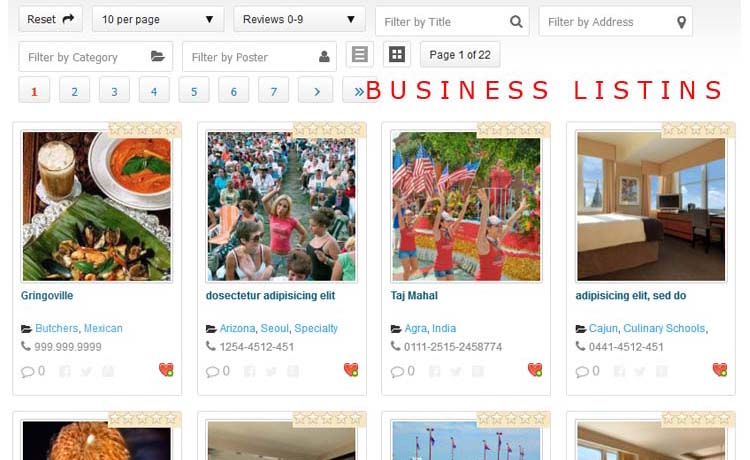
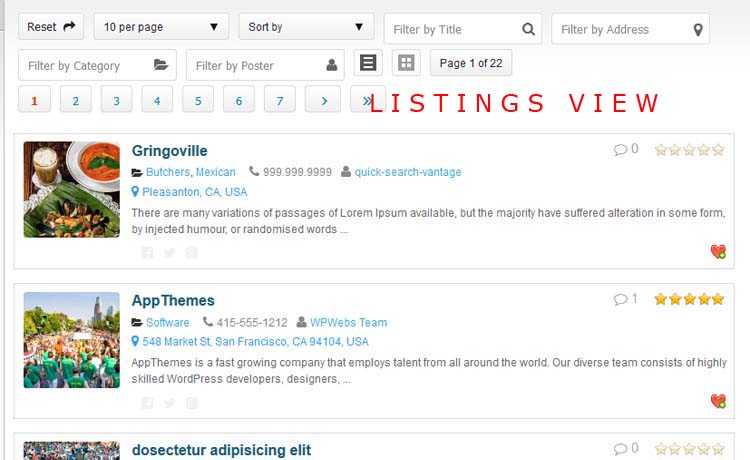
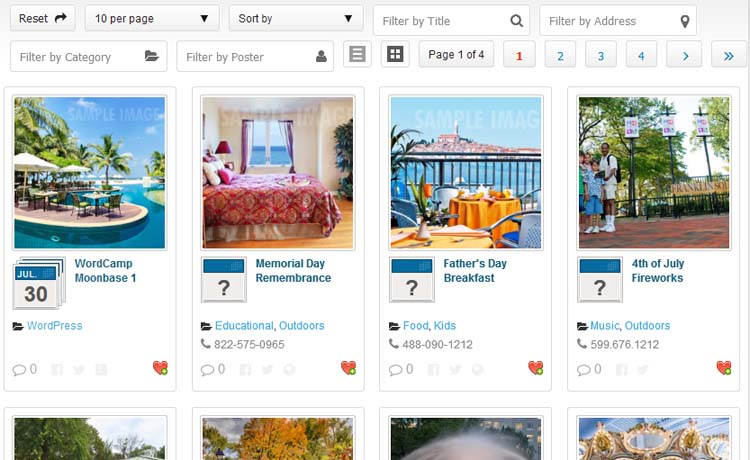
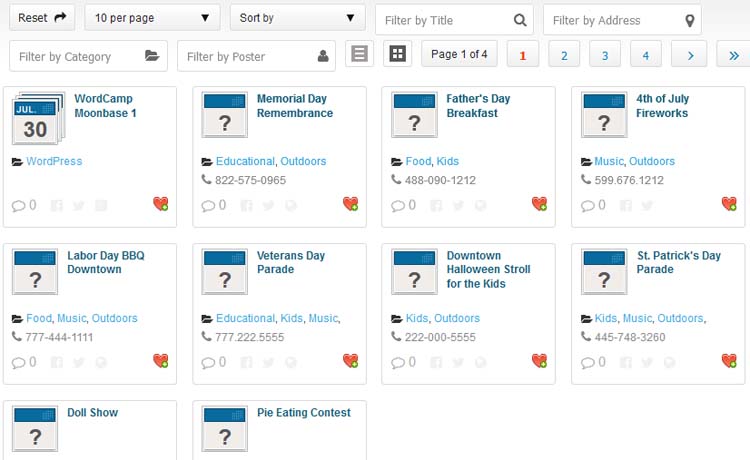

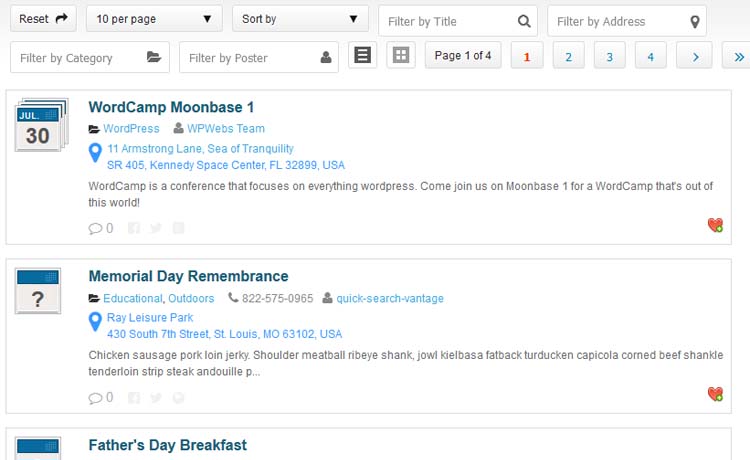
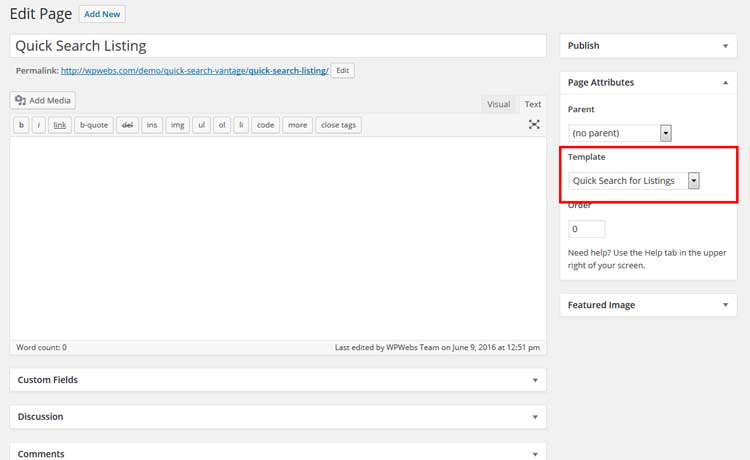
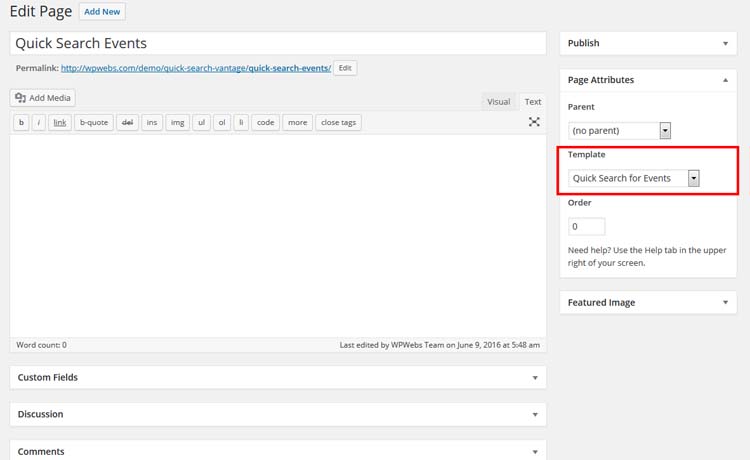

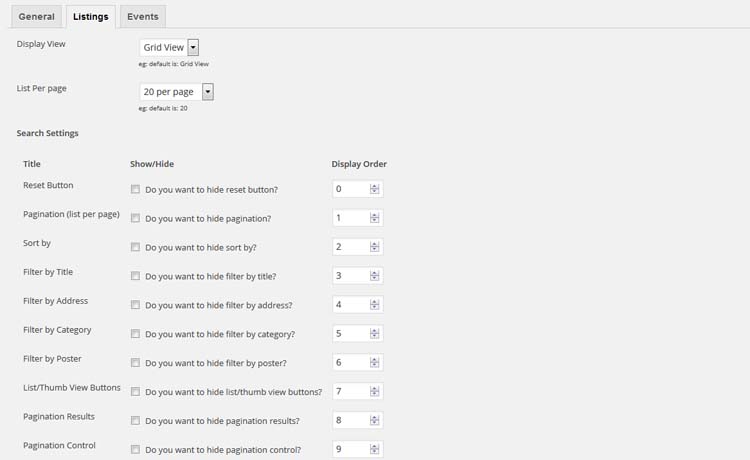
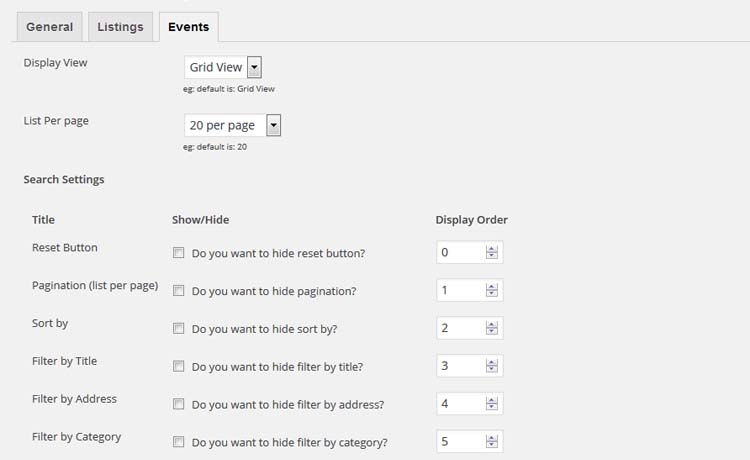

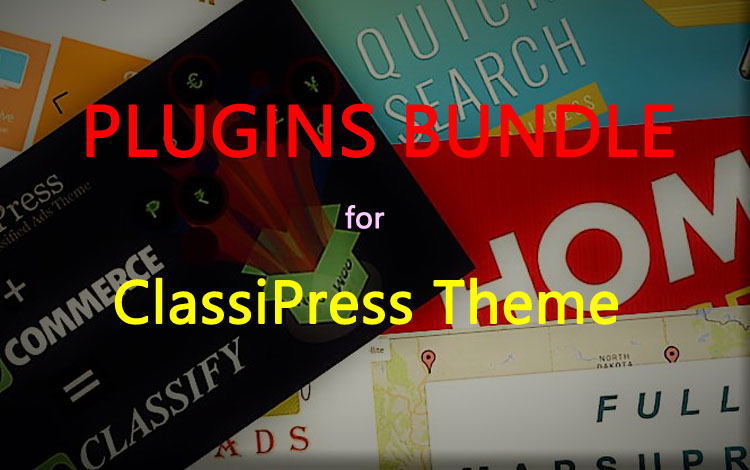
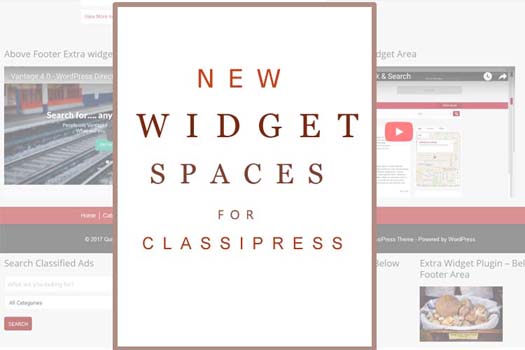
Comments (34)
Can’t get it to work. Instructions aren’t clear either…
Hi there,
All necessary instructions are there in the installation section and even on the plugin settings page.
You should follow below steps :
1) Unzip the quick_search_vantage.zip folder
2) Copy the plugin folder “quick_search_vantage” and paste in “wp-content/plugins/”
======= OR =======
3) Go to wp-admin -> Plugins -> Plugins-> Quick Search For Vantage -> Active Plugin
4) Go to wp-admin > Pages > Create new page > example “New Page”.
5) Select the page template – Page Attributes
>> “Quick Search for Listings” — for listings search page
OR
>> “Quick Search for Events” — for events search page
choose any one as per you like most for your site as home page.
6) Add the page link to menu OR the place you want to display
7) Go to wp-admin > Listings (left menu) > Quick Search > you should press “Refresh Listings Data Right Now” and “Refresh Events Data Right Now” button.
8) Once the qs_listing_data.json and qs_events_data.json file will generated the search data will start working.
In some case the folder permission problem so template files not transfer to theme root and you can’t see template. While create new page.
You can directly email your problem with admin details so we can check and solve your problem.
Thanks
I have it displaying.
Do you have to click on the Quick Search to get it to show..? Is there any way you can get this to display on all pages by default and also replace the search bar already there.
You cannot replace the search bar but you can add link below search bar (see demo for more details) from plugin settings > the options like “Display Quick Search Link” OR you may add the link in the menu or sidebar also like button/link.
Thanks
Does not seem to be finding all listings either…
I shall mail you admin as i maybe doing something wrong.
The Quick Search when activated on Directory you cannot see. The text is very light in colour and barely visible.
Also if you have events activated on directory, you can not select between the Business and Event check boxes.
I don’t like this. It seems like a lot of hassle.
How do I get a refund.
Please check the forum reply. Sometime because css link and color problem happens.
Related to “you can not select between the Business and Event check boxes.” You should select different pages and different options on plugin settings page.
If you have selected business/events and the page link will be change either business/events.
Thanks
Hi Vipul, presale question
Do you have the link of website using your system? to give me a better idea
Im currently using Vantage + child theme BFINDER, do you think it could work?
my site is this http://www.guiamujer.mx
For search i guess the best is to input a very large, detailed Title, in order for your system use that information and supply a lot of info about the businesses listed
Hi guiadelamujer,
You can see the demo link we have added on this page.
While you are using the child theme, it may be css problem in the view, we are here to help you but rest of all work as good as on demo site.
For search we have already loaded data and stored in a json data file. And it will loaded one only. So every time it will search from there no extra load on php server and sql.
Thanks
Hi Vipul, I tried your demo on my cell phone, Samsung Note (Android). I cannot seem to enter any parameter in filter by title, location, poster, etc. Cannot even do the pages???
Can your plugin replace #main_search? The #main_search is so hideous and bulky and Appthemes.com people should really widgetize that but for some stupid reason they refuse to do it. Because of #main_search you could not create landing pages that are mobile friendly because all you see above the fold is the stupid #main_search box. The user has to scroll down to see anything useful.
Please advise.
Our plugin cannot replace the main search but I can give you idea to hide main search box for quick search page.
And other thing is yes I have tested that the search options not working or affected for mobile while our other plugin with similar functionality is working good.
I have to check the problem for this plugin.
We will update the plugin as soon as possible.
Thanks
Hi Adrian,
It was some css problem and we solved it.
We also added theme search option show/hide and replace options for quick search page.
You can see new options from plugin settings page.
Thanks for co-operation.
Thanks
Does it support Vantage 4.xx ?
Thanks,
Enpersona360
Hi mllerena,
We have updated plugin and now working ok with vantage 4.0+
Thanks
Hi there Vipul,
I’m having some issues with the plugin.
We delete listings but they still showing in the search page. I have to manually refresh the plugin to look for new ads. I have setup for every 5 minutes but it does not work. Any reason why?
Best,
Mike
Hi Mike,
It seems like you have deleted the listings and also refresh the plugin data so now it should be all latest data only.
But still it display deleted ads so It may display cache or you may have activated cache plugin if any. Please try in new browser or you may clear cache of browser.
Thanks
Hi there Vipul.
Yes, I deleted the test listings but I had manually refresh the plugin. I was under the impression that plugin would refresh itself every 5 minutes as configured. Yes?
Thanks,
Mike
Hi mllerena,
Now you should send me wp-admin details so I can check it myself and also send me list of ads you have deleted so I can check and find solution for you.
Thanks
Hi Vipul, what is you private email?
Thanks,
Mike
Hi mike,
I think i don’t have got the private email. Would you like to send your details to info@wpwebs.com
Thanks
Kudos to Vipul for the great response time and delivering a fix.
hi mllerena,
my email id : info@wpwebs.com
please send your problem in details.
and we have updated plugin yesterday. please upgrade and it may solve your problem.
thanks
Hi Vipul,
I just bought the plugin and followed your instructions. My idea is to integrate your plugin on my home page. If I do this in the home page and change the page attributes to search listings, it works exactly as in your demo.
But my home page is nice with the Vantage featured image and the scrolling text. When I follow your instructions, my image and scrolling text is gone?
I believe this can’t be the intention?
Thanks for your help.
BR,!
Hi Vipul,
your plugin works perfectly on any other page you create but not on the Vantage home page, is that correct ? If you want to use it on the Vantage home page, you need to make a link in the menu to that quick search page?
BR,!
Hi Vipul,
it all works fine now with except of the address? It does not show the adress at all. Is there a reason for that ? My best!