MapSupreme for JobRoller
MapSupreme for JobRoller is a plugin helps to add Google Map in your JobRoller theme through short-code or action hooks. It gives a Clustered Google map or a grouping Google Map with colorful Icons.
You can set the map center point as per your city or region from the plugin settings. The map lists all jobs with colorful grouping icons. If you want to change icons, you can change from “icons” folder in the plugin folder. On individual pin point click, a user can get the listing image, title with link, address, website, phone.
The main feature of the plugin is the data json file. All listing information is stored in one data file which is stored in plugin(mapsupreme) folder so every time it requires no server load time to collect data for the map. This helps the loading and processing time.
You don’t have to worry about the new/updated listing as the data file will refresh on each time period you have set from plugin settings automatically. And if by mistake any listing is not loaded then from plugin settings, you can reload the map settings and refresh the data file with just a single button click. It’s so easy!
This plugin works with JobRoller theme only. It is compatible with WordPress Multisite.
New Features after Version : 1.2.5 (18th June 2016)
- Multiple jobs/resumes on same address was not display properly in older version (Problem Solved)
- Multiple jobs/resumes on same address now display like slide so it will display multiple records with same address on single pin point popup like slider.
- It will display upto 20 jobs/resumes on same address in slider style.
- If user want to hide/show “Company Website” && “Get Direction on Map” from map pin popup, user should just set settings from wp-admin > plugin settings.
- How to add map code in header.php file?
==>Go to wp-admin > Appearance (left menu) > Editor >> edit the file (header.php)Get the php code from readme.txt file and place after last line in header.phpORYou can get the code directly to copy & paste from :: http://wpwebs.com/demo/maproller/wp-content/themes/jobroller/images/mapsupreme_jobroller_code.txt
- How to add Map on home page?
==> refer readme.txt file to get the php code which should be added in header.php of theme root to show map on home page. You can set widht & height as per your wish. - Display specific categories on map?
==> from plugin settings page, you can see the option to set the category display of you want. Just select your choice and press the refresh data button and you can see the effect on your map. - How to set Category Icons?
==> You can set the category icons while Add/Edit Category. You should upload the icons from media library & get the image link to place there.
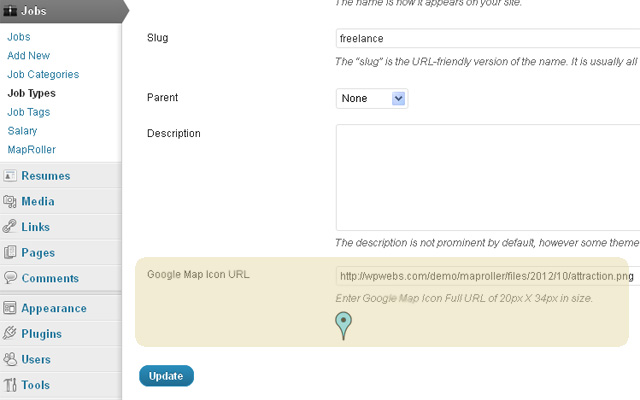
1)Unzip the mapsupreme_jobroller.zip folder
2)Copy the plugin folder “MapSupreme JobRoller” and paste in “wp-content/plugins/”
======= OR =======
3)Go to wp-admin -> Plugins -> Plugins-> MapSupreme JobRoller -> Active Plugin
4)You can see additional “MapSupreme JobRoller” menu link under “Jobs” box at left menus
5)Make settings as per you want.
6)Read Usage, Notes & Developer Notes Carefully.
NOTE ::
—————————————————
1) Once you install the plugin, Go to plugin settings page
2) Press the button “Refresh Data Right Now” to see the update.
3) Press the button “Refresh Data Right Now” to set the listing data first time.
4) It will refresh the data.json file and all latest listing will be added in it.
PHP CODE ::
—————————————————
<?php
$args = array(‘w’ => ‘100%’,’h’ => ‘400px’,’homemap’=>1,’categorymap’=>1,’searchmap’=>1);
do_action(‘wpw_jr_show_map’,$args);
?>
SHORTCODES ::
—————————————————
All Jobs Map : [jobroller_gmap w=100% h=400px listtype=jobs]
Jobs Category Map : [jobroller_gmap w=100% h=400px taxonomy=job_cat iscat=1 listtype=jobs]
Jobs Type Map : [jobroller_gmap w=100% h=400px taxonomy=job_type iscat=1 listtype=jobs]
Jobs Salary Map : [jobroller_gmap w=100% h=400px taxonomy=job_salary iscat=1 listtype=jobs]
All Resumes Map : [jobroller_gmap w=100% h=400px listtype=resumes]
Resume Job Types : [jobroller_gmap w=100% h=400px taxonomy=resume_job_type iscat=1 listtype=resumes]
Resume Languages : [jobroller_gmap w=100% h=400px taxonomy=resume_languages iscat=1 listtype=resumes]
Resumes Groups : [jobroller_gmap w=100% h=400px taxonomy=resume_groups iscat=1 listtype=resumes]
Resumes Specialties : [jobroller_gmap w=100% h=400px taxonomy=resume_specialities iscat=1 listtype=resumes]
You can contact us directly via email (info(@)wpwebs.com) or support under forum in the AppThemes forum.
— Once you have install the plugin, Press the button “Refresh Data Right Now” to set the job data to map data json file – first time. It will refresh the map data and all latest records/updates will be affected.
— You can add google map by shortcode or php code(refer readme.txt for more detail). Insert the code in post/page/job editor content.
— Shortcode is :: [jobroller_gmap]
— More Examples to set width & height like ::
[jobroller_gmap w=600px h=300px] or
[jobroller_gmap w=100% h=400px] or
[jobroller_gmap w=100%] or
[jobroller_gmap h=400px] or
[jobroller_gmap w=100% h=300 cat=7 zoom=10 ismapnormal=1] – where cat=7 is for category wise map or
[jobroller_gmap w=100% h=300 cat=7,8,9 zoom=10 ismapnormal=1] – where cat=7 is for category wise map or
[jobroller_gmap clat=37.796691 clng= -122.399487 w=100% h=300 cat=7 zoom=10 ismapnormal=1] or
— You can user wordpress action hook “wpw_jobroller_gmap_code”
— The php coding for that is below::
‘100%’,’h’ => ‘400px’,’zoom’ => ’12’,’ismapnormal’ => ‘1’);
do_action(‘wpw_jobroller_gmap_code’,$arg);
?>
— Category Wise Map PHP code ::
add the category id code ‘cat’ => ‘7’ where 7 is the ‘Software’ category ID
‘100%’,’h’ => ‘400px’,’zoom’ => ’12’,’ismapnormal’ => ‘1’,’cat’ => ‘7’);
do_action(‘wpw_jobroller_gmap_code’,$arg);
?>
–“w” :: width of google map either “px” or “%”
eg:
w=500px or w=100% – for shortcode
‘w’ => ‘500px’ or ‘w’ => ‘100%’ – for php code
–“h” :: height of google map either “px” or “%”
eg:
h=300px or h=50% – for shortcode
‘h’ => ‘300px’ or ‘h’ => ‘50%’ – for php code
–“zoom” :: zooming of map
eg:
zoom=12 – for shortcode
‘zoom’ => ’12’ – for php code
–“clat” :: map central Latitude
eg:
clat=37.796691 – for shortcode
‘clat’ => ‘37.796691’ – for php code
–“clng” :: map central Longitude
eg:
clng= -122.399487 – for shortcode
‘clng’ => ‘-122.399487’ – for php code
–“ismapnormal” :: map display either normal/group map
eg:
ismapnormal=1 (for normal map) or ismapnormal=0 (for grouping icon) – for shortcode
‘ismapnormal’ => ‘1’ or ‘ismapnormal’ => ‘0’ – for php code
–“cat” :: category map, set category id and it will show only category map
eg:
cat=7 – for shortcode
‘cat’ => ‘7’ – for php code
where 7 is category ID of “Software category”
— Change jobs pin icons from category add/edit page. Add the icon you want to display on the map.
Version : 1.3.5 (01st Jan 2019)
——————————-
— Google API URL change as per new update.
— Map working ok if there is no API key added.
Version : 1.3.4 (17th Aug 2017)
——————————-
— Hide map from author listings and all resumes page.
Version : 1.3.3 (17th Aug 2017)
——————————-
— Plugin settings for show/hide map for resume search page, not working – Problem solved.
Version : 1.3.2 (8th Aug 2017)
——————————-
— On map display, while set height & width –> it not affected on search and category page – Problem Solved.
Version : 1.3.1 (16th June 2017)
——————————-
— PHP Notice: Trying to get property of non-object — Solved
— SSL enabled but not work for some server, problem solved.
Version : 1.3.0 (22th Jan 2017)
——————————-
— Map data refresh time interval settings, more options added for every 5 minutes, 10 minutes, 15 minutes, 30 minutes and 45 minutes
— site with SSL certificate, mean for https:// site js & css may not working – problem solved.
Version : 1.2.9 (20th Oct 2016)
——————————-
— Map display CSS problem for different skins – problem Solved.
Version : 1.2.8 (24th Aug 2016)
——————————-
— Multiple jobs and resumes on same address, display like slider, while click on next-previous button, page flick at top –> Problem Solved.
Version : 1.2.7 (11th July 2016)
——————————-
— Google Map API option added from plugin settings.
— See the link for more details >> https://docs.appthemes.com/tutorials/setting-google-maps-api-key/
Version : 1.2.6 (25th June 2016)
——————————-
— Map not working for search jobs page if you have added “location”. First time it was ok but on every next time it return blank results. — Problem SOLVED
— Problem was on search click the search data try to set >> latitude, longitude, full_address, north_east_lng, south_west_lng……
==> for now while you have activated the map plugin, all fields name will changed so it will not effected on search.
Version : 1.2.5 (18th June 2016)
——————————-
— Multiple jobs/resumes on same address — Problem Solved
— Multiple jobs/resumes on same address now display like slide so it will easy to display.
— Admin Map Pin Popup Settings — user can hide/show “Company Website” && “Get Direction on Map”
Version : 1.2.4 (13th June 2016)
——————————-
— CSS changes & corrections.
Version : 1.2.3 (20th April 2016)
——————————-
— Read me file changed as per new map php code.
Version : 1.2.2 (19th January 2016)
——————————-
— Map Category Menu changed from right –> left
— map zoom buttons was hidden — problem solved
Version : 1.2.1 (19th December 2015)
——————————-
— Removed Google map Notice : SensorNotRequired: https://developers.google.com/maps/documentation/javascript/error-messages
Version : 1.2.0 (9th December 2015)
——————————-
— Wordpress 4.4 upgrade.
Version : 1.1.0
——————————-
— Resumes listing added on the map.
— Resumes category listing wise map.
— You can show either resumes or jobs (options added).
— Wordpress Multisite plugin.
— show/hide map option for different pages.
<?php
$args = array(‘w’ => ‘100%’,’h’ => ‘400px’,’homemap’=>1,’categorymap’=>1,’searchmap’=>1);
do_action(‘wpw_jr_show_map’,$args);
?>
Version : 1.0.1 – sub
——————————-
Admin plugin settings > category listing formating
Version : 1.0.1 (17 – March – 2013)
——————————-
Disable mouse scroll zoom — you will get option from plugin settings
Version : 1.0.0
——————————-
New Release
5 reviews of “MapSupreme for JobRoller”
First off I will admit I took a chance buying this plugin.
My god I am glad I did. It has transformed the look of my site and made the theme (flatroller) by Mohsinoffline even better than it already is.
The map works perfectly with no problems at all. I am so happy i bought this. The best $29 i have spent on Marketplace Plugins so far.
I would also like to that Vipul for the very quick installation, e-mailed him and what less than a day later it was installed and running fine.
A great plugin that will enhance your jobroller website, moreso if coupled with flatroller child theme.
Great Job Vipul.
I am trrying the plugin and no complaints so far! Good job
I am trying the plugin and no complaints so far! Good job
I am tried the plugin and no complaints so far! Good job
Great Plugin!

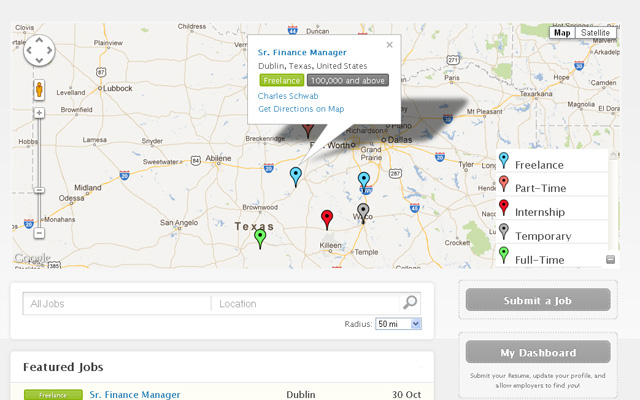
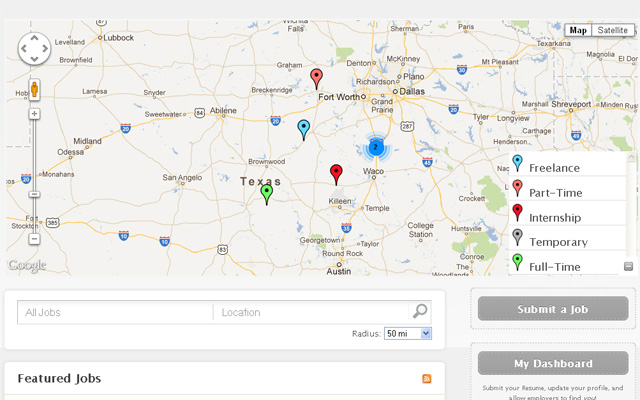
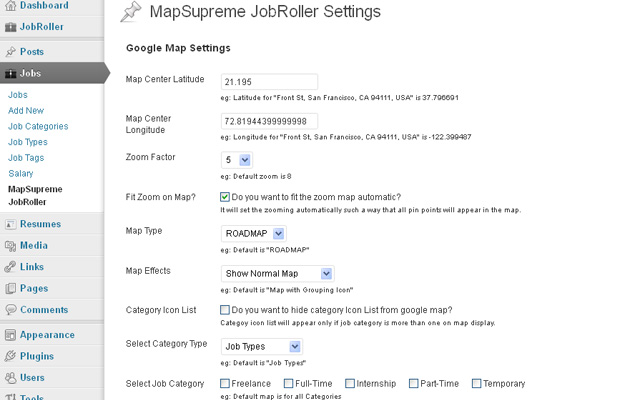
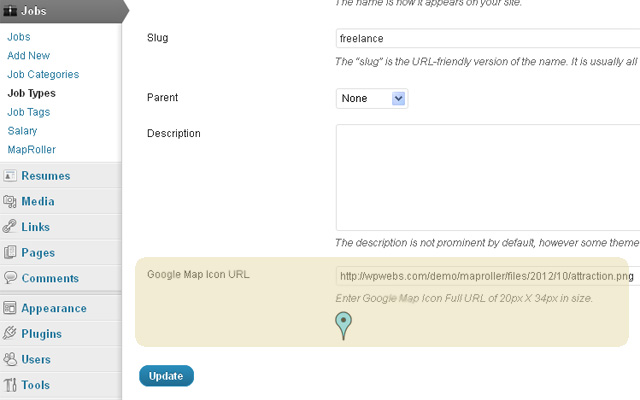
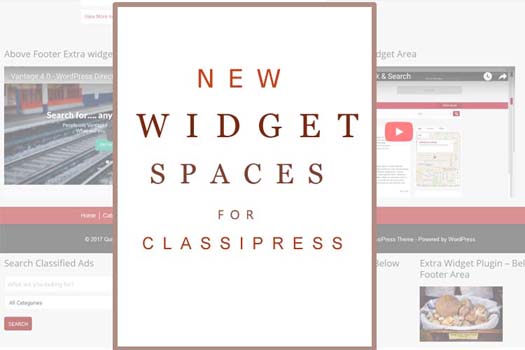
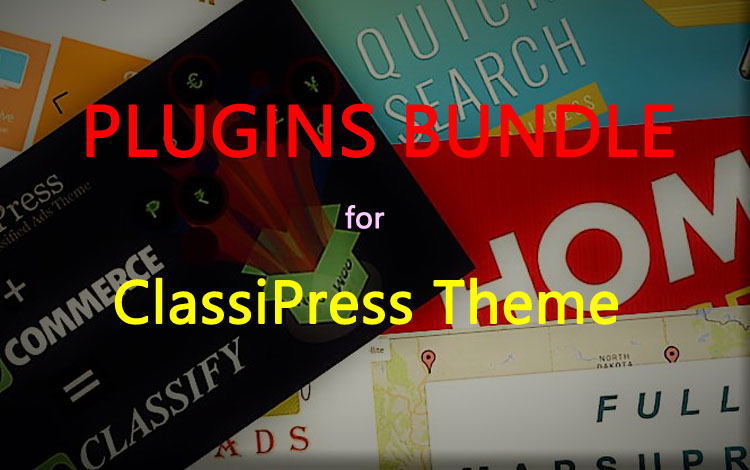
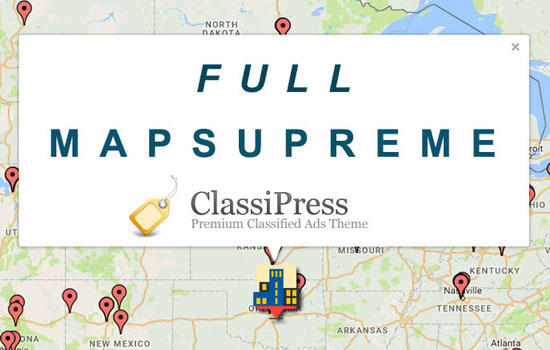
Comments (55)
sorry – now cache is clean it is working well thank you. do you have any guidance for rss feeds from monster etc that you use as examples as i do not see how to get them as an rss feed.
WordPress upgraded and i see this mapsupreme_jobroller_1.1.0/maproller_functions.php on line 58
Does this work worth Job Roller? And do I need to have a google api key?
we have updated plugin so you can get download it.
Thanks
Hi, i am unable to actually get this to work on the front page – please advise.
HI please send your problem in detail and site url and temporary wp-admin login to my email address : vipul.jariwala@gmail.com
I will check and solve it as soon as possible..
Can you change the pin styles on this..
Yes you can change the pin size from wp-admin > plugin settings >> Pin point Icon size (in pixels)
To change the pin styles you should change/replace the images from the folder :: /wp-content/plugins/mapsupreme_jobroller/icons
Thanks
After leaving a rave review I am now starting to get a bit despondent. This plugin does not seem to pick up NEW posts.
It picked up the posts already on the site at first instal but after making a new ad to test it does not pick it up. I emailed and the response was very quick. although no return communication was sent to me I guessed the problem was fixed as the marker for a new ad that was done after install was there. Great I thought, I’ll go post another ad. Sure enough it did not pick the ad up. The standard jobroller one does on the ad page but the mapsupreme one showing on the home page did not again.
So I wrote another mail this time asking for a permanent fix. I log on to my site the following day and great the mark is showing for the second newly placed ad. Happy days.
So I then posted a third ad and guess what..? Yep the location of the newly placed ad yet again has not appeared. So now I have had enough and am writing here just to warn others. As far as I am aware I can’t see it being my setup. They have managed to fix it twice and as I said the in-built jobroller map shows it on the listing page so it must be a fault with the plugin.
Please provide a permanent fix for this. The plugin when working is absolutely brilliant and in my opinion a must have addition to any jobroller site. You just need to sort this.
Update.
It seems it is a setting with the plugin Map Data Refresh Time. It was set to daily. This is the cause of the refresh on the map as it was only doing it once a day. It is now currently set to One Hour and while this is significantly better for me I would like a quicker rate. Vipul advised it was set like this to save on server load. However he has informed me that to give customers a greater choice of refresh times he is going to release an update with extra refresh times of 5, 10, 30, & 45 minutes.
You can’t ask for more. Top class customer support and service. As I said before go and buy this plugin.
It’s a must 🙂
How can i get this to display on mobile..?
It does not display on my Sony Xperia Z Premium in either portrait or landscape modes
Please ignore that. It was navigating somehow to a page not found and not homepage.? Cleared cache and cookies etc and now works fine on my mobile. 🙂
Hi, I am having a problem with MapSupreme as it is working on the main page of my site, but the Job Type page is giving me a Server 500 error. I had deactivated all plugins one by one and found that it was MapSupreme plugin that was causing this error. It would be nice to have the developer take a look at this for me as I have already tried other alternatives and could not solve this problem. Is there any support email where I can send the site details to?
please email me the details to info@wpwebs.com
and please reset your permalink settings from wp-admin > settings > permalinks
It may solve your problem.
Thanks
Hi themel,
Yes it is working only with JobRoller theme. and google API key is compensatory and you should get it from google map. Since some years they started verification before approval of google API so if you user free google API then also necessary verification required as per google map.
Thanks