Full Mapsupreme ClassiPress
Create a full page google map page to display and add the link on menu or good place from where visitors can get it easily.
There is cached and none cached option from plugin settings which allow users to cache the listings to improve the site load speed.
Display map by shortcode.
Specifications
- Display listings on map.
- Business list beside map for easy scroll.
- Display latest business listings.
- Title click display on map with details.
- Attractive full page map.
- Grouped and normal pin display options.
- Cache data to reduce load time and improve site speed.
- Remove cache option if no need cache.
- Automatic cached data refresh by wordpress cron job.
- Display map by shortcode.
- Set own location on map by center Latitude & Longitude.
- Set location focus by zoom level settings.
- Set map type either from ROADMAP, SATELLITE, HYBRID or TERRAIN.
- Hide map on mobile device.
- Set number of business listings on map.
- Map pin settings like pin icon size, and default pin image.
- Default pin image url settings.
- Mange map pin popup settings like
- Map zoom on title click
- Business listings image
- Business Address
- Business Price
- Get Business Direction on Map
- WordPress Multi-site ready.
- Display for all most size of devices.
- Plugin is tested for up to 1000 to 2000 listings on demo site.
Q: “You have included the Google Maps JavaScript API multiple times on this page. This may cause unexpected errors” — Javascript Error
A: To solve above problem we have added option (wp-admin >> from plugin settings >> Google map API) to enable or disable the google map api url, in case if you face that problem you should select the checkbox and disable the map api so map should work ok for your site.
1)Unzip the fullmapsupreme_classipress.zip folder
2)Copy the plugin folder “fullmapsupreme_classipress” and paste in “wp-content/plugins/”
======= OR =======
Get the help link how to install plugin from wp dashboard or via FTP :: http://wpwebs.com/blog/install-a-plugin-using-the-wordpress-admin-plugin-upload/
3) Go to wp-admin -> Plugins -> Full Mapsupreme -> Active Plugin
4) You can see additional “Full Mapsupreme” menu link under “Ads” box at left menus from where you can manage settings.
The path is like : Go to wp-admin > Ads (left menu) > Full Mapsupreme > Settings…
5) If it is first time installation you should save settings.
Cache Data ::
———-
— Set “Cache Data refresh Time” and save.
— Data will stored and file generated automatically as soon as saved settings.
— Please check cached file settings as per path mention on settings page descriptions.
— After every time it will refresh cached data automatically, you don’t need to save settings every time.
None Cache Data ::
—————
— From plugin settings if you have selected “Disable Cache” then it will work as none cached data dispaly.
— Wordpress Cron job settings will be reset and there is no more cached data stored or processed.
— It may take load time as per number of recoreds from your site and cause delay in your site load time.
6) See the settings as per you want.
7) To display map you should go to wp-admin > pages > Add/Edit page >>
— User shortcode : [fullmapsupreme]
— See “Page Attributes” >> “Template” >> select “Layout: Full Width” — to display map in full screen.
8) Read Usage, Notes & Developer Notes Carefully.
You can contact us directly via email (info(@)wpwebs.com).
Version : 1.0.6 (03rd Oct 2020)
——————————-
— Plugin not working for older version of ClassiPress Theme – Problem Solved.
— ClassiPress Theme version less than version 4. Now working for older and new version both.
Version : 1.0.5 (30th March 2019)
——————————-
— Set Lat & Lng manually related settings removed and added new plugin — Set Google Map Latitude & Longitude Manually
— Which included inside plugin folder.
— Plugin name :: Set Google Map Latitude & Longitude Manually
— Activate the plugin
— See additional link from wp-admin >> Ads(left menu) >> Set Lat & Lng for ClassiPress
— Changed listings lat & lng for google map settings changed for each ads.
Version : 1.0.4 (12th Feb 2019)
——————————-
— Cached data file “fullmapsupreme_data.txt” changed to “fullmapsupreme_data.js”
— In case “because its MIME type (‘text/plain’) is not executable, and strict MIME type checking is enabled.” — “fullmapsupreme_data.txt” not loaded properly and it was blank the map.
— Above problem solved by change the file name.
— Please deactivate plugin and reactive so new file created and then go to wp-admin > listings (left menu) > Full Mapsupreme > See bottom description and you can see — Refresh data link.
— Click the refresh data link and it will re-create the data and the cache file generated again and it will work ok without any problem.
Version : 1.0.3 (04th Nov 2018)
——————————-
— ClassiPress theme have added map so map plugin google map api and theme api added more than one times, so it display “You have included the Google Maps JavaScript API multiple times on this page. This may cause unexpected errors.”
— To solve above problem we have added option (wp-admin >> from plugin settings) to enable or disable the google map api url, in case if you face that problem you should select the checkbox and disable the map api so map should work ok for your site.
Version : 1.0.2 (09th Aug 2018)
——————————-
— Updated plugin as per ClassiPress Version 4.0
Version : 1.0.1 (14th Oct 2017)
——————————-
— Error on wp-admin >> users list > not display – SOLVED
— Added reset button to view map after clicking a listing(After click on marker there is no option to come back to original map — Added “Back To Map Home” at top that will get the user to see whole map)
— Listings display order according latest, A-Z and Z-A.
Version : 1.0.0
——————————-
New Release


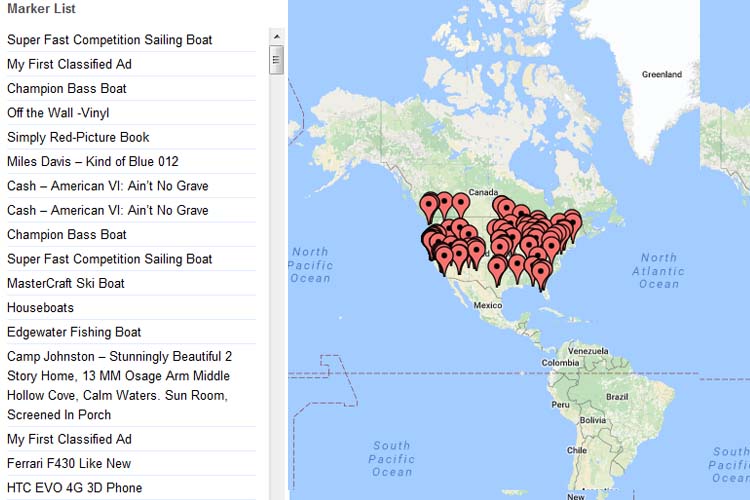
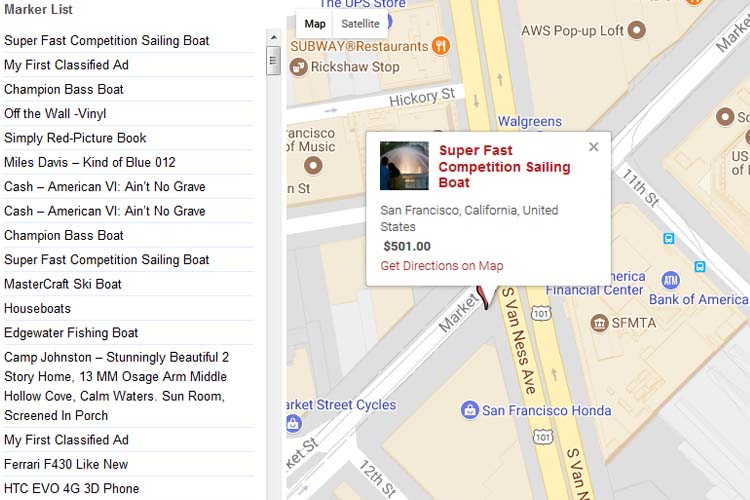

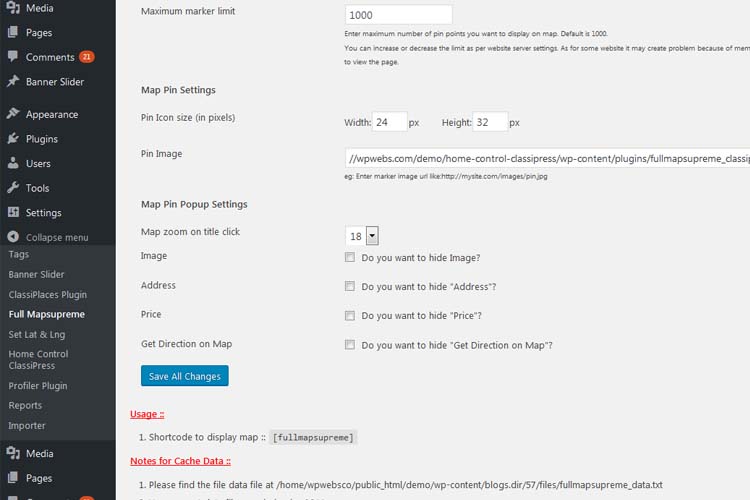
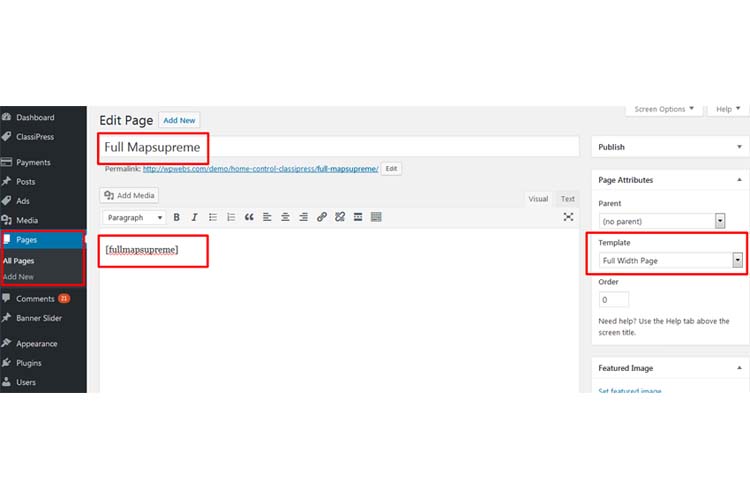
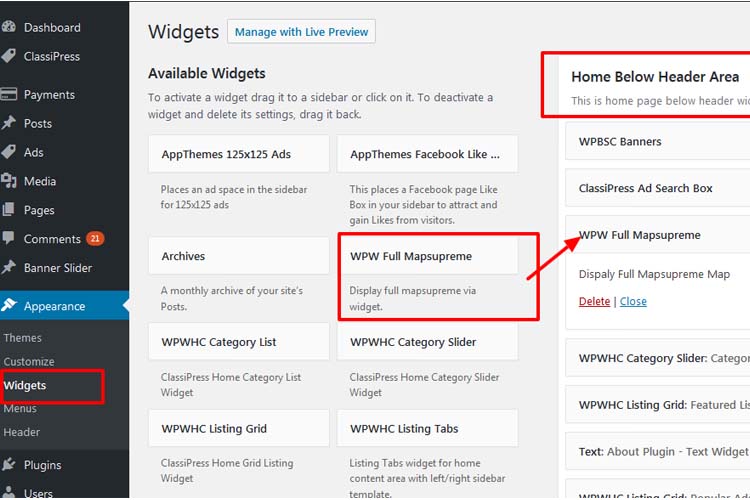

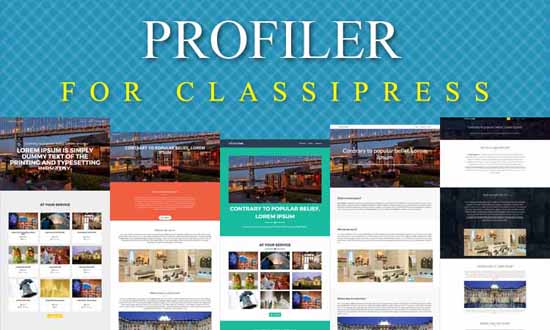


Comments (3)
can it filter categories and radius?
Hi madmanc,
There is no category and radius filter for that map. You can see the demo and whatever features are with plugin is display on the demo.
Thanks
I have installed this but it doesn’t seem to get the locations from my listings, even though the location is correct when you view the listing.
map page (using [fullmapsupreme]):
http://getwater.colombodesignstudio.com/test-map-page/
Listing page:
http://getwater.colombodesignstudio.com/water-stations/waste-less-arugam-bay/
Category page showing grouped listing:
http://getwater.colombodesignstudio.com/water-stations/category/water-refill-station/