Quick Search Vantage
jQuery quick search, filter and pagination to make the search faster, easy & reliable.
NEW features added after version : 1.0.5 (12th-May-2017)
- Plugin updated as per vantage theme version : 4.0+
- Listings desing changed as per vantage new version.
- Events section and related settings removed from new version.
Quick Search for Listings
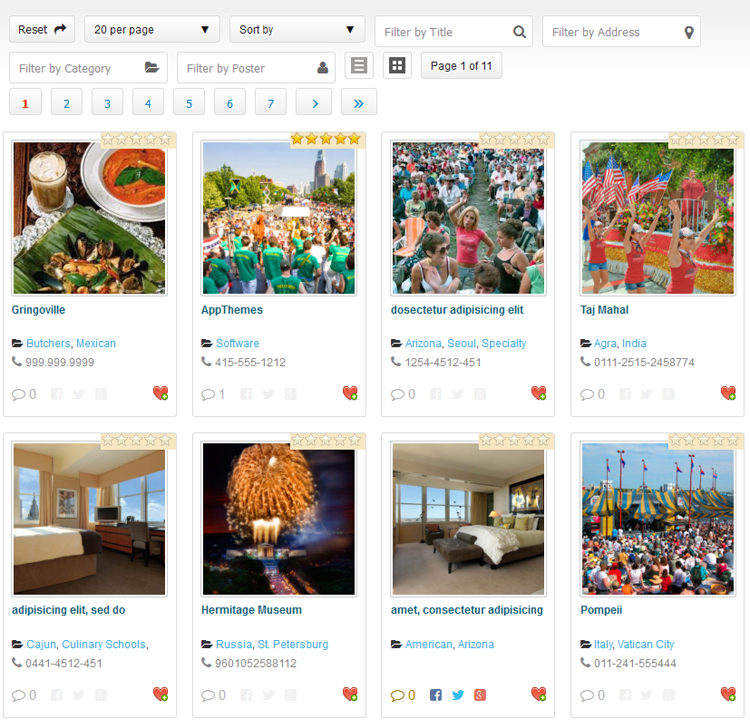
Quick Search for Events
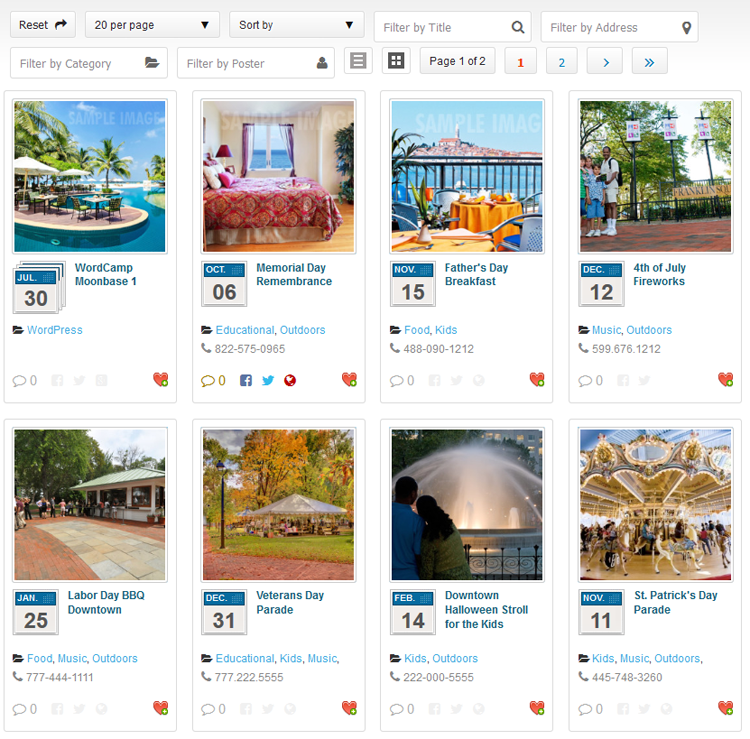
Specifications
- jQuery quick search, filter and pagination.
- Different search for both listings and events.
- Make the search faster, easy & quickly.
- Responsive layout.
- Off-line Searching (works good without internet connectivity after once loaded).
- Simple & attractive look.
- Listing & Grid view option.
- Display Full page & page width sidebar both page template options.
- Filter by title.
- Filter by Address (either address,city,state,location,country or pincode as per added).
- Filter by category name.
- Filter by poster name.
- Sorting by ascending and descending.
- Sort by title & date both ascending and descending.
- Auto pagination control.
- Items per page control.
- Reset button Control.
- jQuery JSON data to display & search data filter.
- Data loaded via ajax so images will loaded in background – no need to wait until all image loaded.
- Preloader before data loaded.
- Changes preloader from admin settings.
- JSON data refresh by wordpress cronjob to manage latest search data.
- No extra PHP and MySql load on sever to search every time.
- Search data will refresh automatically as per settings time(either every hour/twice a day/daily).
- Refresh search data any time manually from wp-admin.
- Works good for major screen size devices(check demo for more experience).
- Works in all major browsers.
- WordPress Multi Site Compatible.
- Localization Ready.
Admin Settings
Manage search admin settings — From wp-admin > Listings(left menu) > Quick Search > see the option “Quick Search Settings”
Business Listings Settings
- Change display view (grid/list).
- Listings per page.
- Search Settings
which allow you to manage search options like show/hide option and set display order of option.- Reset button show/hide.
- List per page show/hide.
- Sort by show/hide.
- Filter by Title show/hide.
- Filter by Address show/hide.
- Filter by Category show/hide.
- Filter by Poster show/hide.
- List/Thumb View Buttons show/hide.
- Pagination show/hide.
- Display Settings
which allow you to manage(show/hide) display options.- Ratings show/hide.
- Reviews show/hide.
- Category show/hide.
- Phone Number show/hide.
- Author/Poster show/hide.
- Address show/hide.
- Description show/hide.
- Favorite show/hide.
- Facebook Share show/hide.
- Twitter Share show/hide.
- Google Plus Share show/hide.
- Listings Click which allow to open detail page in new window.
Events Settings
- Change display view (grid/list).
- Listings per page.
- Search Settings
which allow you to manage search options like show/hide option and set display order of option.- Reset button show/hide.
- List per page show/hide.
- Sort by show/hide.
- Filter by Title show/hide.
- Filter by Address show/hide.
- Filter by Category show/hide.
- Filter by Poster show/hide.
- List/Thumb View Buttons show/hide.
- Pagination show/hide.
- Display Settings
which allow you to manage(show/hide) display options.- Reviews show/hide.
- Category show/hide.
- Phone Number show/hide.
- Author/Poster show/hide.
- Address show/hide.
- Description show/hide.
- Favorite show/hide.
- Facebook Share show/hide.
- Twitter Share show/hide.
- Google Plus Share show/hide.
- Website Link show/hide.
- Listings Click which allow to open detail page in new window.
Display Quick Search Links
which allow you to manage(show/hide) display options (wp-admin settings).
- Show/hide quick search listings/events link options.
- Select quick search listings page.
- Select quick search events page.
NEW features added after version : 1.0.2 (28th-July-2016)
- Show/hide Hide Theme Search from plugin settings.
- Replace Theme Search from plugin settings.
- New admin options added form icons change – now user can change all icons form wp-admin >> plugin settings.
Plugin is tested for upto 1000 business listings and 1000 events and it is working good on our demo server without any problem.
Q :: Why cannot see the templates while add/edit pages?
A :: The plugin copy the template files first time while plugin activated to the current active root folder.
In case you may have changed the theme after plugin activation OR
your theme folder don’t have permission to create new template file and copy the content, It may be possible.
Q :: What I should do if no template while add/edit pages?
A :: You should add the template files manually.
— Open the folder “wp-content/plugins/quick_search_vantage/templates/”
— get php template files inside the folder.
— qs_listing_page_template.php
— qs_event_page_template.php
— Copy both files and paste to wp-content/themes/CURRENT ACTIVE THEME ROOT FOLDER(eg. “vantage”)
— Go to wp-admin > Add/Edit pages > see the template added in “template” selection box.
Q :: How the plugin settings can I should check?
A :: Go to wp-admin > Listings (left menu) > Quick Search > Check the settings.
— Please find the file “qs_listing_data.json” for listings and “qs_events_data.json” for events and related notes.
— Check current “qs_listing_data.json” for listings and “qs_events_data.json” for events file permission.
— Please make sure to set “qs_listing_data.json” and “qs_events_data.json” permission “766” or “777” or give the file write permission
— Get the “qs_listing_data.json” and “qs_events_data.json” file folder location & open it.
— If this is first time plugin activation then you should press “Refresh Listings Data Right Now” and “Refresh Events Data Right Now” buttons.
— You may change maximum data limit as per your server capacity.
— Because many server have memory limitation so cannot collect much data to write in data.json.
Q :: All settings are ok, “qs_listing_data.json” and/or “qs_events_data.json” not empty then also why cannot see listing & search ??
A :: Other plugin or your child theme javascript may conflick with the jquery we are using.
— You can see the demo and it is working good with classipress.
— So you should deactive plugins and check the theme / child theme may create javascript error.
Q :: What is plugin limitation?
A :: Normally there is not limitation for the plugin but if your server memory is limited.
— If you increase records maximum limit for search, the server limit may create problem for some shared hosting company.
— If you may have bought the plugin and the memory limit is the problem, of cause the refund if your right.
Q :: What to do if our website records is larger?
A :: The plugin is for small site jQuery Quick Search only. If number of recored either listings/events are more than 1500 or 2000, it may now work properly. We don’t gaurantee for lare website to work this plugin.
— Small records like 1000 listings
— Small records like 1000 events
— For both above condition (no records larege than 1000) website will work ok.
1) Unzip the quick_search_vantage.zip folder
2) Copy the plugin folder “quick_search_vantage” and paste in “wp-content/plugins/”
======= OR =======
3) Go to wp-admin -> Plugins -> Plugins-> Quick Search For Vantage -> Active Plugin
4) Go to wp-admin > Pages > Create new page > example “New Page”.
5) Select the page template – Page Attributes
>> “Quick Search for Listings” — for listings search page
OR
>> “Quick Search for Events” — for events search page
choose any one as per you like most for your site as home page.
6) Add the page link to menu OR the place you want to display
7) Go to wp-admin > Listings (left menu) > Quick Search > you should press “Refresh Listings Data Right Now” and “Refresh Events Data Right Now” button.
8) Once the qs_listing_data.json and qs_events_data.json file will generated the search data will start working.
9) If any problem, please read note on the same page and follow steps carefully one by one.
10) Read Usage, Notes & Developer Notes Carefully.
11) See the screen image attached with the plugin folder to have visual help what to do.
You can contact us directly via email (info(@)wpwebs.com) or support under forum in the AppThemes forum.
Note : Please refresh the search data for each update in case of change in data optimization.
Version : 1.1.0 (18th Jan 2020)
——————————-
— Display featured listings at top.
Version : 1.0.9 (10th Jan 2020)
——————————-
— Icon problem (Icons code changed as per theme code)
Version : 1.0.8 (28th Feb 2018)
——————————-
— listings image was loaded large and not display properly now changed and image.
Version : 1.0.7 (15th July 2017)
——————————-
— Data refresh cron job not working automatically – Problem Solved.
Version : 1.0.6 (20th June 2017)
——————————-
— data.json file name changed for security reason not new name is data.txt
— IMPORTANT : you have to press “Refresh Data Right Now” button from wp-admin > plugin settings for data.txt to create.
— If data.txt not created you should create data.txt on the error message path as per dispaly while you click “Refresh Data Right Now” button.
— OR see the new data.txt path below the settings NOTE section.
— SSL enabled but not work for some server, problem solved.
Version : 1.0.5 (12th May 2017)
——————————-
— Plugin updated as per vantage theme version : 4.0+
— Listings desing changed as per vantage new version.
— Events section removed from new version.
Version : 1.0.4 (15th Dec 2016)
——————————-
— Data refresh setting from wp-admin while changed to daily/twice a day/hourly >> not affected properly — PROBLEM SOLVED
— site with SSL certificate, mean for https:// site js & css may not working – problem solved.
Version : 1.0.3 (20th Sep – 2016)
——————————-
— Data refresh cronjob setting activation and deactivation problem – Solved.
— Cronjob not deactivated while plugin deactivated – Problem solved.
Version : 1.0.2 (28th-July-2016)
——————————-
— The search feature was not working for mobile device – Bug solved.
— Show/hide Hide Theme Search (New option added) from plugin settings.
— Replace Theme Search (New option added) from plugin settings.
— For some site the plugin don’t display the data – problem solve.
— New admin options added form icons change – now user can change all icons form wp-admin >> plugin settings.
Version : 1.0.1 (1st-July-2016)
——————————-
— Data loaded via ajax so images will loaded in background – no need to wait until all image loaded.
— Preloader before data loaded.
— Changes preloader from admin settings.
Version : 1.0.0
——————————-
New Release


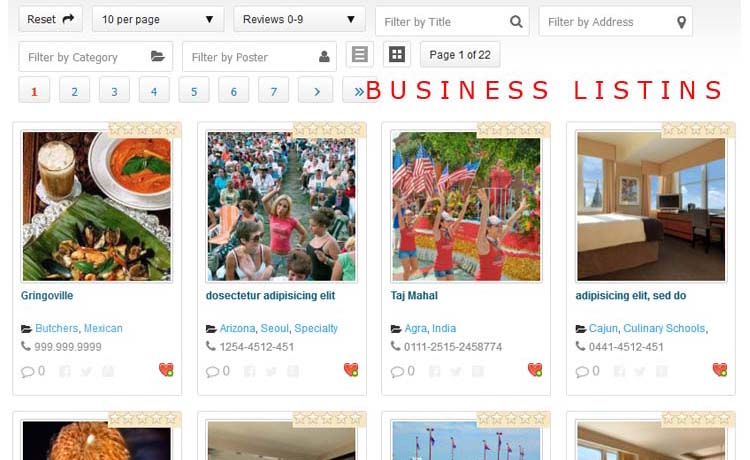
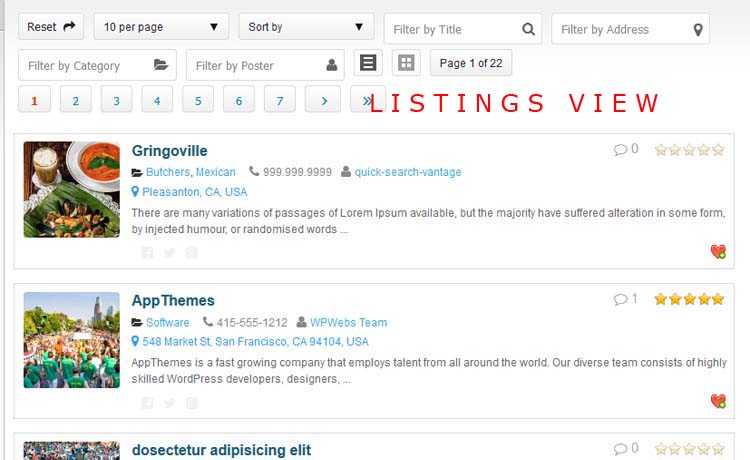
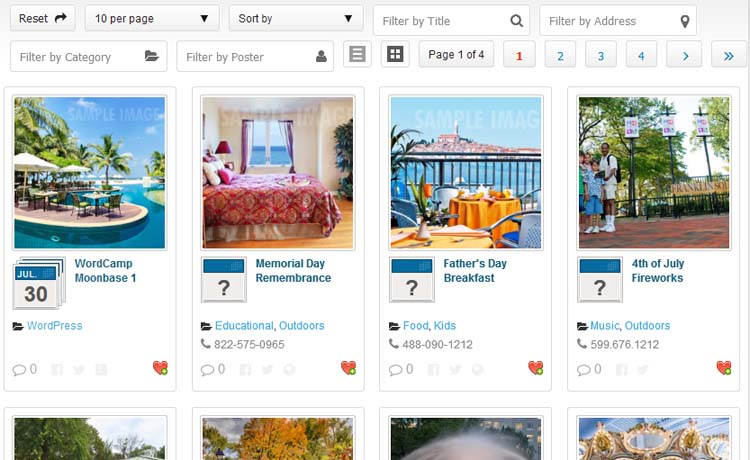
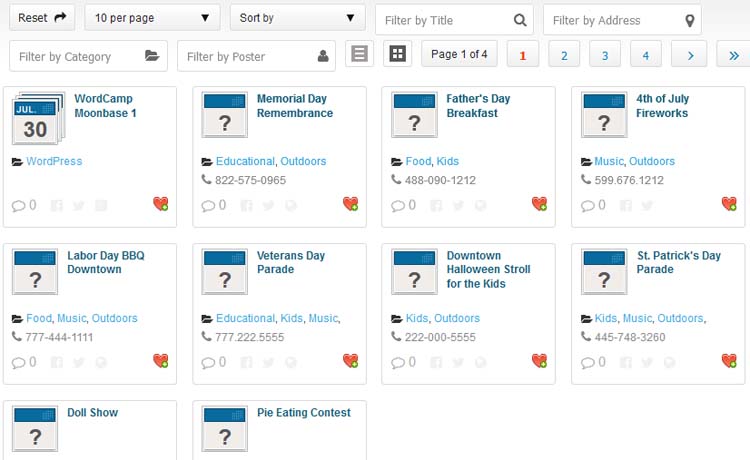

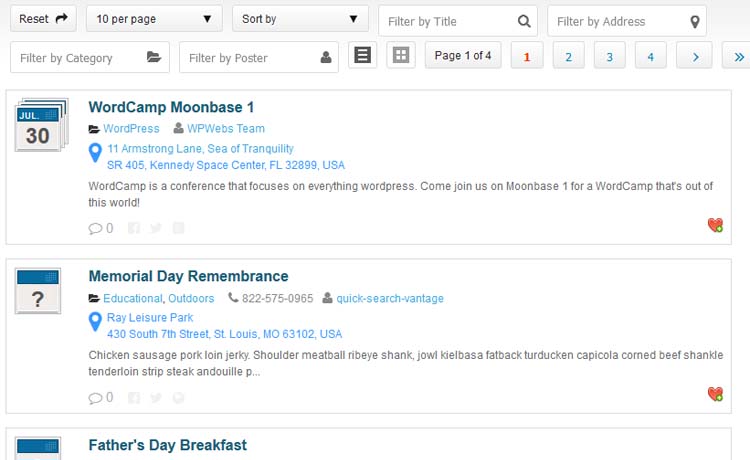
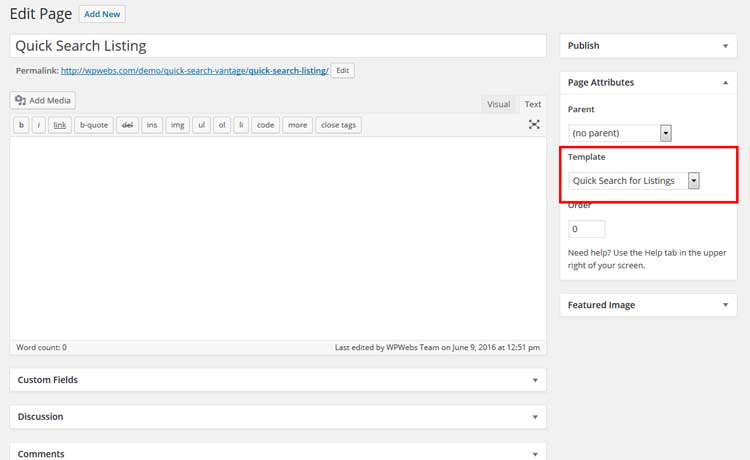
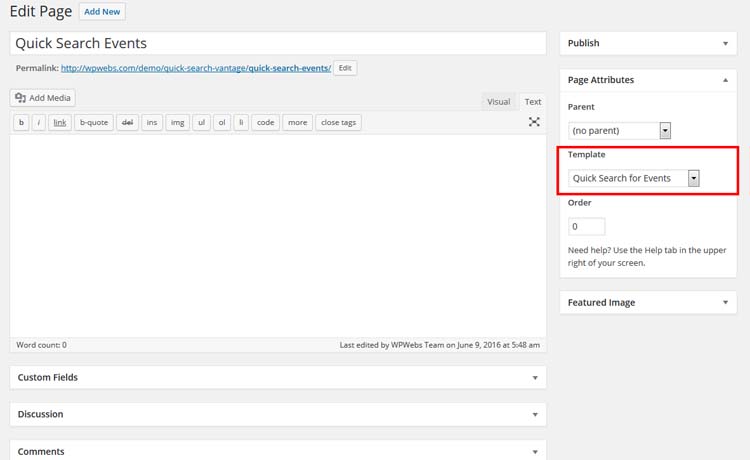

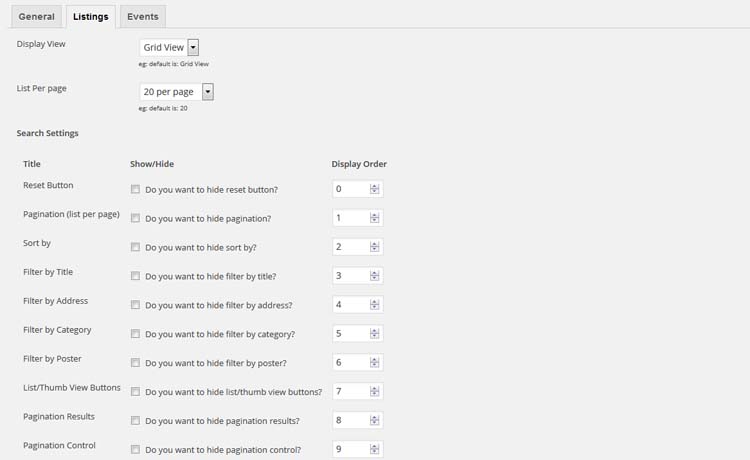
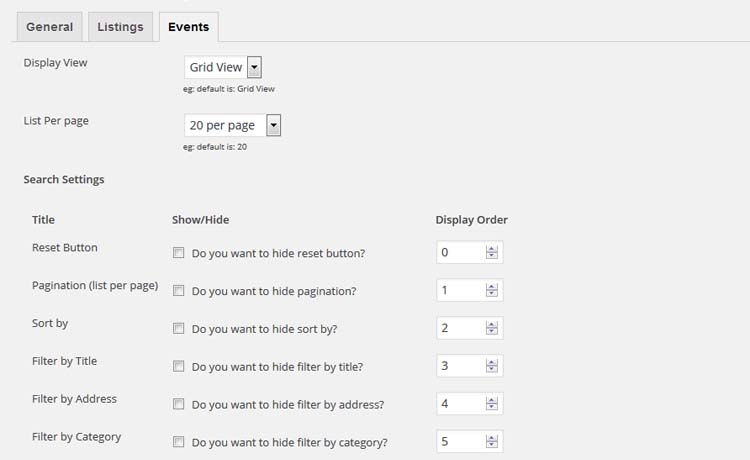
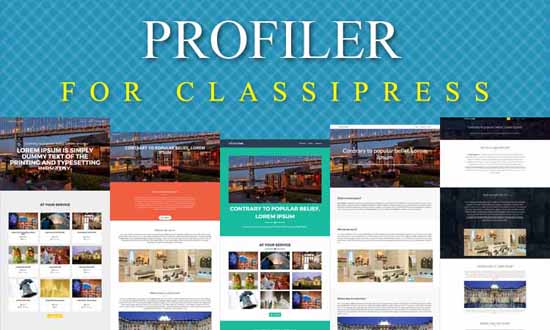
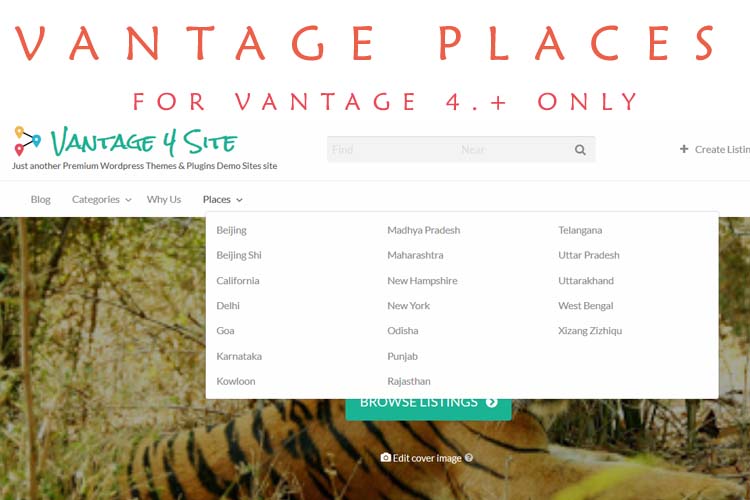

Comments (34)
Hi yea747 ,
Thanks for using our plugin and sorry for the problem in setup.
For now as per your last question — address not display mean it may be affected by any css and would you like to share your site url so I can see and solve your problem?
OR
please check the plugin settings once because if you have disabled the address from plugin settings of wp-admin, it will never display address.
Thanks
HI Vipul,
I have sent you an email with the URL link. !
BR,!
HI Vipul, would you be so kind to reply to my mail so that i can move ahead ? Many thanks!
Your plugin is really interesting, but changes the style a lot. Did you mind to create a similar plugin as a left sidebar widget? So, the style won’t change so much and a left sidebar with filters will be available.
hI André,
For left side widget, similar plugin may not work and for left side there are other plugins like recent listing and all.
This plugin mainly working on jquery search so every time load data for the page and it may slower the speed of page which is main reason why not adding for sidebar and only for special page.
Hi there,
I just purchased your plugin and when activating it I get this error:
” he plugin generated 221 characters of unexpected output during activation. If you notice “headers already sent” messages, problems with syndication feeds or other issues, try deactivating or removing this plugin.”
Any advice?
Kind regards,
Ronald
Hi Ronald,
I cannot say any things at this time because I am not aware of this kind of error. But some time because of website settings, there may be such error.
Would you like to send me temparory wp-admin access so I can check and solve your problem please?
Send your detail to info@wpwebs.com
Thanks
Hi,
i have installed the Quick Search Vantage Plugin, the files createtd, the rights 777 correct..
but the plugin does not work… 🙁
Hi Marco,
I cannot get exactly what problem you are facing?
So i will like to request you to send your site url and temporary wp-admin access, SO I can easily check the problem and quickly solve it.
send your detail with comments to :: info@wpwebs.com
Thanks