Smart Login Widget
Smart Login Widget was built from the ground up for the Vantage, ClassiPress and HireBee themes.
This plugin provides a slick login and registration widget for the sidebar.
PLEASE NOTE: the Smart Login Widget Plugin is not yet compatible with version 4 (or newer) of the Vantage theme.
Version 4.0 of the Vantage theme was a complete rebuild by the AppThemes team and is vastly different from earlier theme versions. For that reason, the plugin is currently only compatible with earlier versions of the Vantage theme (prior to Version 4).
Some of the smart features of the plugin
Links are shown based on context
- The ‘Login’ and ‘Register’ links are only shown to website visitors that are not logged in.
- When a user logins in, the widget title changes.
- When a website visitor is not logged in the default ‘Login or register’ title will be shown (or some other title if you have changed it in the widget settings).
- When a user logs in the widget title will change to ‘Welcome [displayname]’, for example: ‘Welcome Luke’.
- If user registration is disabled, the ‘Register’ link will not be shown to website visitors.
- If an administrator logins in, the widget will show a link for the WordPress administrator area. Non-admin users will not have this link (given they won’t have access).
- Logged in users will get a link to their Dashboard (their listings, favorites, profile etc).
Display user avatars
- The plugin provides an option to display user avatars in the Smart Login Widget.
- Avatar functionality can be further enhanced by downloading the free WordPress plugin, WP User Avatar. For example, you can then allow users to upload their own avatar (by default the themes will display the default placeholder avatar or the users Gravatar if they have one).
Clean design
- The plugin provides an option to remove the default login rows at the top of every page.
Auto-magically adapts to the Vantage, ClassiPress or HireBee style
- The widget style will match the Vantage, ClassiPress or HireBee style in use (for example, the ‘Theme Color’ selected in the Vantage theme settings).
Fully customisable text
- All of the widget text can be updated in the settings menu. This makes it super easy to customise the text to suit your audience.
- HTML tags (bolding, font colour etc) can be applied to each of the custom text fields in the settings menu.
How do I display the widget on certain pages only?
(e.g. all pages except the ‘Login’ and ‘Register’ pages)
Answer: Check out the Widget Logic plugin (https://wordpress.org/plugins/widget-logic/), it’s awesome (and free). It will give you complete control over when to display your widgets.
Will this work with other themes?
Answer: Possibly, it depends on the theme. This plugin was built specifically for the Vantage, ClassiPress and HireBee themes and so it’s unlikely to work ‘out of the box’ with other themes. Compatibility for more themes may be added in future releases.
Why doesn’t the ‘Dashboard’ link work?
Answer: Check your ‘Permalinks’ settings in your WordPress administration area. If you have just installed ClassiPress or HireBee, make sure your permalinks are set properly. You should be using the ‘Post name’ setting.
Why isn’t this plugin working in the HireBee theme?
Answer: Some issues (PHP warnings) were introduced in HireBee Version 1.3, which meant that our widget no longer functioned properly with the HireBee theme. This issue also affected other plugins.The issue was fixed in HireBee Version 1.3.1, please update the theme to correct the issue.
Why don’t my widget titles show up?
Answer: There was a bug in earlier versions of the HireBee theme, which meant that widget titles were not shown to site visitors unless they were logged in (this affected all widgets, not just the Smart Login Widget). AppThemes fixed the bug in the HireBee Version 1.3 release. Upgrading to a newer version of the theme will correct this issue.
Why are the default login rows at the top of every page still shown?
Answer: In earlier versions of the plugin the default login rows were automatically turned off on activation, however in later versions we have added a settings menu with an option to remove these default login rows. This gives you more flexibility! To remove the default login rows, simply tick the checkbox in the plugin settings area and click the ‘Save Changes’ button.
I changed a setting in the WP User Avatar plugin options and now my Smart Login Widget looks broken – what happened?
Answer: If you have installed the WP User Avatar plugin to take advantage of the additional features, there is a setting that will break the formatting of the Smart Login Widget under specific circumstances.
If you enable avatars in the Smart Login Widget settings and then turn off avatars in the WP User Avatar settings, the widget formatting will look broken. Why? Well you are turning on avatars with one plugin and then turning them off with another – you can’t have it both ways!
Changing the WP User Avatar setting back (turning avatars on) will immediately fix the issue or you can turn off avatars from the Smart Login Widget settings to correct the formatting.
We recommend using the Smart Login Widget settings to turn on or off the widget avatar, rather than the WP User Avatar settings.
Install through WordPress – administration dashboard
- Click ‘Plugins’
- Click ‘Add New’
- Click ‘Upload Plugin’
- Click ‘Browse’ and navigate to the location where you saved the zipped plugin package, click on the package: smart-login-widget.zip
- Click ‘Install Now’
- Click ‘Activate Plugin’
Install manually using FTP
- Extract folder and files from the zipped archive: smart-login-widget.zip
- Upload the folder to your website directory, placing it in the plugins folder: wp-content/plugins
- Activate the plugin in the ‘Installed Plugins’ section of the administration dashboard
We offer customer support through a dedicated section on the AppThemes forum:
http://forums.appthemes.com/smart-login-widget/
We’ll be notified of any new posts in the support area and will respond as soon as possible (we’re based in Australia, the time zone is: UTC/GMT +11 hours).
May 2016
Version 1.3.4
- Updated to fix ‘undefined constant’ error. Thanks to tradeamillion for flagging the error message
September 2015
Version 1.3.3
- Updated to make use of ‘class_exists’ instead of ‘is_plugin_active’ when checking for use of the compatible third party plugin WP User Avatar. Using ‘is_plugin_active’ would fail and generates errors on some configurations
August 2015
Version 1.3.2
- Changed approach for generating the ‘Login’ and ‘Register’ links, so they play nice with modified themes (e.g. translated versions with non-standard URLs for the ‘Login’ or ‘Register’ pages)
April 2015
Version 1.3.1
- Added option to display user avatars in the Smart Login Widget
April 2015
Version 1.3 – major update
- Added the following custom text options in the settings menu:
- option to change the ‘Login’ link text
- option to change the ‘Register’ link text
- option to change the ‘Dashboard’ link text
- option to change the ‘Admin dashboard’ link text
- option to change the ‘Logout’ link text
- option to change the ‘Welcome’ text
- HTML tags (bolding, font colour etc) can be applied to any of the above custom text options (by including tags in the applicable fields in the settings menu)
- Updated to make use of the AppThemes API for updates
March 2015
Version 1.2.1
- Tweaked to work better with the FlatPage child theme for Vantage
- Updates made:
fix for the settings option to remove the default login rows at the top of every page
- Updates made:
December 2014
Version 1.2
- Removing the default top login rows is now optional
- Updates made:
added settings menu
added checkbox option to remove the default top login rows
- Updates made:
December 2014
Version 1.1
- Tweaked to work better with the Directory child theme for Vantage
- Updates made:
removed existing welcome/login/logout section on top row
- Updates made:
- Added compatibility for the HireBee theme
- Updates made:
removed the default top navigation/login row
- Updates made:
November 2014
Version 1.0
- First release
3 reviews of “Smart Login Widget”
Bonsoir,
Je n’ai jamais pu utiliser cette extension sur mon site.
De plus, il n’y a pas de traduction en français.
Dommage.
Cordialement.
*************************
AUTHOR NOTE:
Thanks very much for buying our plugin and for providing feedback.
In our latest major update we’ve added options for customising (changing) all of the text displayed by the widget (“Login”, “Logout”, “Welcome” etc). So now it’s super easy to tailor the wording for your site audience, for example using wording in another language.
*************************
I Had some problems, but they resolved much fast
I love the look and flow of what the Smart Login plugin does for the Vantage Theme. Nice work!


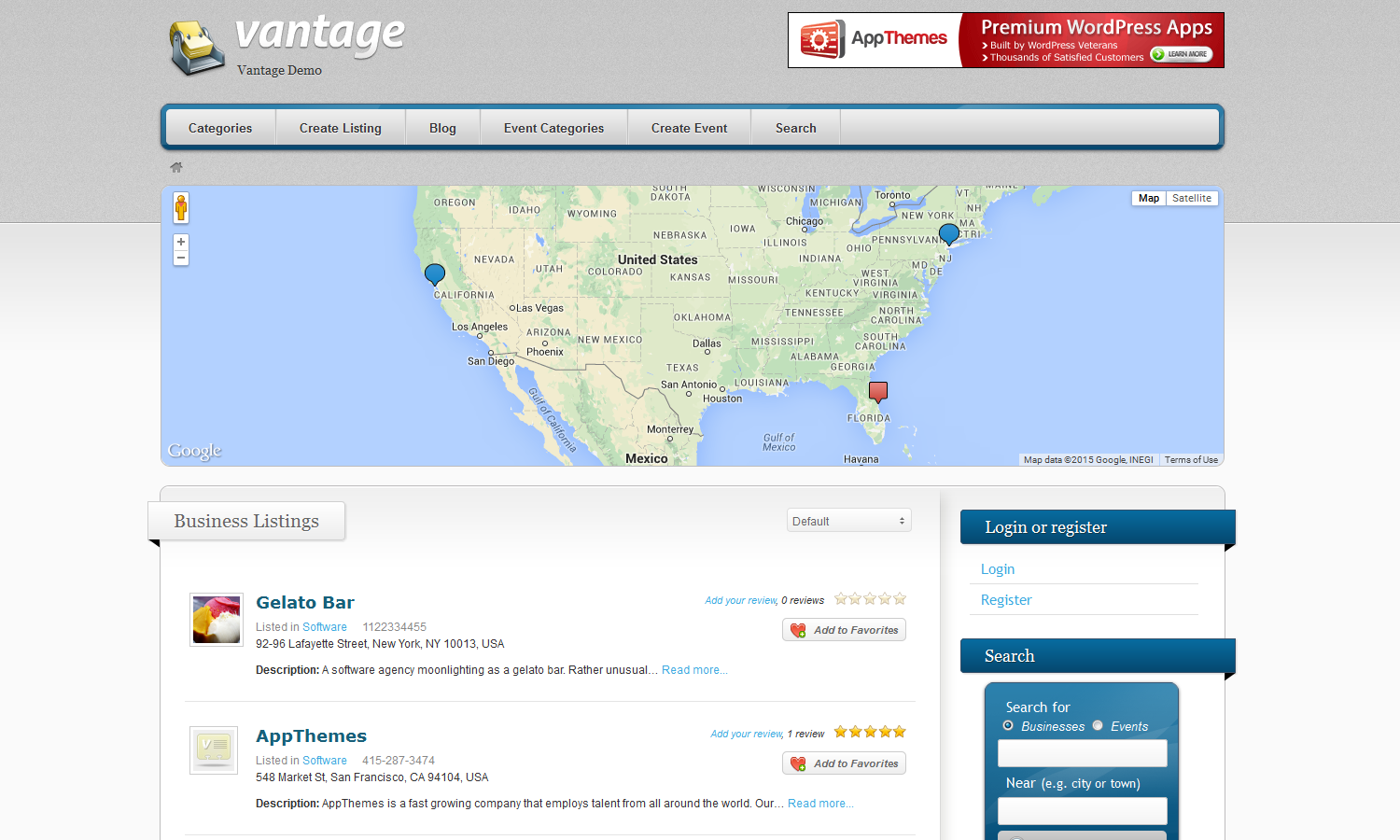

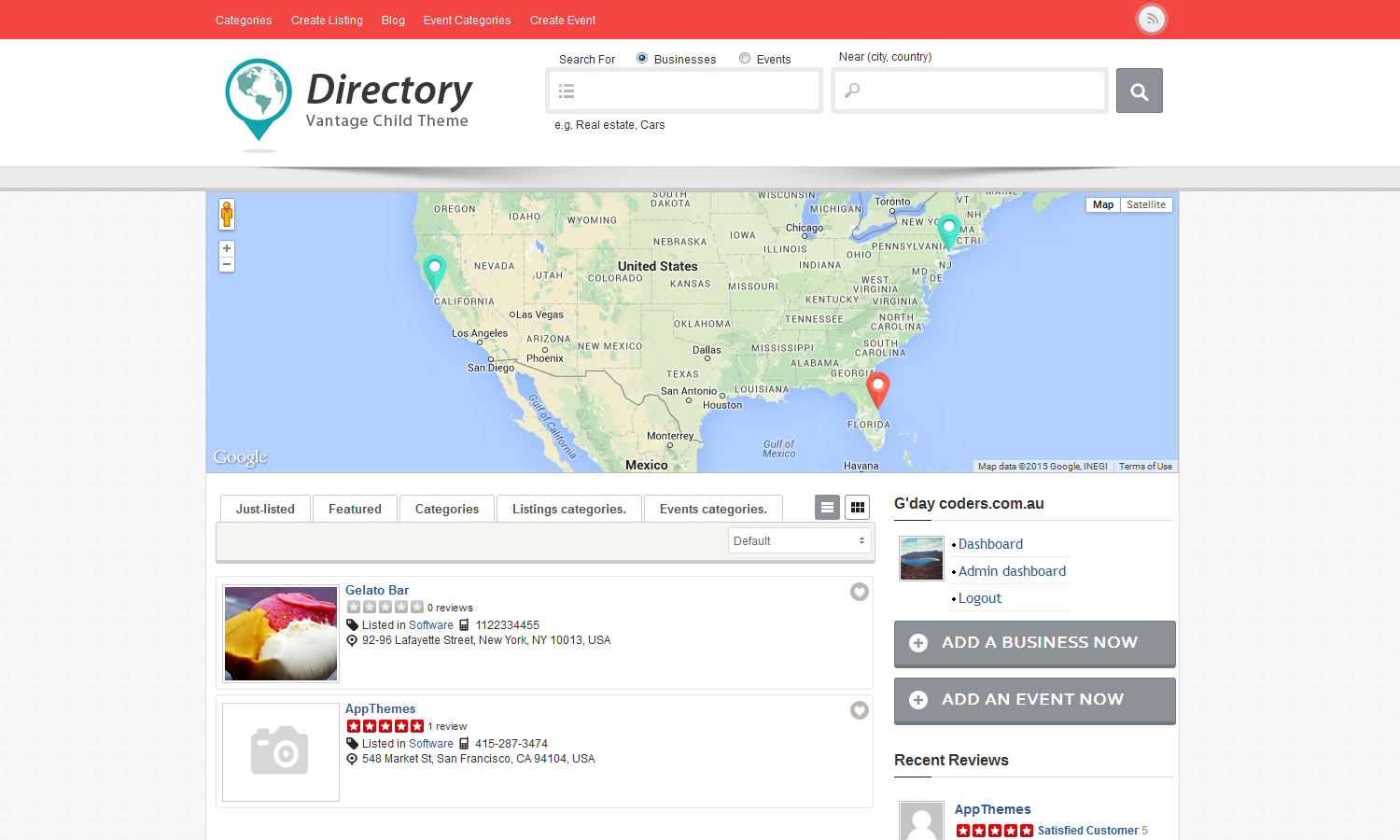
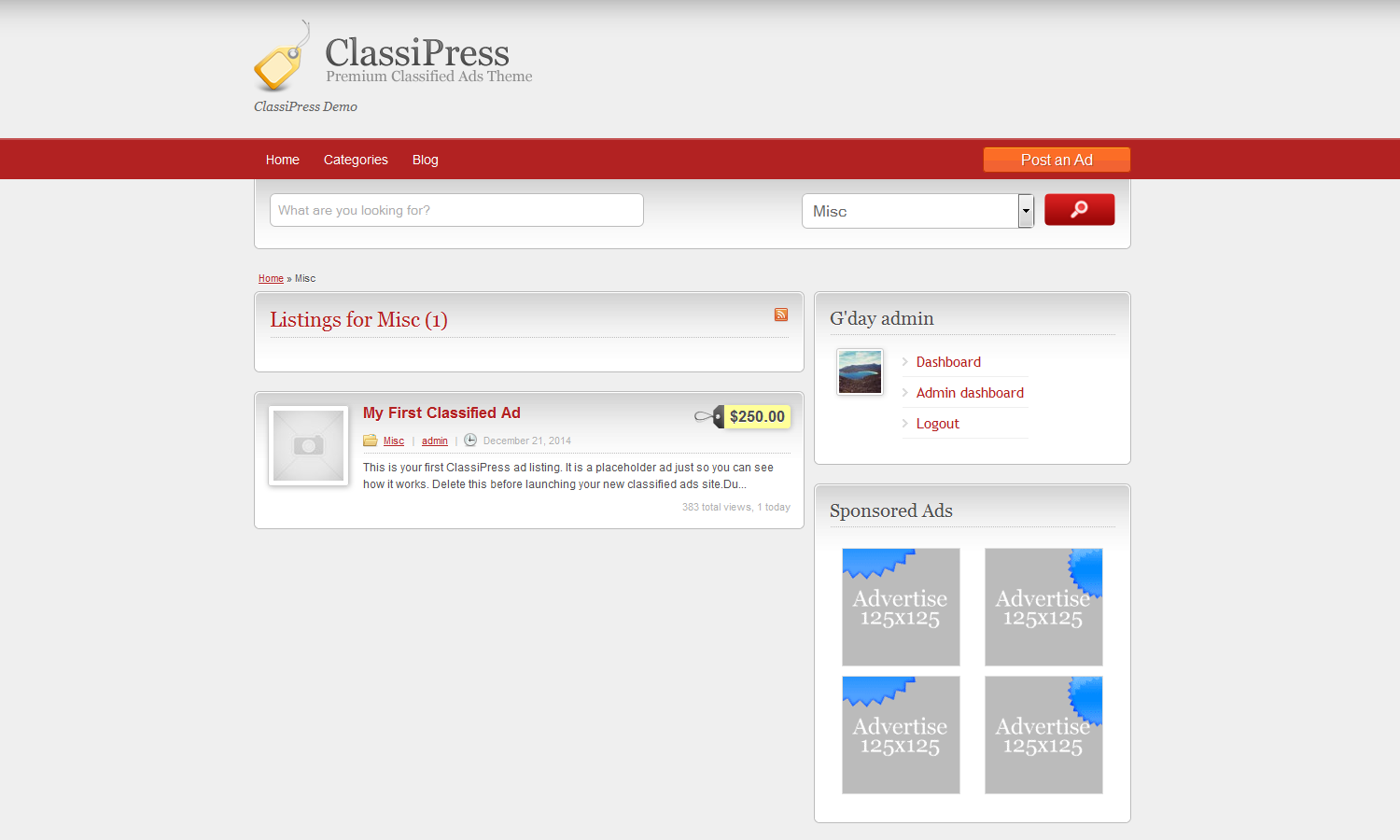

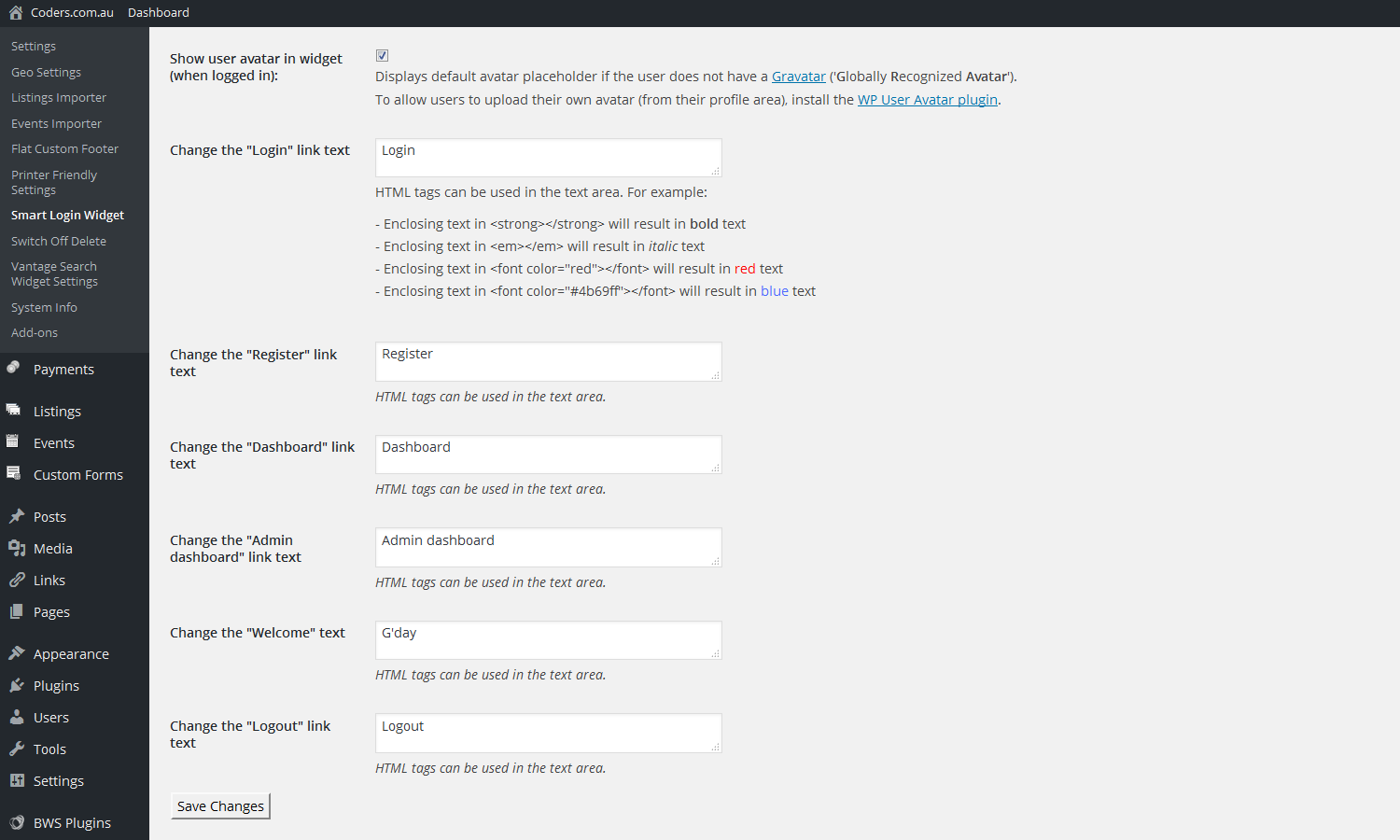
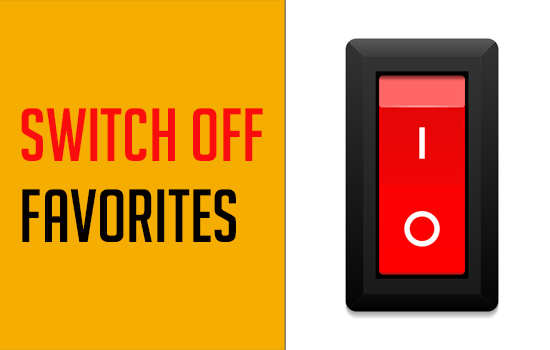
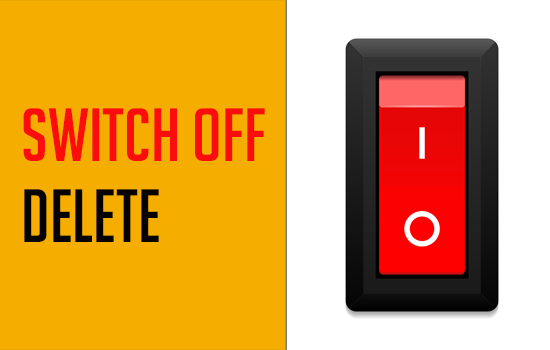

Comments (20)
This went against the idea I submitted awhile back, as in:
1. It doesn’t use less space as the idea I submitted, in fact, it uses more.
2. Its not the panel idea, which would help take the ‘default’ look away.
3. It (the widget) should not take up space after user is already logged in.
The idea here is to have a ‘slick’ login panel, and even if it does take up more space initally, after the user is registered and logged in, the panel will slide up or over to close and be ‘hidden’ or tucked out of view until the user wants to logout, then will click a link on the panel to logout.
On the flipside, I am glad to see that my idea was at least looked into and considered.
I appreciate it!
Brian
Brian
Hi Brian,
Thanks for the feedback and suggestions.
I hadn’t seen the idea you submitted, but you raise some interesting points.
Thanks,
Luke
Login Panel Idea Update from original idea I submitted…
The main idea for this login / register panel, is that there should be a way to offer users a more compact style to login and/or register (optionally, use features such as contact website admin, receive newsletter) etc…Without having to use valuable space on the navbar. The panel should slide up smoothly, and pull down (overlap over content below it or push content down as options in the admin panel for the plugin)
Login Panel Sample:
http://web-kreation.com/demos/Sliding_login_panel_jquery/#
That page shows at the very top the vertical sliding panel idea, my first choice style. I am up for other styles as well, as long as they keep ‘tucked away’ after they are used. Login and Register links are only used once, why have them displayed all the time in your main content navbar?
Navbar Sample for slide effect and tabs (links)
http://codecanyon.net/item/meganavbar-advanced-mega-menu-for-bootstrap-30/full_screen_preview/8516895
Regarding the navbar, I want to point out the last two links on that navbar, starting with the lock, note that the sub-menu shows 6 tabs (links)…
Sign in
Sign up
Forgot Username
Forgot Password
Subscribe
Contact us
The way I thought would be good, is to remove Sign in, Sign up, and forgot username / password links from original layout, and put the link ‘My Account’ for sign in, sign up, forgot U/p links, then, when you click ‘my account’ link, it would work basically the same, but instead of showing the login form (by default) it would simply show some text about the my account page, and above the text, (where it says Login on the Sign up link) that would contain these HORIZONTAL tabs (links)
Login
Register
Forgot Username
Under the horizontal links, there would be some text about create account etc..
Lastly, there would be a slider like in the navbar example I posted above —
the link to the left of the lock, the mobile ‘menu’ link (3 horizontal bars), which displays some photos in a slider effect. That slide effect would be my choice for the slide in each of the tabbed ‘pages’.
Oh, lastly, on the panel demo here:
http://wrapbootstrap.com/preview/WB066F8J6
Note on the one with the tabs aligned to the left (2nd demo I believe) that’s how the top panel could be layed out but remembering that the tabs should be condensed, login/register/forgot should all be one, this should be change-able from the admin as well as adjusting the panels to either top, right, bottom or left sides.
That layout would make alot more sense being that it uses alot LESS space on the page, and that extra space can be utilized for advertising banners and such.
I am just putting in what comes to mind as far as a good login / register panel, as I believe this method could make for a much less cluttered and well designed advertising website.
Thanks again
Brian J.
Hi demonoid,
I have submitted and idea a few days ago regarding a new login system. I am not a programmer by design, but I have enough experience (I would think) to contribute to this community and hopefully some of the ideas I get will come to a design stage, and possibly be released. If you get some free time, please check out the idea I have submitted on this website.
Thank you
Brian
Hi Brian,
I’ll certainly check out your idea. Thanks for contributing your thoughts.
hi ,
i would like to ask is it hide WP dashboard for users after log in for Class-themes ?? , because i have this problem now , users after log in they can see WP dashboard and i want it to be hide .
Regards ,,
Hi Rami,
If you’re talking about the WordPress administration area, there are already settings in ClassiPress to limit access.
In the WordPress administration area, under the ClassiPress menu click on ‘Settings’, then click the ‘Security’ tab. The ‘Back Office Access’ dropdown menu allows you to limit access to the WordPress dashboard, for example you could select ‘Admins Only’.
There are also lots of free plugins you could use to control access to the WordPress administration area. We’ve published a list of our favourite plugins and recommend the ‘Remove Dashboard Access’ plugin (we use it on our sites), here’s our list: http://www.coders.com.au/the-mega-wordpress-plugins-list/
Along with lots of other smart features, our plugin removes the default login/registration rows that span the top of every page. It doesn’t have options to limit access to the WordPress administrator area, as that feature is already included in the ClassiPress theme.
I hope this information is helpful.
Thanks so much for your reply ! your information is very helpful.
After installation of this widget, how do I remove the default login at the top of the page?
Hi,
Thanks for purchasing our plugin.
There’s a checkbox in the plugin settings menu, simply tick the checkbox and click the ‘Save Changes’ button – the default login rows will be gone!
The settings will be located under the AppThemes theme settings in your administrator area. For example, for the Vantage theme it will be here:
‘Vantage’, ‘Smart Login Widget Settings’.
In the Smart Login settings, tick the box beside: ‘Remove the default login rows at the top of every page (untick and save to restore):’ and then click the ‘Save Changes’ button.
I hope this is helpful.
Wishing you a happy new year,
Luke
it will be great if the login ad links to author pages too
i mean if the plugin ad the links to author pages sidebar
Hi,
Is there an issue with this pluggin and WordPress 4.2.1?
The install deactivates the pluggin and reactivating kills site. Can you please help?
Hi,
Firstly, sorry for the inconvenience.
I was able to replicate this issue. There seems to be an issue with the new WordPress update functionality.
I was able to update using AppThemes updater, but it did deactivate the plugin. I refreshed the page while on the main WordPress admin dashboard, then activated the plugin from the plugin area without any issues.
If that doesn’t work for you, please download the latest version from your AppThemes account (https://my.appthemes.com/purchases/) and then install the plugin.
My apologies again for the issue, thanks for your patience.
Luke
I should also note that I have come across similar update issues for other plugins (not AppThemes related). Sometimes WordPress updates will fail or it will display a notice that a plugin does not exist, when it does. I guess there are still some teething problems with the new WordPress update system.
Please let me know if you have any further issues.
Thanks,
Luke
————
UPDATE – it seems that unfortunately quite a few people are having issues since WordPress 4.2+:
https://wordpress.org/support/topic/wordpress-42-plugin-update-not-working
https://wordpress.org/support/topic/wordpress-42-update-plugin-hangs-stuck-not-working
Hi Luke,
Thank you, that did work however, some issues still remain.
1. When you’re not logged in, the login or register buttons result in an error.
2. When you are logged in, the only function available is admin dashboard or logout. Not standard dashboard.
3. The “Show user avatar in widget” results in a crash.
Is there something I have missed?
You can view what I’m talking about on my test site – http://www.studentpilot.com.au/wordpress
Thanks,
Chris
Hi Chris,
Thanks for getting back to me, I’m glad the installation issues could be addressed. Very sorry to hear that you’re experiencing other problems.
1 – I see the login and register buttons fine, it looks exactly as it should, but the links aren’t working. I did note that your login and register paths don’t look right, for example your register page is: http://studentpilot.com.au/wordpress/?page_id=15
Here’s a note about permalinks from our plugin FAQ, this could be the issue:
“Why doesn’t the ‘Dashboard’ link work?
Answer: Check your ‘Permalinks’ settings in your WordPress administration area. If you have just installed ClassiPress or HireBee, make sure your permalinks are set properly. You should be using the ‘Post name’ setting.”
Also, when I registered on your site I didn’t receive any confirmation email as noted on the registration page.
2 – I can’t check this without logging in, but it’s probably the permalinks issue above too. If you’re still having trouble after checking your permalinks, would you mind sending me your login credentials via PM? You can send me a PM via this link (you’ll need to be signed in to the AppThemes forum):
http://forums.appthemes.com/private.php?do=newpm&u=18403
3 – I have not seen this issue in any of our testing, will be happy to take a look if I can login to your site.
Sorry, I should have told you where to find the permalinks setting!
In your WordPress administration area, in the left-side menu go to ‘Settings’, ‘Permalinks’, then under ‘Common Settings’ select ‘Post name’ – ‘Save Changes’. You will probably need to refresh your browser when viewing the site, then you should be good to go!
Hello, my site uses the “Social Login” plugin from oneall.com. On iPads, with Smart Login activated (which I love, btw!) when a user taps the “Username:” edit box on the Login page, oneall activates a popup or brings up a new tab in safari. If I disable this plugin, that doesn’t happen and users can login manually. My web site is http://www.seattleboatnuts.com
Any ideas on why this could be happening?
Thanks,
-Boatnut Brian
Hi Brian,
Sorry for the delay in getting back to you.
Thanks for the positive feedback on the Smart Login Widget plugin, much appreciated 😀
The Smart Login Widget plugin makes use of the existing (default) Vantage ‘Login’ and ‘Register’ pages – it doesn’t make any changes to the pages, including the ‘Username’ field.
For this reason, it’s far more likely that the issue you’re seeing is related to the ‘Social Login’ plugin. Please deactivate the Smart Login Widget plugin, leave the ‘Social Login’ plugin active and see if the problem you’ve described persists. If it does, then it’s not related to our plugin.
I hope this is helpful.
Thanks,
Luke