WooClassify
WooClassify is a complete classified eCommerce solution. Sell & buy classified ads with WooCommerce plugin easy.
WooClassify = WooCommerce Plugin + ClassiPress Theme
The plugin allow sellers to add an ad(which is basic functionality of ClassiPress theme) while WooClassify plugin allow the shopping cart facility with integration of WooCommerce plugin to buy the ads as product.
Seller Features
- The ad poster will become seller.
- Seller has option to either sell the ad or not.
- Seller can manage stock & stock qty of ad.
- Add the purchase note while add/edit an ad
- Whether stock management enabled and stock quantity is out of stock then ad will display as out of stock.
- Similarly while seller mark the ad as sold, the buy now button gone and no one can buy the ad.
- Seller will receive the sell notification email.
- Seller can get the earning reports, filter by ads name & dates period.
- Seller can also get the total sold ads & total earning.
- Seller can never change order status. Only admin can manage order from wp-admin.
Buyer Features
- Buyer can select the ad and add to shopping basket.
- After all purchase user can continue the checkout process.
- On checkout buyer can completed the payment.
- Buyer has options to select payment gateways supported by wooCommerce. like paypal, Cash On Delivery, Bank transfer and all.
- Buyer will get the order notification email.
Site Admin Features
- Admin can add/edit an ad and mark for sell or not.
- Admin can see all features of seller while manage ads.
- Admin can see all orders list and manage it.
- Manage all woocommerce features.
- Add new payment gateway supported by woocommerce.
- Manage shipping and all.
- Check the selling report by woocommerce report system.
- Add new featurs by adding new plugins supported by woocommerce plugin.
- Site admin has plugin settings option.
- Seller email can be enabled/disabled form settings.
- Admin can edit email from email, subject and message.
- The order notification email copy will be send to site admin.
- Admin can change buy now button design by edit html text or html image text from plugin settings.
- Show/Hide buy now button.
- Enable or disable the WooCommerce JavaScripts & CSS to optimize the site.
- Manage seller’s report page.
- Manage seller email settings.
- Change seller email from email id, subject and message text.
- All payments will deposited to site owner account. There is not any individual seller account while user pay to buy the ad. eg: if you have paypal payment gateway on checkout, the payment deposit to site admin account (as per added from wp-admin > woocommerce > paypal settings) not to the seller paypal account.
Site Admin Responsibility
- As the payment deposited to site admin payment account, the admin is responsible to pay monthly payment to each seller(an ad poster). Eg: site owner should pay the monthly payment of last month to every 15th of the month.
- The benefit is, avoid fraud.
- Deduct the site owner commission from seller payment.
- Site owner get benefit to invest the payment money until paid to seller.
- Get the monthly turn over of site.
- Popularity of product and promotion accordingly.
How the plugin works?
- The plugin don’t contain any shopping cart or checkout process or any payment gateways.
- The plugin create a bridge between ClassiPress Theme and WooCommerce plugin (which is one of the most popular eCommerce shopping cart plugin for wordpress).
- The Classipress theme user can add the Ads form front end.
- And the WooCommerce Plugin will add shopping cart & eCommerce functionality.
- So by the use of the plugin the interface between Classipress theme & wooCommerce plugin created such a way the you can buy & sell the ads as normal eCommerce product.
- The plugin manage all back-end process about product management and order settings.
What you have to check before buy this plugin?
- Get the wooCommerce plugin form wordpress.org which is free of charge.
- Active the wooCommerce plugin
- Follow the wooCommerce guide about setup and all other notes.
- Check the my account page from wooCommerce > Settings > Pages section.
- Setup and check all other pages like cart page, checkout page and all…
- You must setup the wooCommerce plugin completely.
- Add some sample products from wp-admin > Products section.
- View the product on front end and try to buy.
- View the product added in the cart.
- Continue checkout process.
- Check the payment gateways.
- Complete the order and check the order in wp-admin > wooCommerce > Orders section.
- Check my account page on front end.
- Check your order and user address details and all
- If every thing is working then only you can user this plugin otherwise it is useless.
- There will be no refund if you have bought plugin without any pre requirement setup and checking.
NEW added after Version : 1.0.5 (28th July 2016)
- Seller report upgrade as per latest wooCommerce plugin on front end website >> Dashboard.
- New Features ::
- Seller report for site admin from wp-admin >> Users (left menu) >> All Users >> Sell Report (New colum added in the user list)
- Report links will disply If seller have added minimum one ad for sell.
- Admin can see seller’s sell ads list.
- The reports link are redirecte on front end so admin can access all features for seller reports.
- Only site admin can access all user’s report.
- Reports from front end are secured for admin only.
- If any non-admin user try to access URL > user can only see own reports.
NEW added after Version : 1.0.8 (12th Oct 2016)
- Category wise buy products settings feature added.
- It will display “Buy This Ad” button for selected categories only, if you have selected atleast one.
- Manage category from wp-admin > Ads (left menu) > WooClassify > Category Settings
- If you have selected single category, it will “Buy This Ad” button for that category only otherwise it will display “Buy This Ad” button for all categories.
NEW added after Version : 1.0.9 (1st Dec 2016)
- Buyer Billing Address :: New field added to ads owner email by shortcode.
- “Buy This Ad” — New link option added for ads listings.
- Enable or Disable “Buy This Ad” from wp-admin > plugin settings.
How the plugin works?
- The plugin don’t contain any shopping cart or checkout process or any payment gateways.
- The plugin create a bridge between ClassiPress Theme and WooCommerce plugin (which is one of the most popular eCommerce shopping cart plugin for wordpress).
- The Classipress theme user can add the Ads form front end.
- And the WooCommerce Plugin will add shopping cart & eCommerce functionality.
- So by the use of the plugin the interface between Classipress theme & wooCommerce plugin created such a way the you can buy & sell the ads as normal eCommerce product.
- The plugin manage all back-end process about product management and order settings.
What you have to check before buy this plugin?
- Get the wooCommerce plugin form wordpress.org which is free of charge.
- Active the wooCommerce plugin
- Follow the wooCommerce guide about setup and all other notes.
- Check the my account page from wooCommerce > Settings > Pages section.
- Setup and check all other pages like cart page, checkout page and all…
- You must setup the wooCommerce plugin completely.
- Add some sample products from wp-admin > Products section.
- View the product on front end and try to buy.
- View the product added in the cart.
- Continue checkout process.
- Check the payment gateways.
- Complete the order and check the order in wp-admin > wooCommerce > Orders section.
- Check my account page on front end.
- Check your order and user address details and all
- If every thing is working then only you can user this plugin otherwise it is useless.
- There will be no refund if you have bought plugin without any pre requirement setup and checking.
ClassiPress Theme theme not working properly?
==> Please create support ticket to appthemes.com
WooCommerce Plugin not working properly?
==>Pleaser create support ticket to https://wordpress.org/plugins/woocommerce/
Classipress Theme & WooCommerce both working ok?
Q. Cannot see the buy now button?
A. Please make sure you have set the buy now button setting properly. If added any manual buy now button code, please change and check default button.
Q. How to see or add sell report OR now working properly?
A. Please see the plugin settings and user the shortcode to create new page for sell report and related settings.
Q. What about buyer payment?
A. Buyer payment will be deposited to site owner account. Eg; if the paypal payment gateway is enabled on checkout page, the payment will be deposited to site owner account because there is not individual payment settings for seller.
Q. Why payment deposited to site owner account?
A. Because if any user buy more than one product of different seller, there is confusion about paypal like payment method to which seller the payment should be paid. That’s why we just following the standard payment process of wooCommerce. So payment always transfer to site owner payment account.
1)Unzip the woo_classify.zip folder.
2)Copy the plugin folder “woo_classify” and paste in “wp-content/plugins/”.
3)Go to wp-admin -> Plugins -> Plugins-> WooClassify for Classipress -> Active Plugin.
4)Install Woocommerce Plugin & Active.
5)Go to wp-admin > Ads(Left menu) > WooClassify > WooClassify Settings.
6)Press the link “Synchronize ads & products” if you have so many ads and want to sell all.
7)Manage buy now button display, Buy Button Text design and all other settings.
8)See the screen image attached with the plugin folder to have visual help what to do.
You can contact us directly via email (info(@)wpwebs.com) or support under forum in the AppThemes forum.
Version : 1.4.14 (28th Jun 2022)
——————————-
— Solved some php notices for php 8.
Version : 1.4.13 (19th March 2022)
——————————-
— For non-english – stock management value not set properly. Problem solved.
Version : 1.4.12 (18th March 2022)
——————————-
— For non-english language if the value is in non-english for ‘yes’ not working – Problem Solved.
Version : 1.4.11 (21th Jan 2022)
——————————-
— Solved some php notices for php 8.
Version : 1.4.10 (20th Jan 2022)
——————————-
— Solved some php notices.
Version : 1.4.9 (18th Sep 2020)
——————————-
— Changed the text domain from ‘wpw’ to ‘wooclassify’ which are use for localization.
Version : 1.4.8 (07th Sep 2020)
——————————-
— Problem Solved :: If any one visit direct link of Sell reports, it display user the page instead of login page.
Version : 1.4.7 (02nd July 2020)
——————————-
— While post new ad and press “Go back” to edit the content, it not store product properly, problem of product status (auto-draft) – Problem Solved.
Version : 1.4.6 (02nd July 2020)
——————————-
— Stock management enable and number of stock qty not added, related qty message display with button not properly display – Problem Solved.
Version : 1.4.5 (01st July 2020)
——————————-
— Stock management enable & number of stock quantity not added, it create problem because it stored blank.
— We have solved the problem and now the default stock quantity will be zero if not any stock qty added and it will consider as unlimited qty.
Version : 1.4.4 (24th June 2020)
——————————-
— WPML (multiple language site) plugin, while add new Ad, related wooCommerce product not added properly like blank title, status problem….
— WPML plugin problem solved and now working ok with multiple language plugin also.
Version : 1.4.3 (01st June 2020)
——————————-
— Purchase note option display/hide on ad detail page related settings added.
— Option to show/hide purchase note for detail page from wp-admin >> plugin settings >> Purchase Note
— Accordingly setting of purchase note if note added with ad product, it will display with but button section, above purchase section.
Version : 1.4.2 (03rd Feb 2020)
——————————-
— Email to ad owner change by adding additional data like order total, shipping total,…
Version : 1.4.1 (12th Jul 2019)
——————————-
— Add to cart not working because of wrong settings of stock – Problem Solved
— From admin >> add/edit Ad, related product added if sell option is selected.
— From admin >> edit Ad, stocks and other settings not added in previous version – Problem Solved
Version : 1.4.0 (11th Jul 2019)
——————————-
— Post An Ad form >> while any one add Ad with stock enable settings selected but the number of stock qty not added, it added zero as number.
— Mean display product out of stock and customers cannot buy it, It was problem of data validation which is solved.
Version : 1.3.10 (10th Jul 2019)
——————————-
— Some features not working with child theme – problem solved
Version : 1.3.9 (25th June 2019)
——————————-
— On every activation plugin insert new custom fields and every de-activation all plugin related custom fields deleted
— While add/delete custom fields create problem on every update of plugin which is solved and now only check custom fields and if needed only add on every activation.
— No more delete and add custom fields every-time….
Version : 1.3.8 (17th June 2019)
——————————-
— For User role = contributors, related WooCommerce Product not added and so the Ad cannot be able for purchase.
— In this case the problem was, User role = contributors — now allow to insert product and if inserted with draft status….
— Related Problem SOLVED…. and all new products will inserted in site admin account.
Version : 1.3.7 (03th June 2019)
——————————-
— Localization text missed from PO file – added
— While active the plugin, related custom fields will be added in database directly with “field_core” value which should be “0” instead of “1”
Version : 1.3.6 (20th May 2019)
——————————-
— User report search from – to date not display properly for MOBILE screen – problem solved.
Version : 1.3.5 (22th Apr 2019)
——————————-
— Qty display on Seller report on front-end
— Qty shortcode added for plugin email and manage from wp-admin >> plugin settings.
— The shortcode is :: [WOOCLASSIFY_ORDER_ITEM_QTY] — Ordered item Qty
Version : 1.3.4 (20th Apr 2019)
——————————-
— In case of child theme activated, plugin create display problem on dashboard – problem SOLVED.
Version : 1.3.3 (05th Apr 2019)
——————————-
— PHP error on installation of plugin – SOLVED.
Version : 1.3.2 (04th Apr 2019)
——————————-
— Dashboard link for Shopping Options(My Selling Items & My Sell Report) not display properly as per new Classipress theme – Problem solved.
Version : 1.3.1 (02th Apr 2019)
——————————-
— New option added for Post An Ad form >> “Is Virtual Product (no physical product so no shipping cost)”
— Default add will be simple ad and you can add shipping charge and all and if you select this option, it will consider as virtual product or you can say service product.
— Manually manage ads to make as sell product by new options.
— See additional link from wp-admin > Ads (left menu) >> “WooClassify Ad to Products Map”
— Search and change your ad settings.
Version : 1.3.0 (26th Dec 2018)
——————————-
— Buy button display as per theme update.
Version : 1.2.11 (13th June 2018)
——————————-
— Buy button not display because of some reason – problem solved.
Version : 1.2.10 (4th April 2018)
——————————-
— none selling ad also display buy link with listings – SOlved.
— WooCommerce error for deleted and invalid product stop the site and display error – problem solve.
Version : 1.2.9 (26th March 2018)
——————————-
— Plugin updated as per latest WooCommerce plugin.
— Some upgrade of php code.
Version : 1.2.8 (10th March 2018)
——————————-
— Added new plugin settings FIELD >> Admin settings
— which allow only admin to add ad for SELL.
— But admi should add ad related settings from wp-admin manually.
— What to do and how to do, every thing is mention below.
Version : 1.2.7 (24th Dec 2017)
——————————-
— Buy button always display for any settings – ERROR solved.
— Now buy button will work only as per settings done by user and admin >> plugin settings.
Version : 1.2.6 (13th Dec 2017)
——————————-
— SSL enabled but not work for some server, problem solved.
— Fatal error: Uncaught Error: Class ‘WC_Product’ not found in……. — ERROR solved.
Version : 1.2.5 (20th April 2017)
——————————-
— Billing Name :: New field added to display Billing Name by shortcode like example –>> Billing Name : [WOOCLASSIFY_BILLING_NAME]
— Shipping Name :: New field added to display Shipping Name by shortcode like example –>> Shipping Name : [WOOCLASSIFY_SHIPPING_NAME]
— Shipping Address :: New field added to display Shipping Address by shortcode like example –>> Shipping Address : [WOOCLASSIFY_SHIPPING_ADDRESS]
— Added option for product stock display.
— Added option for product stock display position.
— Added option to enable add to cart with quantity change input box. by default it will display BUY THIS AD button only.
Version : 1.2.4 (2nd Feb 2017)
——————————-
— Date format for seller and sold item reports >> date localization done.
— Order with multiple products and related AD ownere email — Correction done.
— Order Id :: New field added to ads owner email by shortcode like example –>> Order ID : [WOOCLASSIFY_ORDER_ID]
Version : 1.2.3 (19th Jan 2017)
——————————-
— Action hook added for ad poster email so any one can user the action hook and send email copy to any othere.
— Filter added for listings buy now button so user can change button text as per they want.
— Get more details about action hook and filter from plugin readme.
Version : 1.2.2 (30th Dec 2016)
——————————-
— Buyer’s Order Note :: New field added to ads owner email by shortcode like example –>> Order Note : [WOOCLASSIFY_BUYER_ORDER_NOTE]
— Use above shortocode to send buyer’s order note to owner email by plugin settings > Email message content settings.
— What ever order note added by buyer on checkout, will be added with email from this shortcode
Version : 1.2.1 (15th Dec 2016)
——————————-
— Plugin settings >> “Synchronize ads & products” while click on the link “Click to manage setting to SELL all ads” >> check this ads for sell option was unchecked — Problem SOLVED.
— Now if you click the link “Click to manage setting to SELL all ads” >> checked ads will never uncheck.
— The problem was because of case sensitiviy difference between ‘Yes’ and ‘yes’.
Version : 1.2.0 (9th Dec 2016)
——————————-
— Buyer Uername/login name :: New field added to ads owner email by shortcode like example –>> Username : [WOOCLASSIFY_BUYER_USERNAME]
— User above shortocode to send buyer username from owner email by plugin settings > Email message content settings.
Version : 1.0.9 (1st Dec 2016)
——————————-
— Buyer Billing Address :: New field added to ads owner email by shortcode like example –>> Billing Address : [WOOCLASSIFY_BUYER_ADDRESS]
— User above shortocode to send buyer billing address from owner email by plugin settings > Email message content settings.
— “Buy This Ad” — New link option added for ads listings if related display settings enabled from plugin settings.
— site with SSL certificate, mean for https:// site js & css may not working – problem solved.
Version : 1.0.8 (12th Oct 2016)
——————————-
— Category wise buy products settings added.
— Manage category from wp-admin > Ads > WooClassify > Category Settings
— If you have selected single category, it will display for that category only otherwise it will display for all categories.
Version : 1.0.7 (4th Sep 2016)
——————————-
— New wooCommerce product will never added until “Sell this Ads?” is selected.
— If ads expired >> the buy now button will never dispaly for this ad.
Version : 1.0.6 (8th Aug 2016)
——————————-
— “Buy This Ad” button redirection option added
— wp-admin > Ads (left menu) > WooClassify > WooClassify Settings > “After Buy Button Redirect to” >> New option –>Ad Detail Page
— It will redirect the page on same page after added to cart.
Version : 1.0.5 (28th July 2016)
——————————-
— Seller report upgrade as per latest wooCommerce plugin on front end >> Dashboard.
— New Features ::
— Seller report for site admin from wp-admin >> Users (left menu) >> All Users >> Sell Report (New colum added in the user list)
— Report links will disply If seller have added minimum one ad for sell.
— Admin can see seller’s sell ads list.
— The reports link are redirecte on front end so admin can access all features for seller reports.
— Only site admin can access all user’s report.
— Reports from front end are secured for admin only.
— If any non-admin user try to access URL > user can only see own reports.
Version : 1.0.4 (10th July 2016)
——————————-
— Out of stock message settings added form plugin settings.
— Check product stock and show message accordingly.
Version : 1.0.3 (07th July 2016)
——————————-
— If you have installed “Ad Opportunities with WooCommerce” – email to seller will not sent — Problem solved.
Version : 1.0.2 (11th March 2016)
——————————-
— Localization Added for the plugin.
Version : 1.0.1
——————————-
— Cart Page product image missed/wrong if exported product from any where – Solved.
Version : 1.0.0
——————————-
New Release


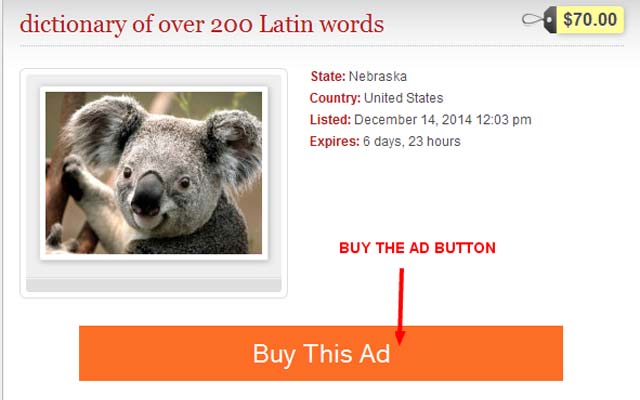
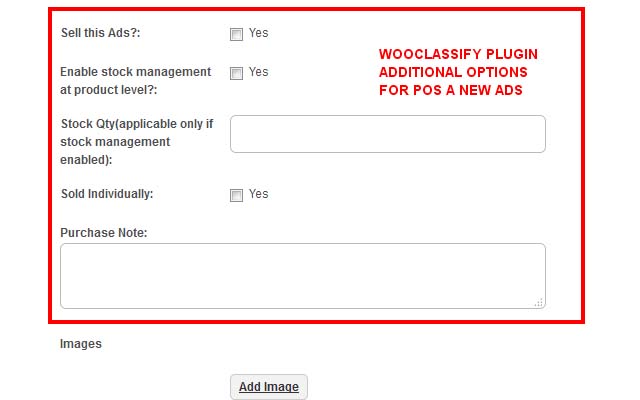
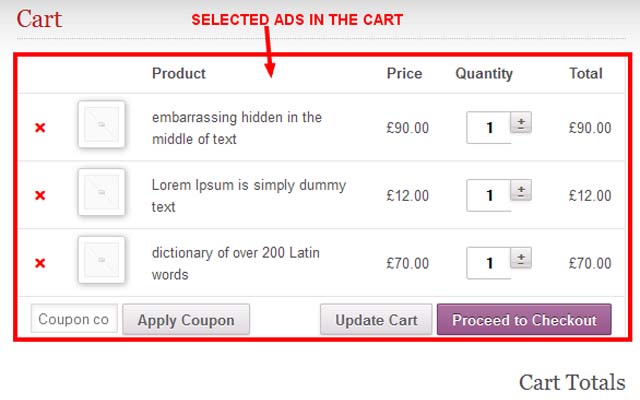
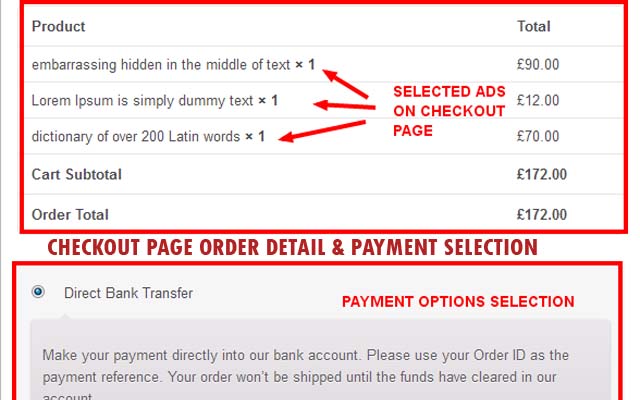
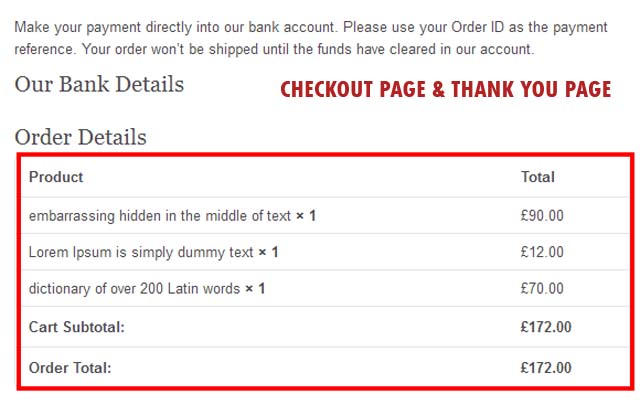
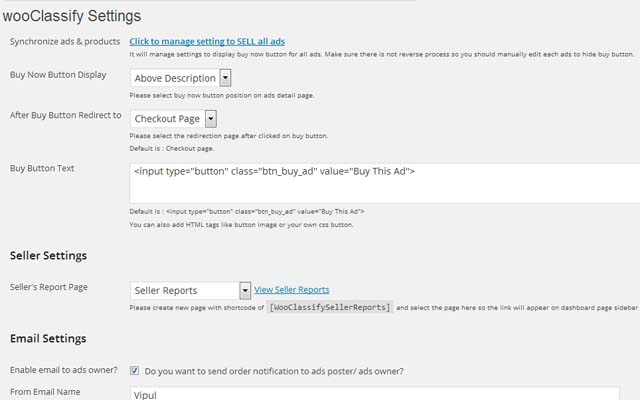
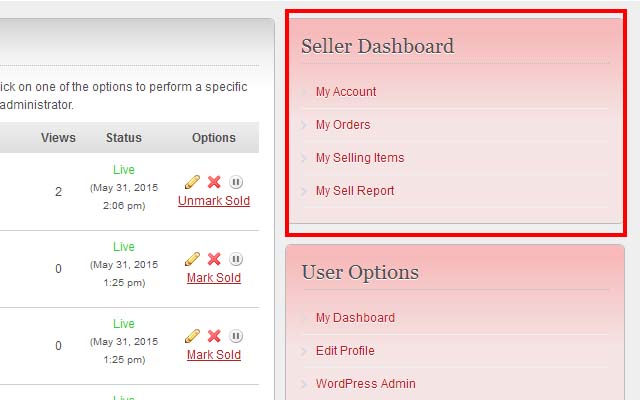
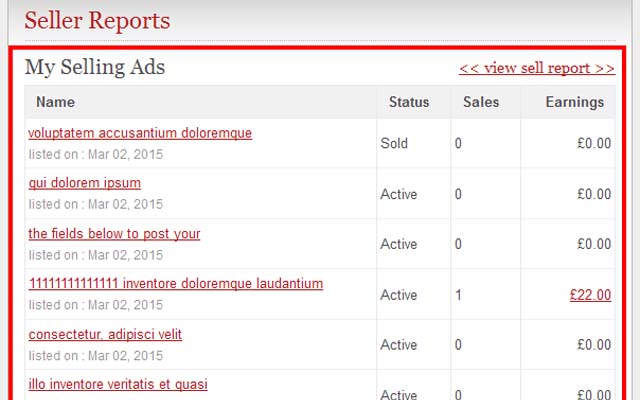
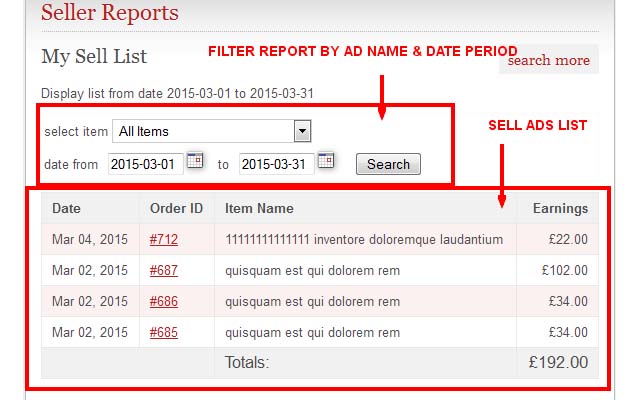
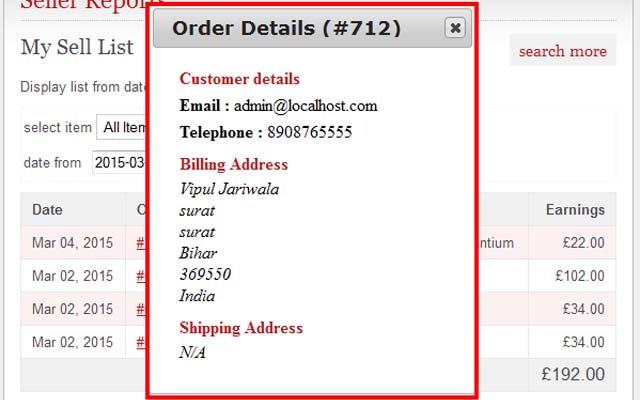



Comments (163)
Hi hzmhzm,
Yes wooCommerce has shipping feature and it will work as normally like purchase product.
Thanks
Hello,
Can you add the “Edit Address” field in your po files in the Seller Dashboard Menu ?
I must translate completly in french.
Other question, is there a way to translate the “yes” values for the different checkboxes in the custom fields of the form ?
Regards
Hi hitekphone,
>>Get our localize plugin which help you to add/remove and correct your po & mo file. The url is : http://www.wpwebs.com/blog/codestyling-localization-wordpress-plugin/
>> “Yes” text on the form is translated from custom filed settings and related translated value should be added from plugin settings from wp-admin > Ads (left menu) > WooClassify.
Thanks
Hello,
I am already using loco translate, who is more updated. I can translate all fields with it and add french po like russian or english us.
The problem is not the po/mo files, but the “Edit Address” field who is missing. So you must explain me how to add a line in the core of the plugin.
Regards
Hello,
Yes, I see the Text domain is not good in Adv anced Settings of Loco translate.
Now, I have created a model, all seems fine.
Regards
>> “Yes” text on the form is translated from custom filed settings and related translated value should be added from plugin settings from wp-admin > Ads (left menu) > WooClassify.
wp-admin > Ads (left menu) > WooClassify.
my settings : oui
custom fields value for “Sell this Ads?”: oui
But, when we change the defaut values for translation, the plugin seems not working.
Can you add the same for 2 other settings:
Sold Individually (sold only one product per order)
Is Virtual Product/Service (no physical product so no shipping cost)
Or, is there a way to translate these values with different languages without change the values by default ?
Regards
Hi,
I would like to let you know that I sent you 2 messages regarding 2 different issues via appthemes plugin support forum in case you missed those notifications. I am awaiting your responses. Thank you.
Hi hzmhzm,
Yes really I forgot those problems, I will take a look and solve your problem…
Thanks
Hi Vipul,
I sent a couple of messages on the same thread via the wooclassify plugin support forum in case you missed those notifications. I am awaiting your reply. Thank you.
Hi hzmhzm,
You are right you have sent couple of messages but we try to response all most messages and try to solve the problems.
Today we have updated plugin for delete and add custom fields every-time –active & deactive the plugin.
The last problem for multiple language not supported for Add to cart because of custom fields not properly working for the multiple-language- translator plugin.
Thanks
Hi,
Just to let you know I sent you a private message and the message regarding some wooclassify issues via wooclassify forum in case you missed the notifications.
Custom fields like “Enable stock management at the product level” should HAVE AN OPTION for the admin to set “enable” at the backend so that the ad/product sellers do not need to check it from the front-end, though you already have some options for the admin to set for other items such as virtual product, single product selling, etc. The admin does NOT need to add those wooclassify custom fields. That’s great. Having the stock inventory management at the front end is great.
It appears that the more wooclassify custom fields you add at the front-end for the ad sellers, the more errors the ad/product buyers can experience when they try to purchase a product.
I am awaiting your reply. Thank you.
Hi hzmhzm,
You are right stock settings are done from admin settings…
But from product add/edit on wp-admin you can see stock management for each physical products…. In this case if any customer any ad poster want to manage stock as per QTY added, and display product out of order by just by this…..
No other idea behind those stock fields… We have developed as per clients requirement only…
Thanks
Hi,
What I was saying is that when you let the ad/product seller give the option to check the checkbox, it introduces errors sometimes.
Based on my testings, although the ad sellers check the checkbox of “enable stock management at the product level” with the stock inventory number entered, it does NOT work (the number of items cannot be increased) sometimes. That has been the issue with this plugin based on my experience.
If you incorporate an OPTION “enable stock management at the product level” to check “enable” at Wooclassify Settings (backend) by the admin for ALL the products, it can minimize an error.
In addition, for a site like mine, the admin is supposed to get involved for each product.
Hi,
What I was saying is that when you let the ad/product seller give the option to check the checkbox, it introduces errors sometimes.
Based on my testings, although the ad sellers check the checkbox of “enable stock management at the product level” with the stock inventory number entered, it does NOT work (the number of items cannot be increased by the buyers) sometimes. That has been the issue with this plugin based on my experience.
If you incorporate an OPTION “enable stock management at the product level” to check “enable” at Wooclassify Settings (backend) by the admin for ALL the products, it can minimize an error.
In addition, for a site like mine, the admin is NOT supposed to get involved for each product.
HI hzmhzm,
From plugin settings there is option to enable/disable the stock settings and the option title is >> “Enable stock management?”
==>The inventory number entered is total number of inventory. for example if product has 100 qty, then inventory number will be 100 if you change it to 50 then it will changed to 50 qty instead of 100 qty.
==> you can remove the inventory settings by delete related custom fields. It will work without those settings also. if you want to remove.
Thanks
Hi Vipul,
I do not see an option to enable “inventory stock management” by the admin for ALL the selected ads.
ONLY the text option to type for display purpose exists. I sent you the image of the back-end wooclassify settings.
The issue associated with this non-existence of this feature at the back-end is that the stock quantity fields do not work SOMETIMES, though the sellers check the checkbox of “enable stock management” at the front-end.
Please look at the image I sent you via private message. Thank you for your time.
I meant….the seller check the checkbox of “enable stock management” AND enter the quantity….but the issue with the quantity occurs sometimes. I tested it several times so I know about it.
…As of now, I do not see an option to click “enable stock management” at the back-end. I ONLY see the texts to type for “enable stock management” at the back-end Thanks.
Hi hzmhzm,
1) Sorry for the wp-admin >> enable/disable stock related settings — there is only display/hide stock but not form settings. You have to manually delete/add – custom fields for forms..
2).the seller check the checkbox of “enable stock management” AND enter the quantity….but the issue with the quantity occurs sometimes.
–> may be right but I have tested for your site with about 5-6 ads and I cannot found such problem. Then also I am trying from my side but I cannot find any problem still now…
Thanks
Hi,
I see another issue with that form design. You can test it at the following links.
If you check the following products, you will find the issue with the purchase (i.e. the product CANNOT be put inside the basket by the buyer) BECAUSE the seller forgets to (accidentally missed to check the checkbox of) “enable the stock management”.
https://myanmaradslist.com/ads/cooking-recipe-dvd/
https://myanmaradslist.com/mya/ads/how-to-make-paratha-dvd/
Logically, the stock inventory should display “1” and the “stock inventory” field should be INACTIVE. ONLY IF the seller check the checkbox of “enable stock inventory management” should the stock inventory field become ACTIVE.’ If the select uncheck again, it should become INACTIVE with “1” displayed.
-Another thing is that “by default” the checkbox of the stock inventory should be checked. Most of the products sold online by the sellers are available in a limited quantity (NOT the downloadable product).
Thank you very much for your time. To tell you the truth, your plugin has shown a lot of significant improvement in the past couple of months. But, your plugin will become a 5* product with fixing some of those issues pointed out. The goal is to eliminate any possible errors and to make it user-friendly.
I missed something above….”….BECAUSE the seller forgets to (accidentally missed to check the checkbox of) “enable the stock management BUT the seller enters the quantity in stock inventory”.
Hi hzmhzm,
–>If any one forgot to select stock (stock settings not selected) and add post, it will consider as unlimited stocks. There is no problem for sell those kind of products.
–> If any one not selected stock settings and added qty number, it will never effected.
It is optional not necessary for user have to select or add number of qty.
Thanks
Hi,
You didn’t test it thoroughly. I gave you examples of errors where products CANNOT be added to the basket and purchased because the seller forgot to check the checkbox of “enable inventory management” but entered the stock quantity.
https://myanmaradslist.com/ads/cooking-recipe-dvd/
https://myanmaradslist.com/mya/ads/how-to-make-paratha-dvd/
Why don’t you check those links and test them by yourself?
Another thing is that the checkbox of “enable the inventory management” should be checked BY DEFAULT (or) at least should give the admin option to keep the checkbox checked from the backend.
Thanks
Please see the message above. Here is another test in which the seller forgets to check the check-box of “enable stock management..” but entered the quantity. The same error (the product CANNOT be added to the basket and purchased).
https://myanmaradslist.com/mya/ads/product-with-checking-the-checkbox-of-enable-stock-management-by-the-seller/
HI hzmhzm,
Thanks for patent, it was code mistake of input validation. Ad per validation if no data inserted default value of number 0 added and saved which was creating problem. That we have solved and updated the plugin code so you can get updated plugin.
Thanks
Hi,
Thank you for your update. After upgrading your plugin, I tested it several times.
Here are examples of errors (at the links below) (the product cannot be added to the basket) when the checkbox of the “enable stock mangement” field is unchecked, but the sellers put in the quantity.
-Another issue I notice is that if you look at links, the quantity is shown “0” even though the sellers add the quantity.
https://myanmaradslist.com/ads/product3-after-upgrade-to-1-4/
https://myanmaradslist.com/mya/ads/product2-after-upgrade-to-1-4/
Could you please kindly help with those issues? Thank you.