Quick Search ClassiPress
This plugin working for ClassiPress version 4+.
jQuery quick search, filter and pagination to make the search faster, easy & reliable.
Your search page will look like ::
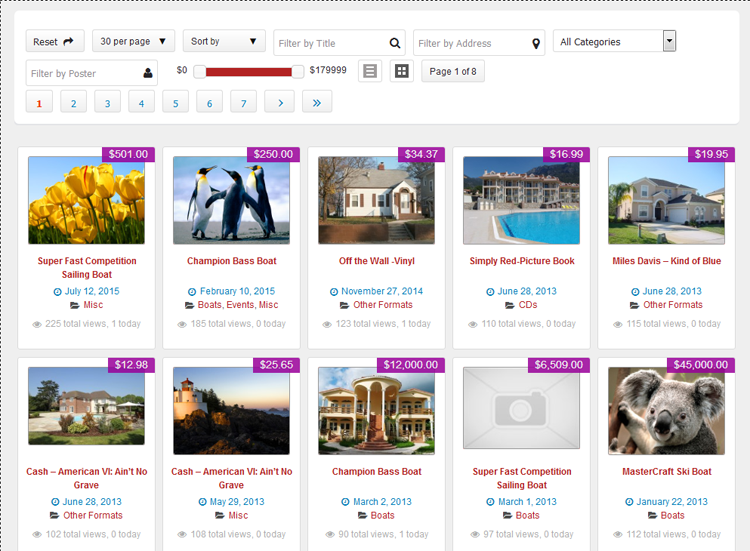
Specifications
- jQuery quick search, filter and pagination.
- Make the search faster, easy & quickly.
- Responsive layout.
- Off-line Searching (works good without internet connectivity).
- Simple & attractive look.
- Listing & Grid view option.
- Display Full page & page width sidebar both page template options.
- Ads filter by title.
- Ads filter by Address (either address,city,state,location,country or pincode).
- Ads filter by category name.
- Category select box added after version : 1.2.1
- Ads filter by poster name (NEW added after version : 1.0.8).
- Ads filter by price range (NEW added after version : 1.0.8).
- Ascending and descending sorting.
- Sort by title, price, date & total views.
- Auto pagination control.
- Items per page control.
- Reset button Control.
- jQuery JSON data to display & search data filter.
- JSON data refresh by wordpress cronjob to manage latest search data.
- No extra load for sever to search every time.
- Search data will refresh automatically as per settings time(either every hour/twice a day/daily).
- Refresh search data any time manually from wp-admin.
- Works good for major screen size devices(check demo for more experience).
- Works in all major browsers.
- WordPress Multi Site Compatible.
- Localization Ready.
(NEW added after version : 1.0.8 on 6th June 2016)
- Manage search options From wp-admin > Ads(left menu) > Quick Search > see the option “Search Settings”
- It will allow user to hide filter by address & filter by category options.
- Now allow user to add filter by ad poster & filter by price range.
- The price range will display minimum and maximum price as per ad data displayed.
- Please click “Refresh Data Right Now” button to make the price range option start working, otherwise it will display price range zero only.
(NEW added after version : 1.2.0 on 26th June 2016)
- Load data via ajax instead of direct call data via php.
- Pre-loader added before data loaded.
- Pre-loader chagne option added from wp-admin > plugin Settings.
(NEW added after version : 1.3.0 (25th July 2016))
Important Note for this update :
==> please replace both below page templates to your current active theme root directory.
>> “Quick Search with Sidebar” — quick_search_page_template.php
>> “Quick Search Full Screen” — quick_search_page_template_full.php
- For some site the plugin don’t display the data – problem solve.
- New Admin options to sort search settings and show/hide options added
- Default display view selection.
- Listing per page settings.
- Search Settings
- Reset Button – show/hide and set sort order.
- Pagination (list per page) – show/hide and set sort order.
- Sort by – show/hide and set sort order.
- Filter by Title – show/hide and set sort order.
- Filter by Address – show/hide and set sort order.
- Filter by Category – show/hide and set sort order.
- Filter by Poster – show/hide and set sort order.
- Filter by Price – show/hide and set sort order.
- List/Thumb Switcher Buttons – show/hide and set sort order.
- Pagination Results – show/hide and set sort order.
- Pagination Control – show/hide and set sort order.
- Filter by Price Values – where for Filter by Price settings ->> you can set minimum and maximum price values.
- Display Settings for listings data
- Category show/hide.
- Author/Poster show/hide.
- Address show/hide.
- Date show/hide.
- Price show/hide.
- Views show/hide.
- Description show/hide.
- Listings Click to open ads detail in new window.
- Icon change new tag added in plugin settings
- Displayed Data Icons like: category icon, address icon, poster icon, date icon, view icon.
- Search Icons like: Title Search Icon, Address Search Icon, Poster Search Icon.
(NEW added after version : 1.5.0 (21st Dec 2017))
- NEW FEATURES for Add custom fields.
- Manage custom filed search & value related settings from plugin >> custom field settigns…
- Add & manage new custom field & related settigns from plugin settings.
- Display/Hide custom field value for list or grid or for both.
- Manage custom field related search option text box or select box.
Q :: Why cannot see the templates while add/edit pages?
A :: The plugin copy the template files first time while plugin activated to the current active root folder.
In case you may have changed the theme after plugin activation OR
your theme folder don’t have permission to create new template file and copy the content, It may be possible.
Q :: What I should do if no template while add/edit pages?
A :: You should add the template files manually.
— Open the folder “wp-content/plugins/quick_search_classipress/templates/”
— get php template files inside the folder.
— quick_search_page_template.php
— quick_search_page_template_full.php
— Copy both files and paste to wp-content/themes/CURRENT ACTIVE THEME ROOT FOLDER(eg. “classipress”)
— Go to wp-admin > Add/Edit pages > see the template added in “template” selection box.
Q :: How the plugin settings can I should check?
A :: Go to wp-admin > Ads (left menu) > Quick Search Settings > Check the settings.
— Please find the file “data.json” related nots.
— Check current data.json file permission.
— Please make sure to set “data.json” permission “766” or “777” or give the file write permission
— Get the data.json file folder location & open it.
— If this is first time plugin activation then you should press “Refresh Data Right Now” button.
— You may change maximum data limit as per your server capacity.
— Because many server have memory limitation so cannot collect much data to write in data.json.
Q :: All settings are ok and data.json not empty then also why cannot see listing & search ??
A :: Other plugin or your child theme javascript may conflick with the jquery we are using.
— You can see the demo and it is working good with classipress.
— So you should deactive plugins and check the theme / child theme may create javascript error.
Q :: What is plugin limitation?
A :: Normally there is not limitation for the plugin but if your server memory is limited.
— If you increase records maximum limit for search data.json, the server limit may create problem for some shared hosting company.
— If you may have bought the plugin and the memory limit is the problem, of cause the refund if your right.
Q :: What to do if our website records is larger?
A :: Normally there is not limitation for the plugin but if your server memory is limited.
— See the link below to get problem & solution in case of large website data.
— You may face similar face as “How to Upload/Import Very Large Files” of below ::
https://docs.appthemes.com/support/how-to-import-very-large-files/
Q :: How to manage search option? (NEW added after version : 1.0.8)
A :: From wp-admin > Ads(left menu) > Quick Search > see the option “Search Settings”
It will allow you to hide Address & Category filter.
also allow you to add Filter by ad Poster & Filter by Price Range.
The Price Range will display minimum and maximum price as per ad data displayed.
Please click “Refresh Data Right Now” button to make the price range option start working, otherwise it will display price range zero only.
Q :: Make working with “eClassify” child theme :
A :: Add below css wp-admin > Ads (left menu) > Quick Search > Additional CSS — Option
>> same way you can add any additional css from same option without change any file.
/******** CSS START ********/
.jplist .list,.jplist .grid{text-indent: 0;}
.jplist .grid, .jplist .list{height:auto;}
.jplist .list:hover, .jplist .list-active, .jplist .grid:hover, .jplist .grid-active {background:none; background-color: #fff;}
/******** CSS END ********/
1) Unzip the quick_search_classipress.zip folder
2) Copy the plugin folder “quick_search_classipress” and paste in “wp-content/plugins/”
======= OR =======
3) Go to wp-admin -> Plugins -> Plugins-> Quick Search For Classipress -> Active Plugin
4) Go to wp-admin > Pages > Create new page > example “New Page”.
5) Select the page template – Page Attributes
>> “Quick Search with Sidebar”
OR
>> “Quick Search Full Screen”
choose any one as per you like most for your site as home page.
6) Add the page link to menu OR the place you want to display
7) Go to wp-admin > Ads (left menu) > Quick Search Settings > you should press “Refresh Data Right Now” button.
8) Once the data.json file will generated the search data will start working.
9) If any problem, please read note on the same page and follow steps carefully one by one.
10) Read Usage, Notes & Developer Notes Carefully.
11) See the screen image attached with the plugin folder to have visual help what to do.
You can contact us directly via email (info(@)wpwebs.com) or support under forum in the AppThemes forum.
Note : Please refresh the search data for each update in case of change in data optimization.
Version : 1.5.9 (21th March 2021)
——————————-
— Search box category drop box added sub categories. So now you can search for sub category also.
Version : 1.5.8 (06th Dec 2018)
——————————-
— Check whole plugin with WordPress Debug mode and remove & solved all php notices, errors…
— Improve CSS as per ClassiPress version 4+
— Solve some Java Script problems.
Version : 1.5.7 (19th Sep 2018)
——————————-
— Special character with drop-box like location or any custom fields, not working for plugin and create error – Problem SOLVED
Version : 1.5.6 (13th Aug 2018)
——————————-
— Updated plugin as per ClassiPress version 4.0
— Change in CSS and look as per ClassiPress version 4.0
— solved some php warnings.
Version : 1.5.5 (09th June 2018)
——————————-
— Display search fields as per order set from custom fields plugin settings.
Version : 1.5.4 (26th May 2018)
——————————-
— Hide custom fields if there is no value added for ad.
Version : 1.5.3 (16th May 2018)
——————————-
— Custom field — special characters created problem & search not working – problem solve.
— Display field order (new field settings) for custom field settings added.
Version : 1.5.2 (15th May 2018)
——————————-
— Custom Field title added to dispaly with data on search.
— CSS correction done.
— Some HTML update done.
Version : 1.5.1 (11th Jan 2018)
——————————-
— Custom fields controls are not shown if you hide the ‘filter by poster’ — error solved.
— Reset button does not reset the price range slider – error solved.
— For more than one select box, if user serach the combination of all selectbox, now working properly >> error solved.
— Jquery and quick search core jquery code updated as per laster version.
Version : 1.5.0 (21st Dec 2017)
——————————-
— Add custom fields NEW feature added.
— Add new custom field related settings from plugin settings.
— Display/Hide custom field value for list or grid or for both.
— manage custom field related search option text box or select box.
— and many more features you can set from plugin >> custom field settings…
Version : 1.4.0 (20th June 2017)
——————————-
— Admin custom css add not saved properly – problem solved.
— data.json file name changed for security reason not new name is data.txt
— IMPORTANT : you have to press “Refresh Data Right Now” button from wp-admin > plugin settings for data.txt to create.
— If data.txt not created you should create data.txt on the error message path as per dispaly while you click “Refresh Data Right Now” button.
— OR see the new data.txt path below the settings NOTE section.
Version : 1.3.9 (4th June 2017)
——————————-
— Some Css upgrade done.
— Code upgradation done.
Version : 1.3.8 (2nd June 2017)
——————————-
— Search options CSS problem, not display for properly for some case — SOLVED
Version : 1.3.7 (25th May 2017)
——————————-
— SSL enabled but not work for some server, problem solved.
— Data Refresh Cronjob not working properly – Very important Problem solved.
Version : 1.3.6 (15th Dec 2016)
——————————-
— Data refresh setting from wp-admin while changed to daily/twice a day/hourly >> not affected properly — PROBLEM SOLVED
Version : 1.3.5 (26th Nov 2016)
——————————-
— Ads Grid format while looking on small screen device like smart phone, the grid display small with small images,
We updated and now for small device, it will display like full screen and big image.
— site with SSL certificate, mean for https:// site js & css may not working – problem solved.
Version : 1.3.4 (20th Sep – 2016)
——————————-
— Data refresh cronjob setting activation and deactivation problem – Solved.
— Cronjob not deactivated while plugin deactivated – Problem solved.
Version : 1.3.3 (2nd Sep 2016)
——————————-
— Non-english website, search not working – Problem SOLVED.
Version : 1.3.2 (8th Aug 2016)
——————————-
— Added new action hooks to controll quick search options.
— Added new filters for display data in quick search listings page.
— Related instructions aded for how to add custom fields for search and dispaly to user by using code.
Version : 1.3.1 (28th July 2016)
——————————-
— error after version : 1.3.0 upgrade ==> while plugin and templates updated – search not display properly – Error Solved
Version : 1.3.0 (25th July 2016)
——————————-
Important Note for this update :
==> please replace both below page templates to your current active theme root directory.
>> “Quick Search with Sidebar” — quick_search_page_template.php
>> “Quick Search Full Screen” — quick_search_page_template_full.php
— For some site the plugin don’t display the data – problem solve.
— New Admin options to sort search settings and show/hide options added
— Default display view selection.
— Listing per page settings.
— Search Settings
— Reset Button – show/hide and set sort order.
— Pagination (list per page) – show/hide and set sort order.
— Sort by – show/hide and set sort order.
— Filter by Title – show/hide and set sort order.
— Filter by Address – show/hide and set sort order.
— Filter by Category – show/hide and set sort order.
— Filter by Poster – show/hide and set sort order.
— Filter by Price – show/hide and set sort order.
— List/Thumb Switcher Buttons – show/hide and set sort order.
— Pagination Results – show/hide and set sort order.
— Pagination Control – show/hide and set sort order.
— Filter by Price Values – where for Filter by Price settings ->> you can set minimum and maximum price values.
— Display Settings for listings data
— Category show/hide.
— Author/Poster show/hide.
— Address show/hide.
— Date show/hide.
— Price show/hide.
— Views show/hide.
— Description show/hide.
— Listings Click to open ads detail in new window.
— Icon change new tag added in plugin settings
— Displayed Data Icons like: category icon, address icon, poster icon, date icon, view icon.
— Search Icons like: Title Search Icon, Address Search Icon, Poster Search Icon
Version : 1.2.2 (25th July 2016)
——————————-
— For some site the plugin don’t display the data – problem solve.
Version : 1.2.1 (14th July 2016)
——————————-
— Category drop-down instead of input.
— Admin settings code file separation.
— PHP code cleaning and enhancement.
Version : 1.2.0 (26th June 2016)
——————————-
— Load data via ajax instead of direct call data via php.
— Pre-loader added before data loaded.
— Pre-loader chagne option added from wp-admin > plugin Settings.
Version : 1.0.9 (9th June 2016)
——————————-
— Poster name display was problem – Solved.
— It was display first & last name instead of Display name – now correction done.
— Search is working on poster display name, first & last name.
Version : 1.0.8 (6th June 2016)
——————————-
Manage search options From wp-admin > Ads(left menu) > Quick Search > see the option “Search Settings”
— It will allow you to hide filter by address & filter by category options.
— Also allow you to add filter by ad poster & filter by price range.
— The price range will display minimum and maximum price as per ad data displayed.
— Please click “Refresh Data Right Now” button to make the price range option start working, otherwise it will display price range zero only.
Version : 1.0.7 (7th May 2016)
——————————-
— When put my website at “https” plugin gives Fatal error – SOLVED
Version : 1.0.6 (28th Feb 2016)
——————————-
— Css change for search filter.
— Removed search icons and added new icons with new look.
Version : 1.0.5 (26 Feb 2016)
——————————-
— added “Remove Sold Ads ?” option from plugin settings.
— it will never display the sold ads if selected.
Note : you should press “Refresh Data Right now” button as soon as changed above settings.
Version : 1.0.4 (07 Feb 2016)
——————————-
— if any one change price format > price shorting was not working problem – SOLVED
Version : 1.0.3
——————————-
— Added New Option for custom css add from –> wp-admin > Ads (left menu) > Quick Search > Additional CSS — Option
— Make working with “eClassify” child theme :
>> Add below css wp-admin > Ads (left menu) > Quick Search > Additional CSS — Option
>> same way you can add any additional css from same option without change any file.
/******** CSS START ********/
.jplist .list,.jplist .grid{text-indent: 0;}
.jplist .grid, .jplist .list{height:auto;}
.jplist .list:hover, .jplist .list-active, .jplist .grid:hover, .jplist .grid-active {background:none; background-color: #fff;}
/******** CSS END ********/
Version : 1.0.2
——————————-
— Plugin not working for more than 500 records now pluign changed and it working for 1000 listing without any problem.
some times for 2000 may be feel the user slower but still it is working ok.
Version : 1.0.1
——————————-
— Search data json optimization.
Please click the “Refresh Data” button to get latest updated otherwise the plugin will not work.
Version : 1.0.0
——————————-
New Release

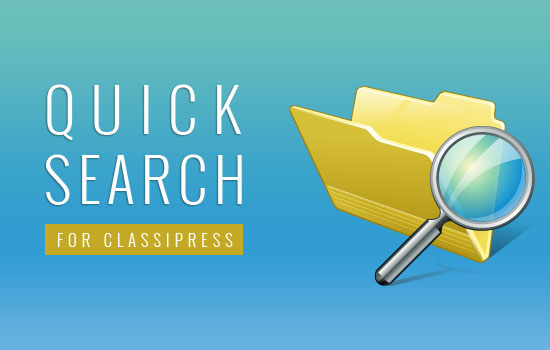
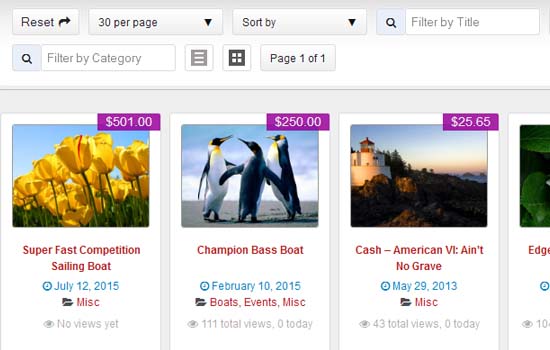
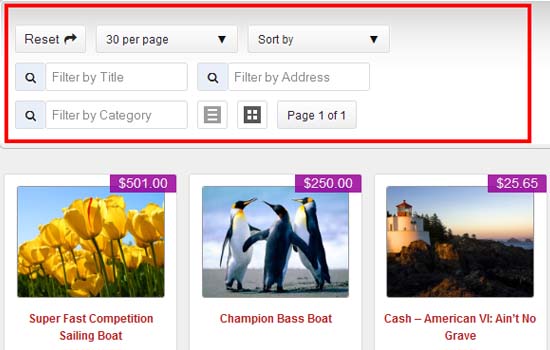
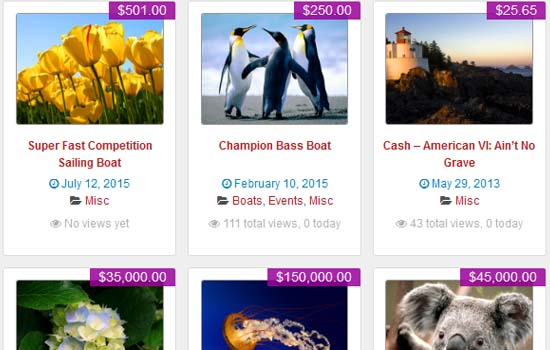
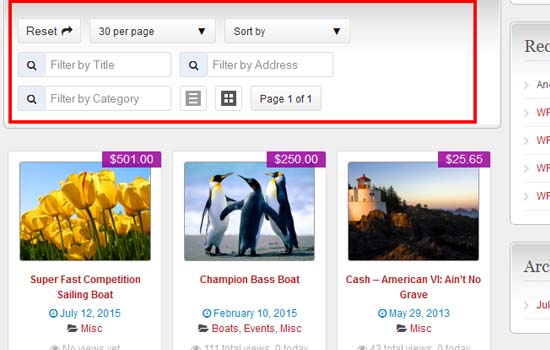

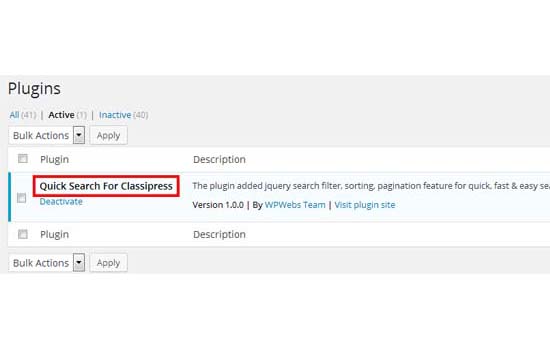

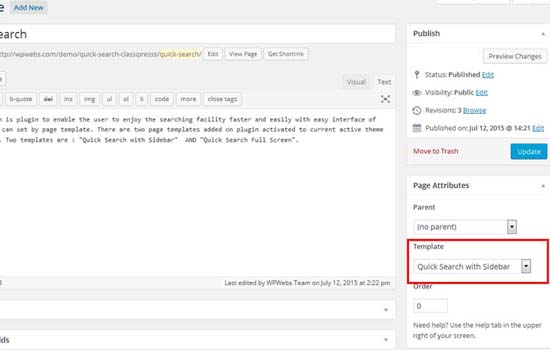
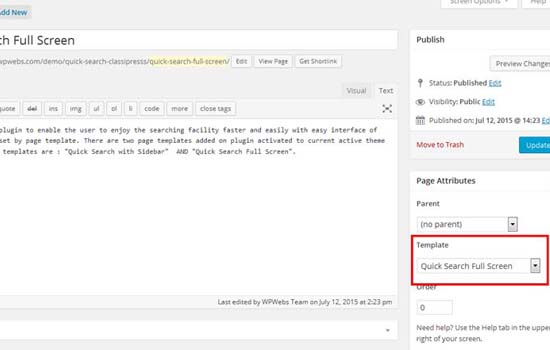

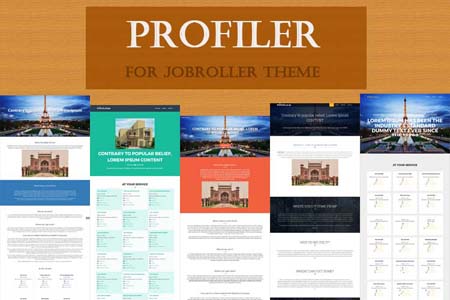

Comments (107)
Hi Khuya,
I think there is not a single ad posted by user WPWebs Team so it returs no results.
Regarding to sequence change you may need to edit the html code as per you want.
You need to change wp-content/plugins/quick_search_classipress/includes/quick_search_page_filter_top.php file.
which is html input itself so you can change the display.
Thanks
Thanks so much for your prompt responses @Vipul.
Please would you check this ad:
http://wpwebs.com/demo/quick-search-classipresss/ads/my-first-classified-ad/
it’s the Super Fast Competition Sailing Boat Ad. Below is a copy and paste showing the ad poster is WPWebs Team
Information about the ad poster
Listed by: WPWebs Team
Member Since: October 24, 2010
Thanks,
Ad shows up only if i type W in the author field but if i type ful name it disappears
Hi khuya,
Actually it was my mistake, we was display first & last name instead of display name.
I correct it so you can get updated plugin from dashboard after sometime.
Thanks
Hi Vipul,
Actually can that filter function search all those three fields… display first & last name plus display name because client may search any one of those three
HI khuya,
We have updated plugin with same version and now it will work for display name, first & last name.
Thanks
Hi Vipul,
Your support is amazing. Will be going over your other plugins! Will also inbox you with some suggestions i feel may be progressive;)
I’m sold! Just two last questions before I become your lifetime client;)
1) For better user experience… Could the default arrangement be:
Reset – Filter by Title – Filter by Address – Filter by Category – Filter by Poster
30 per page – Sort by – Price Filter – List – Grid – Page 1 of 7
2) What is the default sort order? Would like it to be random.
3) Noticed that the classipress hover-over effect on the images is not active on the grid layout. Could that be activated?
4) I would like to deactivate the classipress search function and replace with your search function so that even my advanced search simply adds custom fields setup in my forms on your search function on pages and in all my side bars.
jijiji I’m loving your tool.
If you want commitment from me before these are added I have no issues with that I can purchase the plugin right away as not only is it a great tool but your support is outstanding!!!
Thank you
hey did the price just jump from $9 to 19$? Noticed as I was preparing to make a purchase:(
10
Last but not least. The category section would be better as a drop down because users may not know the categories in our system. A dropdown like the classipress default would be awesome.
Hello,
I want to translate the form of the Quick Search plugin to the french but I can’t. I tried to edit the file.po then generated file.mo , I added them into the Languages folder but nothing happend.
Help please
Hi Hamdir,
Please email me with your problem, I have created french po & mo file.
I will send u via email and you can get update as per you want.
add some your problem detail for better understanding of your problem.
Thanks
thank you Vipul for your answer.
I am looking forward for these two files of the French version (email ==> hamdi.raouafi@gmail.com) and I was wondering if u could make some updates for the plugin :
– I would love if customers could list all categories instead of writing it by hand (more easier)
-Also, the range of the price wold be better that if it starts with 1 instead of the lowest price existing in the database.
That’s all for now and I really appreciate.
Regards
I sent you po & mo file.
Your suggestions are good and will discuss with team and work on it.
Thanks
This is really professional.
Thanks
to see on the same page in the highlighted slide and advanced search?
Hi Vipul
I like your this Quick Search ClassiPress
Do You do custom work
I just want change front end with the help of – >Quick Search ClassiPress
Balkrishna
India
+91 9225101315
Hi Balkrishna,
Yes I do customize work please email me for more communication and your requirement idea of customization.
My email id : vipul.jariwala@gmail.com
share your site url also.
Thanks
Hi Andre,
search is display via page template so you can use shortcode for highlighted slide directly add in the page to display it in the page.
Hi Vipul, I want to purchase this plugin but please would you respond to the following concerns that I posted earlier. Thanks
Your support is amazing. Will be going over your other plugins! Will also inbox you with some suggestions i feel may be progressive;)
I’m sold! Just two last questions before I become your lifetime client;)
1) For better user experience… Could the default arrangement be:
Reset – Filter by Title – Filter by Address – Filter by Category – Filter by Poster
30 per page – Sort by – Price Filter – List – Grid – Page 1 of 7
2) What is the default sort order? Would like it to be random.
3) Noticed that the classipress hover-over effect on the images is not active on the grid layout. Could that be activated?
4) I would like to deactivate the classipress search function and replace with your search function so that even my advanced search simply adds custom fields setup in my forms on your search function on pages and in all my side bars.
jijiji I’m loving your tool.
If you want commitment from me before these are added I have no issues with that I can purchase the plugin right away as not only is it a great tool but your support is outstanding!!!
Thank you
Hi khuya,
As per your last comments, you cannot afford the plugin price so I think it is meaning less for you.
Here are the answer for your questions::
1) We have updated plugin and now from plugin settings, admin can manage the display order without any code change by settings.
2)Default sort order is latest first. We are not planing as random because the data are cached and on every refresh it will never refreshed until the cached data refreshed. The data refresh settings you can manage from wp-admin > plugin settings.
3)Sorry we are not planing for hover-over effect on image right now for this plugin.
4) You can change theme search by change in theme search file code by adding advance search button for the search section. You cannot add directly on the place of default search because our search is jquery related search and user must go for quick search page to get search by quick search plugin.
Thanks
Boa tarde !
Esse plugin altera as configurações/layout originais do Classipress ? Consigo colocar várias fotos no mesmo anúncio e colocar anúncios patrocinados (Ads) tanto fora e dentro dos anúncios ? Igual no classipress sem plugin, posso adicionar Ads no topo , nas barras laterais, na parte inferior e com widgets, assim como nos campos personalizados ?
A faixa de preço pode ser classificada digitando os valores ou apenas arrastando a barra de faixa de preços ?
O grid com a foto grande não fica com a tela cheia, deixa um espaço vazio lateral e com a tela cheia a foto fica pequena. Tem como deixar a foto grande mas com a tela cheia ?
Grato.
Att. André
Vipul, I really like your produk WooClassify.
1) Tell me if I can bring the “Will buy now” on the tile ad plugin Quick Search?
2) And is it possible to differentiate amongst the tiles ads brief description of the advert?
3) Will the modified image is expanded when you hover the cursor?
Hi Анатолий,
1) No there is not any option to add “Will buy now” for Quick Search product list but yes there are many filters from where you can add any things to display on front – end.
2) Sorry cannot understand this question but trying to say that you can select different categories from plugin settings which differentiate normal ads and product ads.
3)For quick search plugin on hover the cursor image never display. Please check demo site before you buy.
Thanks
Tell me I bought your plugin search and want to put it instead of the standard if this is possible?
Or to make drop down menu in advanced search next to the main,I expected that the plugin will be a constant search but was not what I wanted
Hi Vipul, tell me please.
1) Quick Search ClassiPress – making slow loading site?
2) Quick Search ClassiPress – instead of the constant search?
3) In the mode “Ads filter by title.” delete the number of viewing an ad, add the author’s classifieds?
4) In the mode “List” photo size or 75x75px or 100x100px?
5) In the mode “List” to delete the address?
And another very important question. 6) Is it possible to insert the shortcode in the ad title?
And another very important question. Is it possible to insert the shortcode in the ad title?
Hi Анатолий,
1) Quick Search ClassiPress – making slow loading site?
==> No plugin will never slow loading site because plugin is based on jQuery & json data which is reloaded and no load on every search. It load data as per CRON jobs settings only.
2) Quick Search ClassiPress – instead of the constant search?
==> The search is based on jQuery & json data and which refreshed data as per CRON jobs settings daily/hourly. So data is constant for sometime only.
3) In the mode “Ads filter by title.” delete the number of viewing an ad, add the author’s classifieds?
==> you may see plugin guide and admin screen images for more understanding :: http://wpwebs.com/demo/quick-search-classipresss/plugin-guide/
4) In the mode “List” photo size or 75x75px or 100x100px?
==> Photo size is as per “Medium size” , see details settings from wp-admin > Settings (left menu) > Media > Medium size
Default is : 200 x 150
5) In the mode “List” to delete the address?
==> You can see plugin settings to show/hide.
6) Is it possible to insert the shortcode in the ad title?
==> Not it is not possible to insert shortcode in the ad title.
Thanks