Quick Search ClassiPress
This plugin working for ClassiPress version 4+.
jQuery quick search, filter and pagination to make the search faster, easy & reliable.
Your search page will look like ::
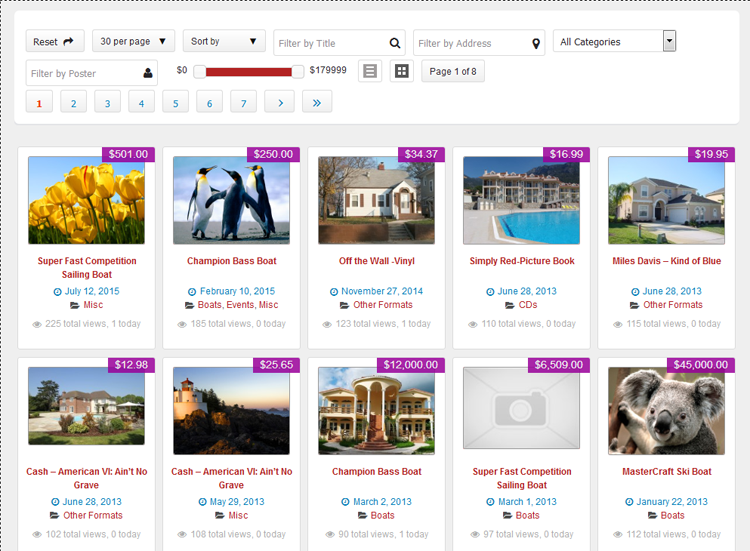
Specifications
- jQuery quick search, filter and pagination.
- Make the search faster, easy & quickly.
- Responsive layout.
- Off-line Searching (works good without internet connectivity).
- Simple & attractive look.
- Listing & Grid view option.
- Display Full page & page width sidebar both page template options.
- Ads filter by title.
- Ads filter by Address (either address,city,state,location,country or pincode).
- Ads filter by category name.
- Category select box added after version : 1.2.1
- Ads filter by poster name (NEW added after version : 1.0.8).
- Ads filter by price range (NEW added after version : 1.0.8).
- Ascending and descending sorting.
- Sort by title, price, date & total views.
- Auto pagination control.
- Items per page control.
- Reset button Control.
- jQuery JSON data to display & search data filter.
- JSON data refresh by wordpress cronjob to manage latest search data.
- No extra load for sever to search every time.
- Search data will refresh automatically as per settings time(either every hour/twice a day/daily).
- Refresh search data any time manually from wp-admin.
- Works good for major screen size devices(check demo for more experience).
- Works in all major browsers.
- WordPress Multi Site Compatible.
- Localization Ready.
(NEW added after version : 1.0.8 on 6th June 2016)
- Manage search options From wp-admin > Ads(left menu) > Quick Search > see the option “Search Settings”
- It will allow user to hide filter by address & filter by category options.
- Now allow user to add filter by ad poster & filter by price range.
- The price range will display minimum and maximum price as per ad data displayed.
- Please click “Refresh Data Right Now” button to make the price range option start working, otherwise it will display price range zero only.
(NEW added after version : 1.2.0 on 26th June 2016)
- Load data via ajax instead of direct call data via php.
- Pre-loader added before data loaded.
- Pre-loader chagne option added from wp-admin > plugin Settings.
(NEW added after version : 1.3.0 (25th July 2016))
Important Note for this update :
==> please replace both below page templates to your current active theme root directory.
>> “Quick Search with Sidebar” — quick_search_page_template.php
>> “Quick Search Full Screen” — quick_search_page_template_full.php
- For some site the plugin don’t display the data – problem solve.
- New Admin options to sort search settings and show/hide options added
- Default display view selection.
- Listing per page settings.
- Search Settings
- Reset Button – show/hide and set sort order.
- Pagination (list per page) – show/hide and set sort order.
- Sort by – show/hide and set sort order.
- Filter by Title – show/hide and set sort order.
- Filter by Address – show/hide and set sort order.
- Filter by Category – show/hide and set sort order.
- Filter by Poster – show/hide and set sort order.
- Filter by Price – show/hide and set sort order.
- List/Thumb Switcher Buttons – show/hide and set sort order.
- Pagination Results – show/hide and set sort order.
- Pagination Control – show/hide and set sort order.
- Filter by Price Values – where for Filter by Price settings ->> you can set minimum and maximum price values.
- Display Settings for listings data
- Category show/hide.
- Author/Poster show/hide.
- Address show/hide.
- Date show/hide.
- Price show/hide.
- Views show/hide.
- Description show/hide.
- Listings Click to open ads detail in new window.
- Icon change new tag added in plugin settings
- Displayed Data Icons like: category icon, address icon, poster icon, date icon, view icon.
- Search Icons like: Title Search Icon, Address Search Icon, Poster Search Icon.
(NEW added after version : 1.5.0 (21st Dec 2017))
- NEW FEATURES for Add custom fields.
- Manage custom filed search & value related settings from plugin >> custom field settigns…
- Add & manage new custom field & related settigns from plugin settings.
- Display/Hide custom field value for list or grid or for both.
- Manage custom field related search option text box or select box.
Q :: Why cannot see the templates while add/edit pages?
A :: The plugin copy the template files first time while plugin activated to the current active root folder.
In case you may have changed the theme after plugin activation OR
your theme folder don’t have permission to create new template file and copy the content, It may be possible.
Q :: What I should do if no template while add/edit pages?
A :: You should add the template files manually.
— Open the folder “wp-content/plugins/quick_search_classipress/templates/”
— get php template files inside the folder.
— quick_search_page_template.php
— quick_search_page_template_full.php
— Copy both files and paste to wp-content/themes/CURRENT ACTIVE THEME ROOT FOLDER(eg. “classipress”)
— Go to wp-admin > Add/Edit pages > see the template added in “template” selection box.
Q :: How the plugin settings can I should check?
A :: Go to wp-admin > Ads (left menu) > Quick Search Settings > Check the settings.
— Please find the file “data.json” related nots.
— Check current data.json file permission.
— Please make sure to set “data.json” permission “766” or “777” or give the file write permission
— Get the data.json file folder location & open it.
— If this is first time plugin activation then you should press “Refresh Data Right Now” button.
— You may change maximum data limit as per your server capacity.
— Because many server have memory limitation so cannot collect much data to write in data.json.
Q :: All settings are ok and data.json not empty then also why cannot see listing & search ??
A :: Other plugin or your child theme javascript may conflick with the jquery we are using.
— You can see the demo and it is working good with classipress.
— So you should deactive plugins and check the theme / child theme may create javascript error.
Q :: What is plugin limitation?
A :: Normally there is not limitation for the plugin but if your server memory is limited.
— If you increase records maximum limit for search data.json, the server limit may create problem for some shared hosting company.
— If you may have bought the plugin and the memory limit is the problem, of cause the refund if your right.
Q :: What to do if our website records is larger?
A :: Normally there is not limitation for the plugin but if your server memory is limited.
— See the link below to get problem & solution in case of large website data.
— You may face similar face as “How to Upload/Import Very Large Files” of below ::
https://docs.appthemes.com/support/how-to-import-very-large-files/
Q :: How to manage search option? (NEW added after version : 1.0.8)
A :: From wp-admin > Ads(left menu) > Quick Search > see the option “Search Settings”
It will allow you to hide Address & Category filter.
also allow you to add Filter by ad Poster & Filter by Price Range.
The Price Range will display minimum and maximum price as per ad data displayed.
Please click “Refresh Data Right Now” button to make the price range option start working, otherwise it will display price range zero only.
Q :: Make working with “eClassify” child theme :
A :: Add below css wp-admin > Ads (left menu) > Quick Search > Additional CSS — Option
>> same way you can add any additional css from same option without change any file.
/******** CSS START ********/
.jplist .list,.jplist .grid{text-indent: 0;}
.jplist .grid, .jplist .list{height:auto;}
.jplist .list:hover, .jplist .list-active, .jplist .grid:hover, .jplist .grid-active {background:none; background-color: #fff;}
/******** CSS END ********/
1) Unzip the quick_search_classipress.zip folder
2) Copy the plugin folder “quick_search_classipress” and paste in “wp-content/plugins/”
======= OR =======
3) Go to wp-admin -> Plugins -> Plugins-> Quick Search For Classipress -> Active Plugin
4) Go to wp-admin > Pages > Create new page > example “New Page”.
5) Select the page template – Page Attributes
>> “Quick Search with Sidebar”
OR
>> “Quick Search Full Screen”
choose any one as per you like most for your site as home page.
6) Add the page link to menu OR the place you want to display
7) Go to wp-admin > Ads (left menu) > Quick Search Settings > you should press “Refresh Data Right Now” button.
8) Once the data.json file will generated the search data will start working.
9) If any problem, please read note on the same page and follow steps carefully one by one.
10) Read Usage, Notes & Developer Notes Carefully.
11) See the screen image attached with the plugin folder to have visual help what to do.
You can contact us directly via email (info(@)wpwebs.com) or support under forum in the AppThemes forum.
Note : Please refresh the search data for each update in case of change in data optimization.
Version : 1.5.9 (21th March 2021)
——————————-
— Search box category drop box added sub categories. So now you can search for sub category also.
Version : 1.5.8 (06th Dec 2018)
——————————-
— Check whole plugin with WordPress Debug mode and remove & solved all php notices, errors…
— Improve CSS as per ClassiPress version 4+
— Solve some Java Script problems.
Version : 1.5.7 (19th Sep 2018)
——————————-
— Special character with drop-box like location or any custom fields, not working for plugin and create error – Problem SOLVED
Version : 1.5.6 (13th Aug 2018)
——————————-
— Updated plugin as per ClassiPress version 4.0
— Change in CSS and look as per ClassiPress version 4.0
— solved some php warnings.
Version : 1.5.5 (09th June 2018)
——————————-
— Display search fields as per order set from custom fields plugin settings.
Version : 1.5.4 (26th May 2018)
——————————-
— Hide custom fields if there is no value added for ad.
Version : 1.5.3 (16th May 2018)
——————————-
— Custom field — special characters created problem & search not working – problem solve.
— Display field order (new field settings) for custom field settings added.
Version : 1.5.2 (15th May 2018)
——————————-
— Custom Field title added to dispaly with data on search.
— CSS correction done.
— Some HTML update done.
Version : 1.5.1 (11th Jan 2018)
——————————-
— Custom fields controls are not shown if you hide the ‘filter by poster’ — error solved.
— Reset button does not reset the price range slider – error solved.
— For more than one select box, if user serach the combination of all selectbox, now working properly >> error solved.
— Jquery and quick search core jquery code updated as per laster version.
Version : 1.5.0 (21st Dec 2017)
——————————-
— Add custom fields NEW feature added.
— Add new custom field related settings from plugin settings.
— Display/Hide custom field value for list or grid or for both.
— manage custom field related search option text box or select box.
— and many more features you can set from plugin >> custom field settings…
Version : 1.4.0 (20th June 2017)
——————————-
— Admin custom css add not saved properly – problem solved.
— data.json file name changed for security reason not new name is data.txt
— IMPORTANT : you have to press “Refresh Data Right Now” button from wp-admin > plugin settings for data.txt to create.
— If data.txt not created you should create data.txt on the error message path as per dispaly while you click “Refresh Data Right Now” button.
— OR see the new data.txt path below the settings NOTE section.
Version : 1.3.9 (4th June 2017)
——————————-
— Some Css upgrade done.
— Code upgradation done.
Version : 1.3.8 (2nd June 2017)
——————————-
— Search options CSS problem, not display for properly for some case — SOLVED
Version : 1.3.7 (25th May 2017)
——————————-
— SSL enabled but not work for some server, problem solved.
— Data Refresh Cronjob not working properly – Very important Problem solved.
Version : 1.3.6 (15th Dec 2016)
——————————-
— Data refresh setting from wp-admin while changed to daily/twice a day/hourly >> not affected properly — PROBLEM SOLVED
Version : 1.3.5 (26th Nov 2016)
——————————-
— Ads Grid format while looking on small screen device like smart phone, the grid display small with small images,
We updated and now for small device, it will display like full screen and big image.
— site with SSL certificate, mean for https:// site js & css may not working – problem solved.
Version : 1.3.4 (20th Sep – 2016)
——————————-
— Data refresh cronjob setting activation and deactivation problem – Solved.
— Cronjob not deactivated while plugin deactivated – Problem solved.
Version : 1.3.3 (2nd Sep 2016)
——————————-
— Non-english website, search not working – Problem SOLVED.
Version : 1.3.2 (8th Aug 2016)
——————————-
— Added new action hooks to controll quick search options.
— Added new filters for display data in quick search listings page.
— Related instructions aded for how to add custom fields for search and dispaly to user by using code.
Version : 1.3.1 (28th July 2016)
——————————-
— error after version : 1.3.0 upgrade ==> while plugin and templates updated – search not display properly – Error Solved
Version : 1.3.0 (25th July 2016)
——————————-
Important Note for this update :
==> please replace both below page templates to your current active theme root directory.
>> “Quick Search with Sidebar” — quick_search_page_template.php
>> “Quick Search Full Screen” — quick_search_page_template_full.php
— For some site the plugin don’t display the data – problem solve.
— New Admin options to sort search settings and show/hide options added
— Default display view selection.
— Listing per page settings.
— Search Settings
— Reset Button – show/hide and set sort order.
— Pagination (list per page) – show/hide and set sort order.
— Sort by – show/hide and set sort order.
— Filter by Title – show/hide and set sort order.
— Filter by Address – show/hide and set sort order.
— Filter by Category – show/hide and set sort order.
— Filter by Poster – show/hide and set sort order.
— Filter by Price – show/hide and set sort order.
— List/Thumb Switcher Buttons – show/hide and set sort order.
— Pagination Results – show/hide and set sort order.
— Pagination Control – show/hide and set sort order.
— Filter by Price Values – where for Filter by Price settings ->> you can set minimum and maximum price values.
— Display Settings for listings data
— Category show/hide.
— Author/Poster show/hide.
— Address show/hide.
— Date show/hide.
— Price show/hide.
— Views show/hide.
— Description show/hide.
— Listings Click to open ads detail in new window.
— Icon change new tag added in plugin settings
— Displayed Data Icons like: category icon, address icon, poster icon, date icon, view icon.
— Search Icons like: Title Search Icon, Address Search Icon, Poster Search Icon
Version : 1.2.2 (25th July 2016)
——————————-
— For some site the plugin don’t display the data – problem solve.
Version : 1.2.1 (14th July 2016)
——————————-
— Category drop-down instead of input.
— Admin settings code file separation.
— PHP code cleaning and enhancement.
Version : 1.2.0 (26th June 2016)
——————————-
— Load data via ajax instead of direct call data via php.
— Pre-loader added before data loaded.
— Pre-loader chagne option added from wp-admin > plugin Settings.
Version : 1.0.9 (9th June 2016)
——————————-
— Poster name display was problem – Solved.
— It was display first & last name instead of Display name – now correction done.
— Search is working on poster display name, first & last name.
Version : 1.0.8 (6th June 2016)
——————————-
Manage search options From wp-admin > Ads(left menu) > Quick Search > see the option “Search Settings”
— It will allow you to hide filter by address & filter by category options.
— Also allow you to add filter by ad poster & filter by price range.
— The price range will display minimum and maximum price as per ad data displayed.
— Please click “Refresh Data Right Now” button to make the price range option start working, otherwise it will display price range zero only.
Version : 1.0.7 (7th May 2016)
——————————-
— When put my website at “https” plugin gives Fatal error – SOLVED
Version : 1.0.6 (28th Feb 2016)
——————————-
— Css change for search filter.
— Removed search icons and added new icons with new look.
Version : 1.0.5 (26 Feb 2016)
——————————-
— added “Remove Sold Ads ?” option from plugin settings.
— it will never display the sold ads if selected.
Note : you should press “Refresh Data Right now” button as soon as changed above settings.
Version : 1.0.4 (07 Feb 2016)
——————————-
— if any one change price format > price shorting was not working problem – SOLVED
Version : 1.0.3
——————————-
— Added New Option for custom css add from –> wp-admin > Ads (left menu) > Quick Search > Additional CSS — Option
— Make working with “eClassify” child theme :
>> Add below css wp-admin > Ads (left menu) > Quick Search > Additional CSS — Option
>> same way you can add any additional css from same option without change any file.
/******** CSS START ********/
.jplist .list,.jplist .grid{text-indent: 0;}
.jplist .grid, .jplist .list{height:auto;}
.jplist .list:hover, .jplist .list-active, .jplist .grid:hover, .jplist .grid-active {background:none; background-color: #fff;}
/******** CSS END ********/
Version : 1.0.2
——————————-
— Plugin not working for more than 500 records now pluign changed and it working for 1000 listing without any problem.
some times for 2000 may be feel the user slower but still it is working ok.
Version : 1.0.1
——————————-
— Search data json optimization.
Please click the “Refresh Data” button to get latest updated otherwise the plugin will not work.
Version : 1.0.0
——————————-
New Release

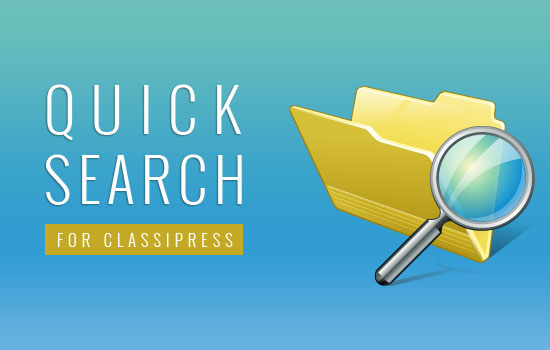
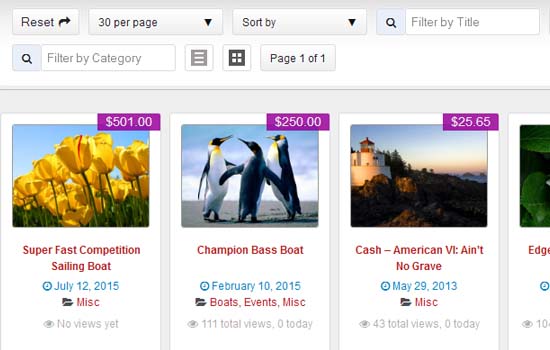
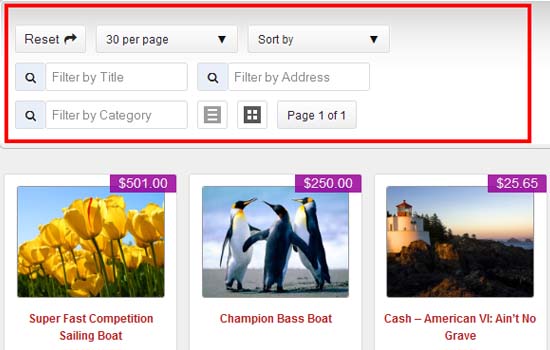
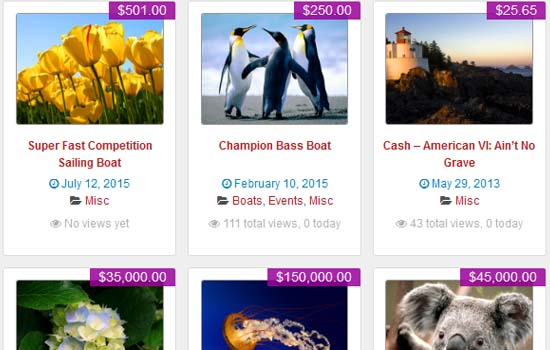
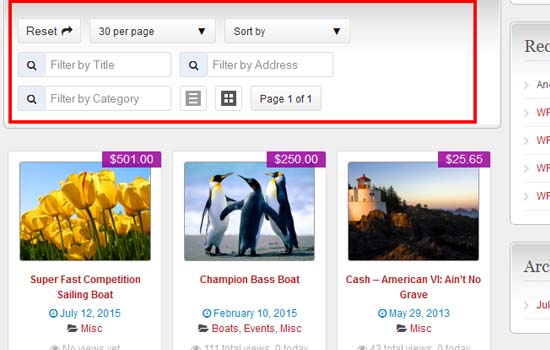

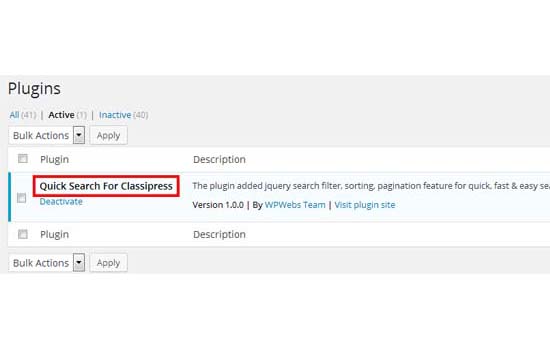

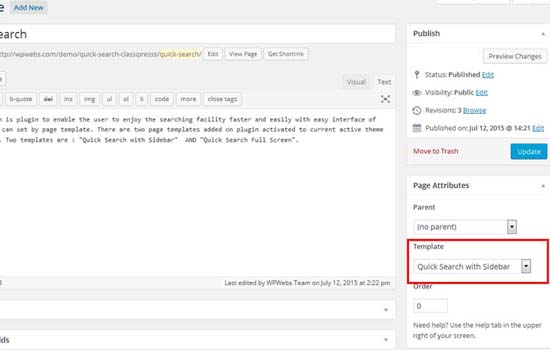
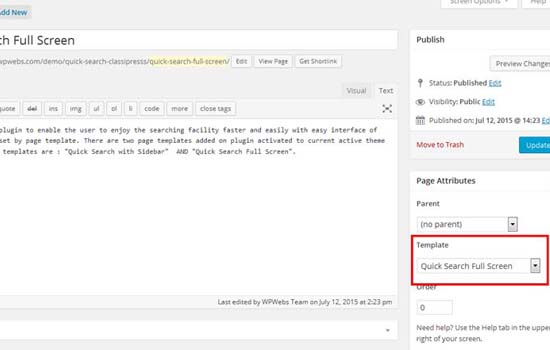
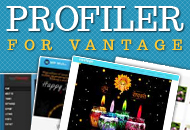


Comments (107)
Hi,
Do you also do custom work? I’d like the quicksearch implemented instead of the current regular search in classipress.
you may create quick search page by plugin template and add button or link so on click on it user will go on quick search and can get search easily.
I bought the plugin, except it doesn’t work. The ads do not load. I’ve got quite a big website (8k+ ads) however that shouldn’t matter. How can this be solved?
make sure you have installed the plugin as per installation guide like create template, refresh the search data from wp-admin plugin settings.
Please check & set plugin settings. necessary guide is already there.
Thanks
I followed the guide, made the .json file writeable however it still doesn’t work. I also deactivated all other plugins / child theme to see if it conflicted with something, still doesn’t work.
would u like to send me temporary wp-login details to :: vipul.jariwala@gmail.com
so I will check and give you idea if any problem.
Thanks
Yes, thankyou.
I’ve just sent them.
Hi,
I would like to know if there is any chance (and when) to have the following functions :
Selecting the category(ies) with select box in a list
Select a price range (and eventually a range for an other numeric custom field)
More over I would like to know if it is possible to have the form in a page without the results. They would be shown in a new page after validating the form.
Thank you.
hi there,
Instead of category select box we have added input so user can search category by type because there may no limit of category and difficult to select it.
Related to price range, I will discuss with team but not sure about.
The blank form is not possible because it is the jquery search and it is one time load not using any ajax. So it is not possible for current version of plugin.
Thanks
Hi,
Is the quick search compatible to any child theme of ClassiPress?
HI sorry for delay in reply, the quick search has own css and html so it will work for any child theme. If any problem, we will support to solve it.
Thanks
Hello Vipul! I installed the Quick Search plugin and read the plugin installation guide. But the plugin does not run on my classipress 3.4.1 + wp 4.3.1. Please help me.
HI Lars,
While very first time you active the plugin, you must go to wp-admin > Ads (left menu) > Quick Search settings > Press the button “Refresh Data Right Now”
So it will fill the data file and start working.
After that it will automatically refresh as per settings : Data refresh Time
Thanks
Does this work on hirebee?
Yes it is working for child theme but if there is any css problem, we will help to correct it.
Iast week we have some change for “eclassify” child theme and by adding few css it is working without any problem.
Few css mean padding, spacing like problems only…. not much problem.
Thank
Hi,
This looks like it has a lot of potential, by that, I mean it does (in my opinion) need a couple of adjustments that I do believe are doable.
1. Remove the filter by address box out, and replace in a new div that would work like this:
Add 3 Drop Downs Menus (selects) Country – State – City, these drop downs will be automatically be populated based on classipress’ custom fields for each. In short, when the person posts an ad, the ad posters location — Country, State and City will be automatically populated in the drop downs. This way when searching for ads, the locations that are in the drop down menus will have ads in them as opposed to having to type in a location as you currently have it, but keeping the ajax functionality of course would be nice.
2. Move filter by category up where the filter by address is (was) with the grid and list view buttons next to it. Keep pagination as it.
I hope that makes sense, if not I will give you some more information by email if needed.
Brian
Also, make the height of the filter by title, and filter by category boxes a little bigger in height, they look old-school style.
Hi Brian,
1) the address box working for both country, state, city and complete address so we are not planing to add 3 Drop Downs Menus (selects) Country – State – City.
2)Move filter by category up related change, you may need to do change your way as you want. So you may need custom change your own.
Thanks
Funciona com tema filho cutest?
Yes it working with child theme. It may be problem sometime for css style. We will help you for that.
—————————————–
Sim, trabalhando com tema infantil. Pode ser problema algum para o estilo css. Vamos ajudá-lo por isso.
Amigo não funciona em “https” o plugin. Da o seguinte erro:
Fatal error: Cannot use object of type WP_Error as array in /home/guiaitaberai/public_html/wp-content/plugins/quick_search_classipress/includes/quick_search_functions.php on line 242
Quando retorno o site para “http” o mesmo não ocorre o erro.
hi…should work with my site?? http://www.casaeauto.it
yes i should work with the site url and if any style or display problem, we will help to correct it.
Thanks
Hi,
I would like to purchase this plugin but have ability to filer by author/seller as well. Is that possible?
Yes it is possible, We will add author in search and related option so you will get it working in next update. We will update in this week only. Please be in contact with us.
Perfect!
If you could add the filter by author function and perhaps the ability to in addition add filter by specific keywords. I like your plugin and i would be sold.filter by authur and by city plus the ability to filter by perhaps 3-4 more fields that i can add would make this in my opinion the most powerful search function on all classifieds
I would love to then replace the default classipress search function with this one.
Thanks Vipul
replace the default search on home plus the default search widget
we have updated plugin.
You may see latest updated demo on our site for better idea.
Regarding to replace this in place of default search, you may need to make change in theme search related file.
Thanks
Thank you for such prompt updates Vipul. I noticed the filter by poster is not working well because ‘WPWebs Team’ has posted an ad but a search for WPWebs Team returs no results.
Last but not least could the title, address, category and poster order of the filters be title, category, poster then address…?
I like so far;)
Thanks