Home Control for ClassiPress
This plugin is working with ClassiPress version 4+
Makes ClassiPress site home more attractive, widget and easy to manage.
Separate page template to create and set new home page and it will make your home page widget ready.
Home page manage control is totally in your hand.
Home page full content screen section, full content(960px) section and sidebar via widget section can be easily managed.
If there is no sidebar set for new home page, it will work with default sidebar.
You may also use widgets like text widget to show your content or as per your idea.
We making your home page easy to control, more flexible and more attractive.
Most Modern Mobile Touch Slider Effect
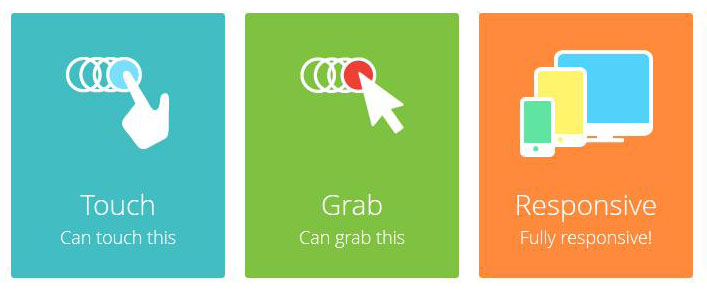
Category List with Attractive Icons

Featured Listings with Different Display Styles
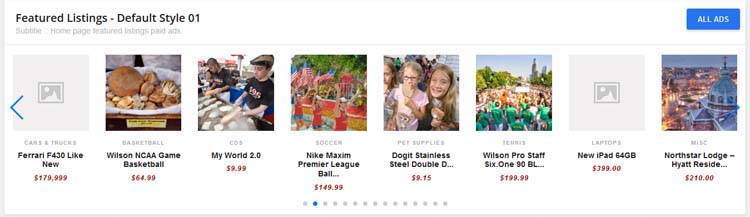
Specifications
- Display banner slider by using “Banner Slider For ClassiPress“.
- Image gallery by using “Banner Slider For ClassiPress“.
- Simple & attractive look.
- Home page display options either full screen, full width(960px), with right and/or left sidebar.
- Right sidebar home page and left sidebar home page with separate sidebar for home.
- Different ads display style.
- Display more ads in less space.
- Speedup home page load by using good cache wp plugin.
- Featured ads with different slide options.
- Recent ads with different slide options.
- Popular ads with different slide options.
- Random ads with different slide options.
- Sold ads with different slide options.
- Popular ads by total views with different slide options.
- Popular ads by today’s total views with different slide options.
- Different category wise ads with different slide options.
- Slider per ads settings to adjust ads as per size.
- View more ads link and set url as per settings automatically.
- Show/hide more ads link, option to add more link url manually, change more link text and open in new tab options.
- Pagination and next-previous slide options.
- Infinite loop slider.
- Free slide mode to slide fast and flexible.
- Auto play slide and auto play time settings.
- Hide for mobile device.
- All settings facility in one widget only.
- Use all most ClassiPress theme widgets on home page.
- Automatically adjust slider height as per banner height.
- Responsive layout and most modern mobile touch.
- Swipe easily on touch screen/mobile device.
- Works good for major screen size devices(check demo for more experience).
- Works in all major browsers.
- WordPress Multi Site Compatible.
- Localization Ready.
New Feature added after version : 1.0.1
- New Listing Tabs widget from classipress theme default home ::
- widget name :: “WPWHC Listing Tabs”.
- It will tabs as per classipress theme default home.
- This widget work only for home template –>> with right sidebar page OR with left sidebar page.
- Set homepage like classipress original home page in additional of plugin new features.
- New Category widget with attractive icons settings
- widget name :: “WPWHC Category”.
- It will display only parent categories.
- Add category IDs to display specific category only.
- Different category display style.
- Category icons admin settings
- wp-admin >> Ads (left menu) >> Home Control ClassiPress > “Category Icons” tag.
- Get category icons from >> http://fontawesome.io/icons/.
- Get color code from >> http://htmlcolorcodes.com/ OR http://www.w3schools.com/colors/colors_names.asp.
New Feature added after version : 1.0.3
- Design settings options added to change front end color of display.
- See settings from wp-admin >> Ads (left menu) >> Home Control ClassiPress >> “Design” tag
- Wp-admin >> plugin settings >> category icons section — category not display – ERROR >> SOLVED.
New Feature added after version : 1.0.6
- New widget for category listings format added.
- See below image how it will display on front end.
- See live and related admin settings on demo.
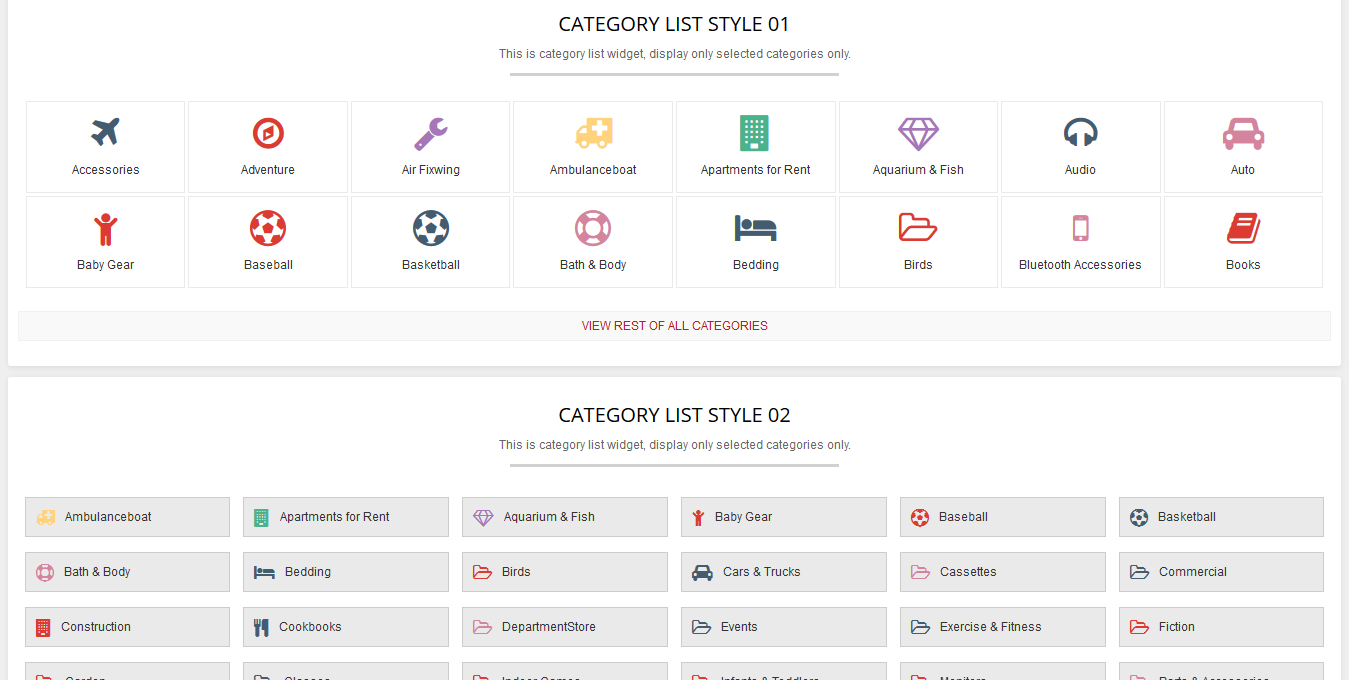
New Feature added after version : 1.0.7
- New widget for welcome user as per default home page – vantage theme added.
- Add this widget to sidebar as per you want to display.
New Feature added after version : 1.2.0 (22nd Aug – 2018)
- Updated Plugin as per ClassiPress version 4.+
- Added new widget for home page listings >> WPWHC Home Listing
- Home Control older plugin widget area removed and single home page widget added by ClassiPress version 4+
- All plugin widgets working with ClassiPress version 4+
- Removed extra fields which not working properly and not necessary for ClassiPress version 4+ – removed
- Home Control older plugin page template removed for ClassiPress version 4+.
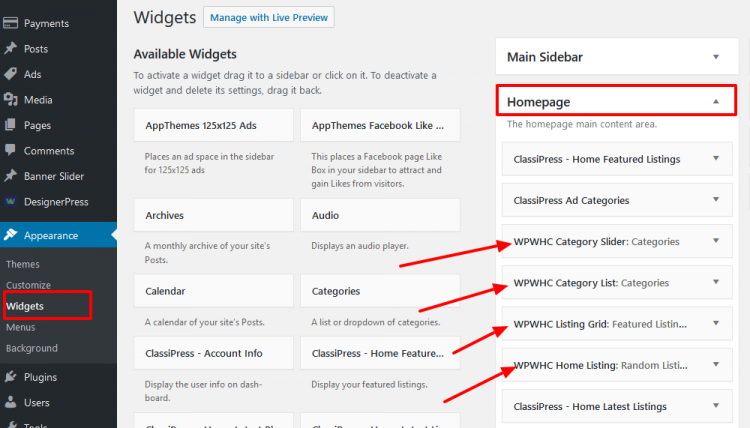
Q :: How create new home page?
A :: Please follow below steps ::
— Go to wp-admin > Pages > Create new page > example “New Home page”.
— Select the page template – Page Attributes >> “Home Control Plugin Page”
— Go to wp-admin > Settings > Reading Settings > set the option “Front page displays” >> Select new created page “New Home page”.
Q :: How to set as home page?
A :: Please follow below steps ::
— We assume you have already created “New Home page” with Page Attributes >> “Home Control Plugin Page”.
— Go to wp-admin > Settings > Reading Settings > set the option “Front page displays” >> Select new created page “New Home page”.
Q :: What to do if I cannot see the Page Attributes >> “Home Control Plugin Page”?
A :: Sometime if there is not enough folder permission to copy file to theme root folder you should follow below steps ::
— File name you should transfer is : “page-classipress-newhome.php”
— Copy files from folder – wp-content/plugins/home_control_classipress/templates/tpl/page-classipress-newhome.php
— Paste to your current active theme root folder.
eg : wp-content/themes/classipress/
— So new path will be like ::
eg : wp-content/themes/classipress/page-classipress-newhome.php
— If your current active theme is ClassiPress, if you using child theme then this file should be added for that child theme root folder.
— Now you can see the Page Attributes >> “Home Control Plugin Page” as per above.
Q :: What are plugin widgets?
A :: Get from wp-admin > Widgets section – you can see additional widget added with widget name start with ‘WPWHC’.
For example :: “WPWHC Listing Grid”.
Q :: What are new widget areas?
A :: Get from wp-admin > Widgets section – you can also get three new additional widget areas named ::
— “Home Below Header Area”
— “Home Content Area”
— “Home Sidebar Area” both for home content page & home sidebar only.
Q :: How to display banner slider and image gallery?
A :: Display banner slider by using “Banner Slider For ClassiPress” >> https://www.appthemes.com/cart/?product_id=722&aid=20318.
— Display image gallery by settings.
Q :: What are page template design options?
A :: Home page display options ::
— See settings form wp-admin >> Ads (left menu) >> Home Control ClassiPress >> Home Control ClassiPress Settings >> see “Select Home Page Template” option.
— There are many page design options available for home page display.
— You may select your favorite design option from select box.
1)Unzip the home_control_classipress.zip folder
2)Copy the plugin folder “home_control_classipress” and paste in your website “wp-content/plugins/”
======= OR =======
2)Go to wp-admin >> Plugins (left menu) >> Add plugin
Get the help link how to install plugin from wp dashboard or via FTP :: http://wpwebs.com/blog/install-a-plugin-using-the-wordpress-admin-plugin-upload/
3)Go to wp-admin -> Plugins -> Plugins-> Home Control for ClassiPress -> Active Plugin
4)Go to wp-admin > Pages > Create new page > example “New Home page”.
5)Select the page template – Page Attributes >> “Home Control Plugin Page”
— If you cannot see above page template? Get FAQ for more details.
6)Go to wp-admin > Settings > Reading Settings > set the option “Front page displays”
7)Go to wp-admin > Widgets section – you can see additional widget added with widget name start with ‘WPWHC’. For example :: “WPWHC Listing Grid”.
8)Go to wp-admin > Widgets section –
you can also get three new additional widget areas named :
— “Home Below Header Area”
— “Home Content Area”
— “Home Sidebar Area” both for home content page & home sidebar only.
9)Go to wp-admin > Widgets section – you should drag & drop the above widgets in above widget area to get it working like demo.
10)To change home page display settings form wp-admin >> Ads (left menu) >> Home Control ClassiPress >> Home Control ClassiPress Settings >> see “Select Home Page Template” option.
— There are many page design options available for home page display.
10)Read Usage, Notes & Developer Notes Carefully.
11) See the screen image attached with the plugin folder to have visual help.
You can contact us directly via email (info(@)wpwebs.com).
Version : 1.3.3 (10th Jul – 2019)
——————————-
— Some features not working with child theme – problem solved
Version : 1.3.2 (29th Jan – 2019)
——————————-
— Localization update done
Version : 1.3.1 (24th Jan – 2019)
——————————-
— Updated CSS and solved other small problems & errors.
Version : 1.3.0 (23rd Jan – 2019)
——————————-
— After ClassiPress version 4+ updates, we have removed design options but now we have added.
— Please deactivate current plugin if activate & reactive again.
— You must reactive again so plugin related page template will be created for your current active root theme folder.
— Or you should manually add the page template which is :: “page-classipress-newhome.php”
— We have added so many design options dispaly for front end.
— home page with full screen, with content, with left sidebar and with right sidebar with various size of content change.
— Get demo for more details
Version : 1.2.2 (16th Oct – 2018)
——————————-
— Listings grid widget display number of records – problem solved
— Some CSS update done.
Version : 1.2.1 (23rd Aug – 2018)
——————————-
— Home Control older plugin widget area removed and single home page widget added by ClassiPress version 4+
— All plugin widgets working with ClassiPress version 4+
— Removed extra fields which not working properly and not necessary for ClassiPress version 4+ – removed
— Home Control older plugin page template removed for ClassiPress version 4+.
Version : 1.2.0 (22nd Aug – 2018)
——————————-
— Updated Plugin as per ClassiPress version 4.+
— Added new widget for home page listings >> WPWHC Home Listing
Version : 1.1.1 (27th Oct – 2017)
——————————-
— PHP Notices and WARNING display problem solved.
Version : 1.1.0 (11th July – 2017)
——————————-
— Mobile screen view more button not display properly – Solved
— SSL enabled but not work for some server, problem solved.
Version : 1.0.9 (24th March – 2017)
——————————-
— WARNING :: Use of deprecated PHP4 style class constructor is not supported since PHP 7 >> SOLVED >> Update widgets constructor Class.
— Some localization problem solved.
Version : 1.0.8 (15th Jan – 2017)
——————————-
— Category slider & listing widget update
— by default empty categories was hidden and you have to select option to show/hide from widget settings.
— it is changed and now empty categories will be display and if you want to hide, select settings.
— “Simply Responsive CP” child theme compatibility added get related instructions from readme.txt file.
Version : 1.0.7 (7th Nov – 2016)
——————————-
— awesome fonts not included for site with SSL – problem solved.
— Category widget – empty category not display – problem solved.
— New Widget added name :: “WPWHC Welcome User”
— Login user welcome back message that display for home page.
— Add this widget to sidebar as per you want to display.
— Site with SSL certificate, mean for HTTPS sites not working because js & css – problem solved.
— Category ICON slider widget & listings widget display only for parent category previous version — Not you can set for all level of categories.
Version : 1.0.6 (24th Oct – 2016)
——————————-
— New Widget added name :: “WPWHC Category List”
— Different category listings formats ::
— Display category in square box format
— Display category in listing format.
— Select specific categories to display.
— Attractive category front end display.
— Attractive title & sub title & view more button.
— And many more…
Version : 1.0.5 (03rd Oct – 2016)
——————————-
— Category widget new option — display empty category added.
Version : 1.0.4 (30th Sep – 2016)
——————————-
— Localization new language >> Spanish added with related PO & MO file.
— More localization upgradation done.
Version : 1.0.3
——————————-
— Design settings options added to change front end color of display.
— See settings from wp-admin >> Ads (left menu) >> Home Control ClassiPress >> “Design” tag
— Wp-admin >> plugin settings >> category icons section — category not display – ERROR >> SOLVED.
Version : 1.0.2
——————————-
— Category with icons widget >> auto play settings added
Version : 1.0.1
——————————-
— New Category widget with attractive icons settings.
— widget name :: “WPWHC Category”
— It will display only parent categories.
— Manage category icons and related color from
— wp-admin >> Ads (left menu) >> Home Control ClassiPress > “Category Icons” tag
— Get category icons from >> http://fontawesome.io/icons/
— Get color code from >> http://htmlcolorcodes.com/ OR http://www.w3schools.com/colors/colors_names.asp
Version : 1.0.0
——————————-
New Release


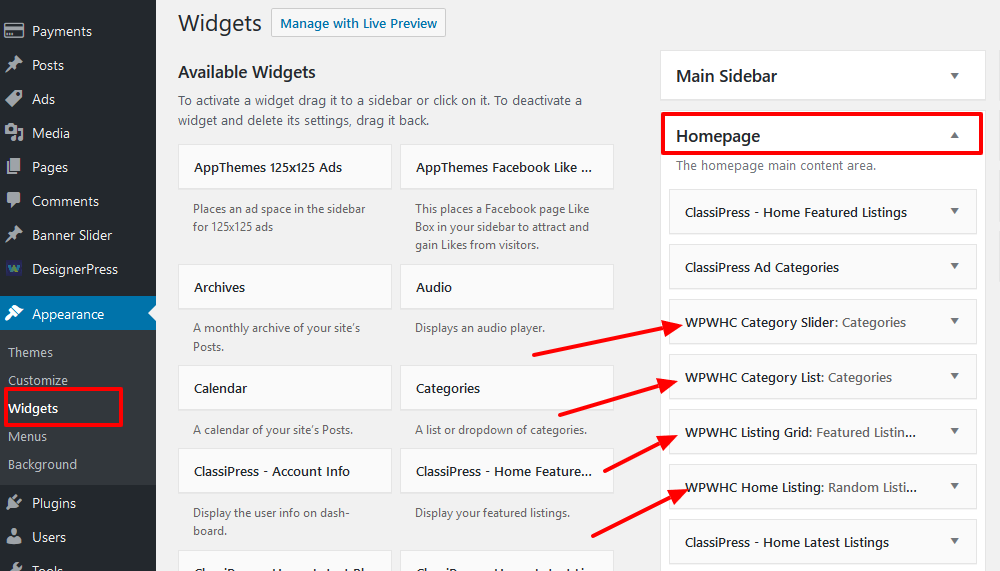
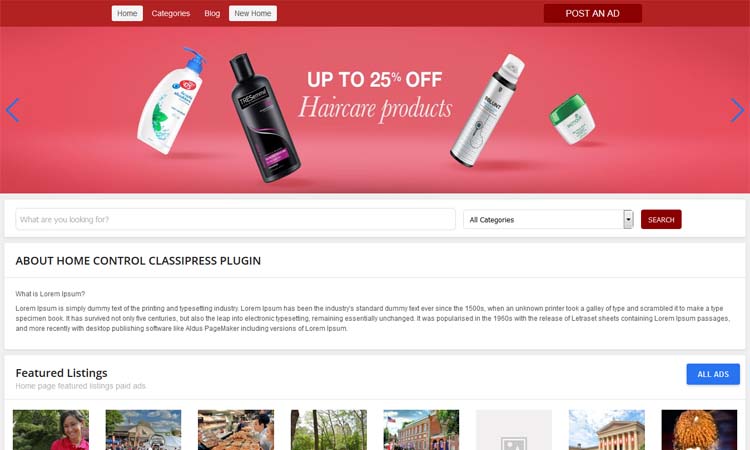

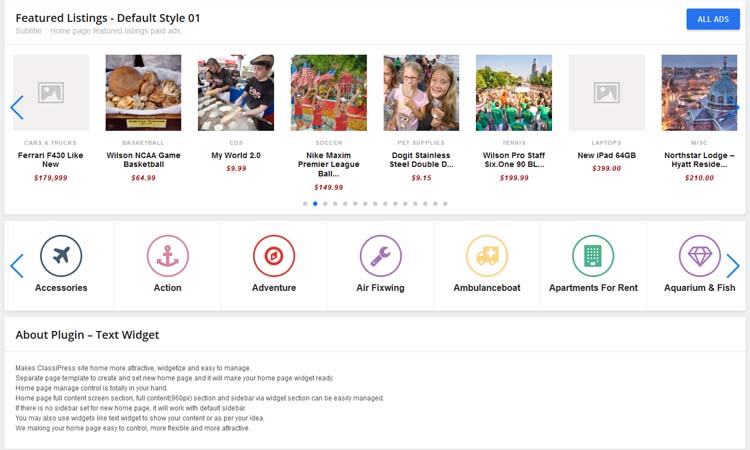
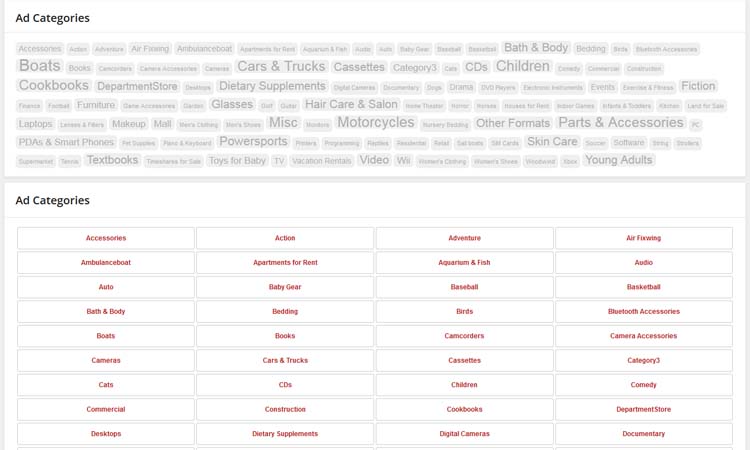
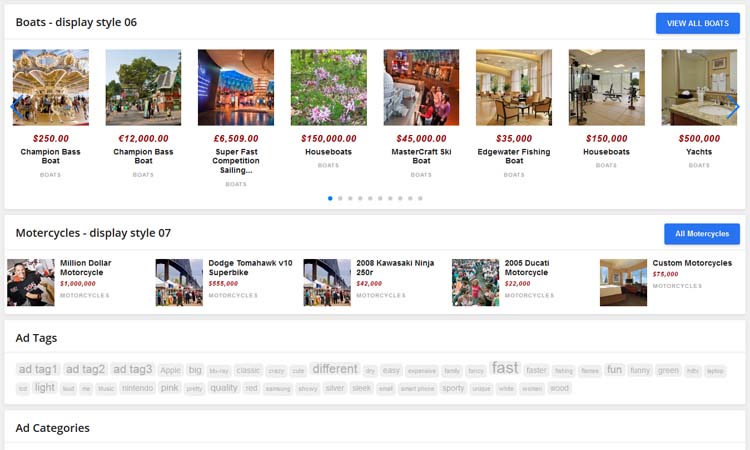
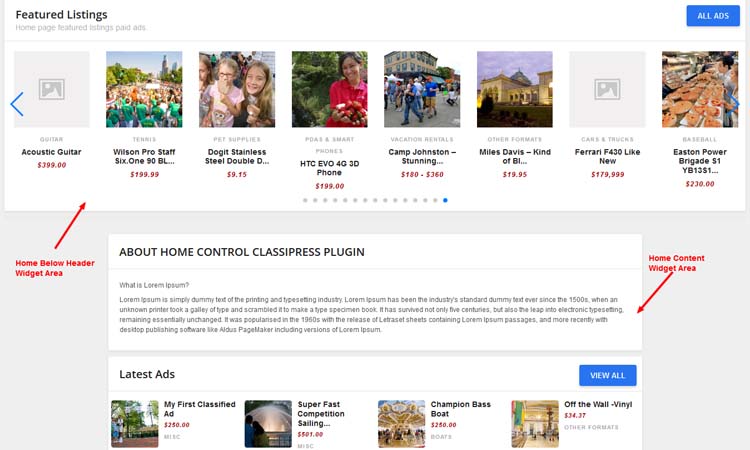
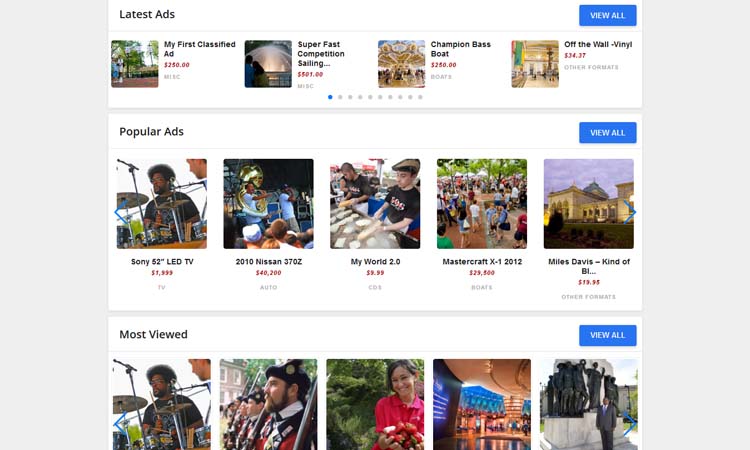


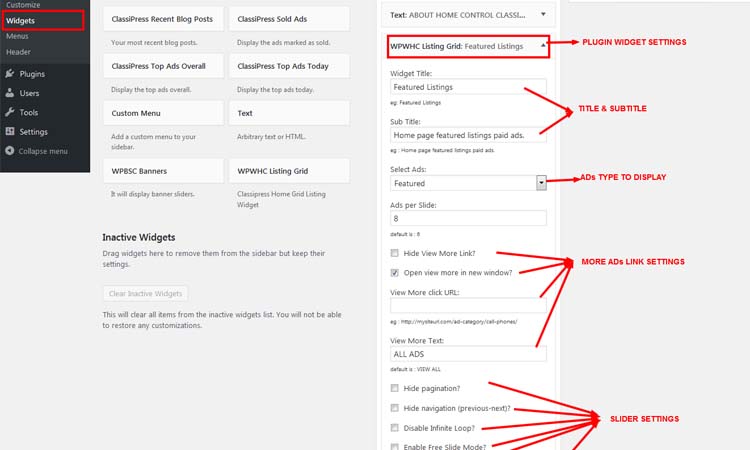


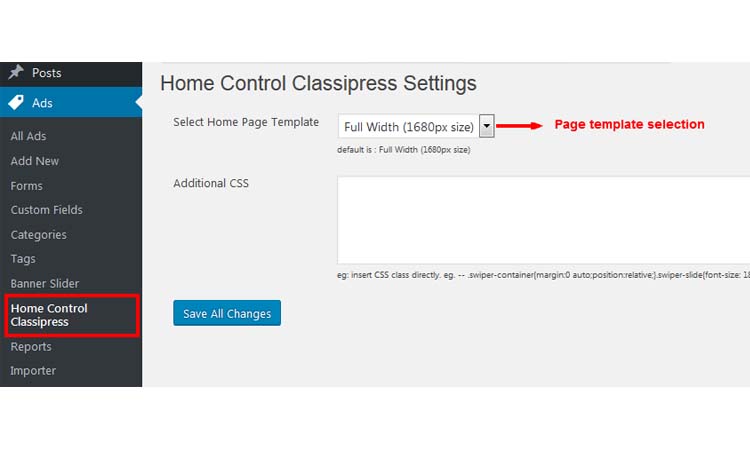


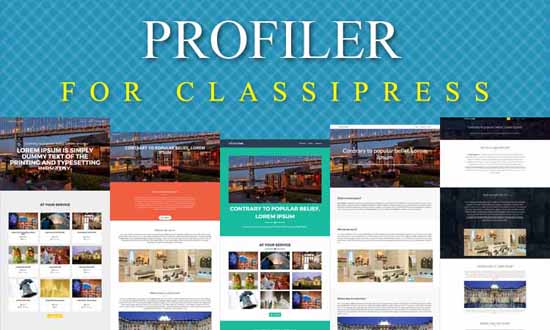
Comments (73)
I’ve never seen a more complex, convoluted installation of a plugin in my life, I just sent off my second support ticket, I can’t even figure out how to install it, much less use it, it is working it’s way to a one star rating fast.
How do you “cut and paste” an entire folder onto a server? via File Manager? Does this plugin have to use FTP in order just to install?
Am I misunderstanding or not understanding something?
Hi walkerseo, Sorry for inconvenience.
I got your email and here is your easy way to upload and install plugin ::
Can I install using just WordPress Dashboard?
==> Yes you can install from wp-admin but sometime because of slow internet and upload limitation it may not allow to upload that is the reason why we recommend to upload via FTP.
Can I install via my cPanel for the site?
Do I have to use FTP to install this plugin?
==> Either install from cPanel or FTP both are same only interface difference.
Can you install for me?
==> Please try to upload from WordPress Dashboard and if you feel problem send me wp-admin details.
What you will do?
–> You will remove screen images from plugin folder so zip folder size will be smaller and then installation will be easy.
–>For that unzip plugin folder, remove screen images folder , and zip again now you can easily upload plugin from WordPress Dashboard.
Thanks
Get the help link how to install plugin from wp dashboard or via FTP :: http://wpwebs.com/blog/install-a-plugin-using-the-wordpress-admin-plugin-upload/
If I try to upload via WP Dashboard using “add new” as in the tutorial link you sent above, what .zip file do I upload?
Do I upload “home-control-classipress.zip” file?
I ended up installing it the usual way, just “add new” and installing the “home-control-classipress.zip” file, seems to have installed ok, and activated w/out any issues. I guess I should have not followed your instructions and just tried that in the first place, it would have saved me a few days of production time.
I am now going to try to install the Banner Ad plugin the same way.
Thank you for your help.
Thanks walkerseo,
Feel free for any problem help.
Thanks
Good afternoon, in the plugin Home Control Classipress will only appear to me to put 3 icons and I need at least 30 I hope your answer
My web is http://www.anuvent.com
Hi tartasweb,
The category icon display only main root categories and for your website there is only 4 categories so I will display only 4 categories for you.
Thanks
Good morning, I would like to show icons also subcategories how can I do?
My web site http://www.anuvent.com
Hi tartasweb,
You should select the categories that you want to display while you see the widget settings. It display all categories so it will easy for you to display any category.
Thanks
Hello, and how you can learn that you are ready icons subcategories?
You can not even see my homepage with the plugin because I’m still in place and I have not gone to real.
a greeting
My Website is http://www.anuvent.com
hi tartasweb as per your comments, I got your idea and to display sub categories you should select sub categories manually. There is no other way. Because default you can only show parent category.
This Plugin have the Portuguese Language ? And the icons are all in like the demo ?
We will add Portuguese Language for you in this plugin. And you can change demo yourself from plugin settings. See the settings details ::
See more idea from :: http://wpwebs.com/demo/home-control-classipress/set-category-widget/
There a Po file where i can traslate ?
I buy this plugin and for me its the worst i see here . Nothing works , do step by step and nothing , only one category show and i have more then 10 . How its possible sell this , i want my money back !
Hi nunoestevao,
I think the language is the main problem for you. Please be patent and careful while doing settings. There are many setting options that may create contusion for you.
You may see the screen images which are added inside plugin folder or you may see demo site document guide pages.
If there are 10 categories, the widget will only show parent categories which are not empty.
There are category selection options if you want selected category to display via widget.
There are multiple category widget to display category in various format. Even you can also user theme category widget also.
Thanks
hi nunoestevao,
Very very sorry that I sent you wrong link for translator plugin document.
Get correct plugin url from :: http://wpwebs.com/blog/codestyling-localization-wordpress-plugin/
To translation you may download the plugin from the link and follow the document.
you can see PO & MO file generated inside “languages” folder from “home_control_classipress” folder.
Dont buy this , be aware , this plugin doesn´t work and the author recuse to refund me
hi i have problem using this pluging when i open Widgets on i go to wpwhc Home Category List or wpwhc Category Slider to display specific category i found the bax empty and i already have many category and in the home page it show only 3 category so plz how i can it , and how i took the meta from the other page in like i didnt see meto on my home page but when i open category page i see the meta there and i cant remove from the other page
thank you
hi i have problem using this plunging when i open Widgets and i go to wpwhc Home Category List or wpwhc Category Slider to display specific category i found the Bax empty and i already have many category , and in the home page it show only 3 category so plz show me how i can fix it ,
and how i remove the meta from the other pages, i cants remove it from the other pages only i remove it from the home page controle page
thank you
Hi oachour,
The widget display only non-empty categories. If you want to display all categories or only selected categories. You may selected the display empty category option and also select specific categories from category checkbox list.
Let me know if still you have problem.
Thanks
hi thanks for reply , i still have the same problem it sow only 4 categories and there is other categories not empty but it doent show up , and how i can selected display empty category ? , and one more think the box there say Select to display specific category only it was empty box and i added may categories but it show ony one categories in this box
thanks now i fix it , it is work great
hi happy new year , i used this plugin with child theme Simply Responsive but it is not work with me, but when i used it with classipress it work perfect , so any solution to used home control with Simply Responsive child theme , thanks ,
I can say something after check your “Simply Responsive child theme” so please send the child theme zip to my email :: vipul.jariwala@gmail.com